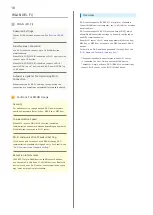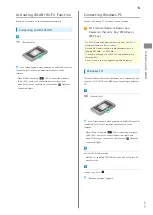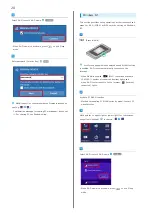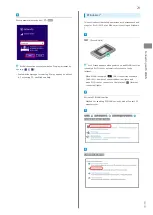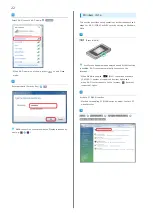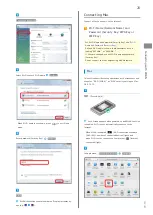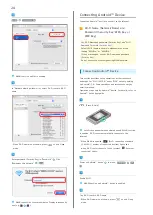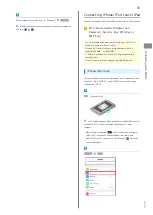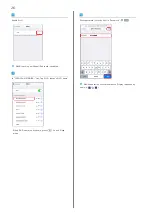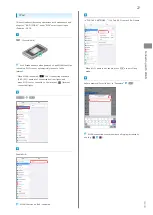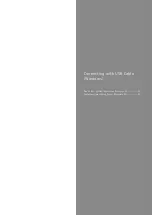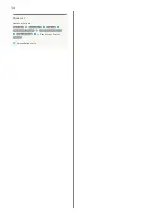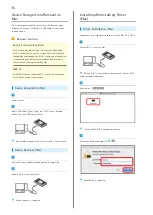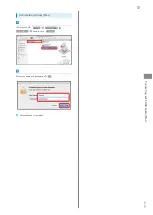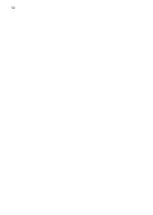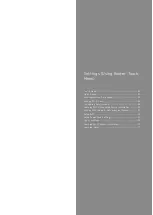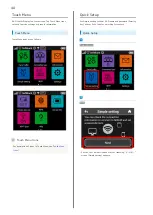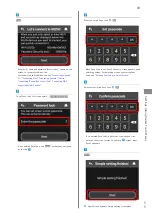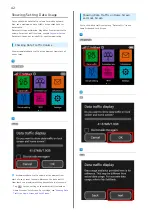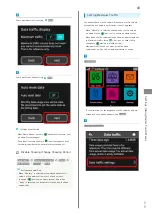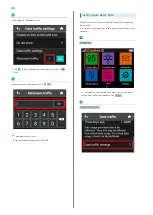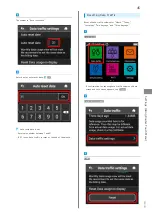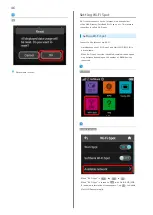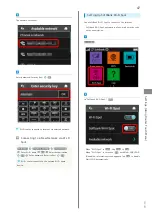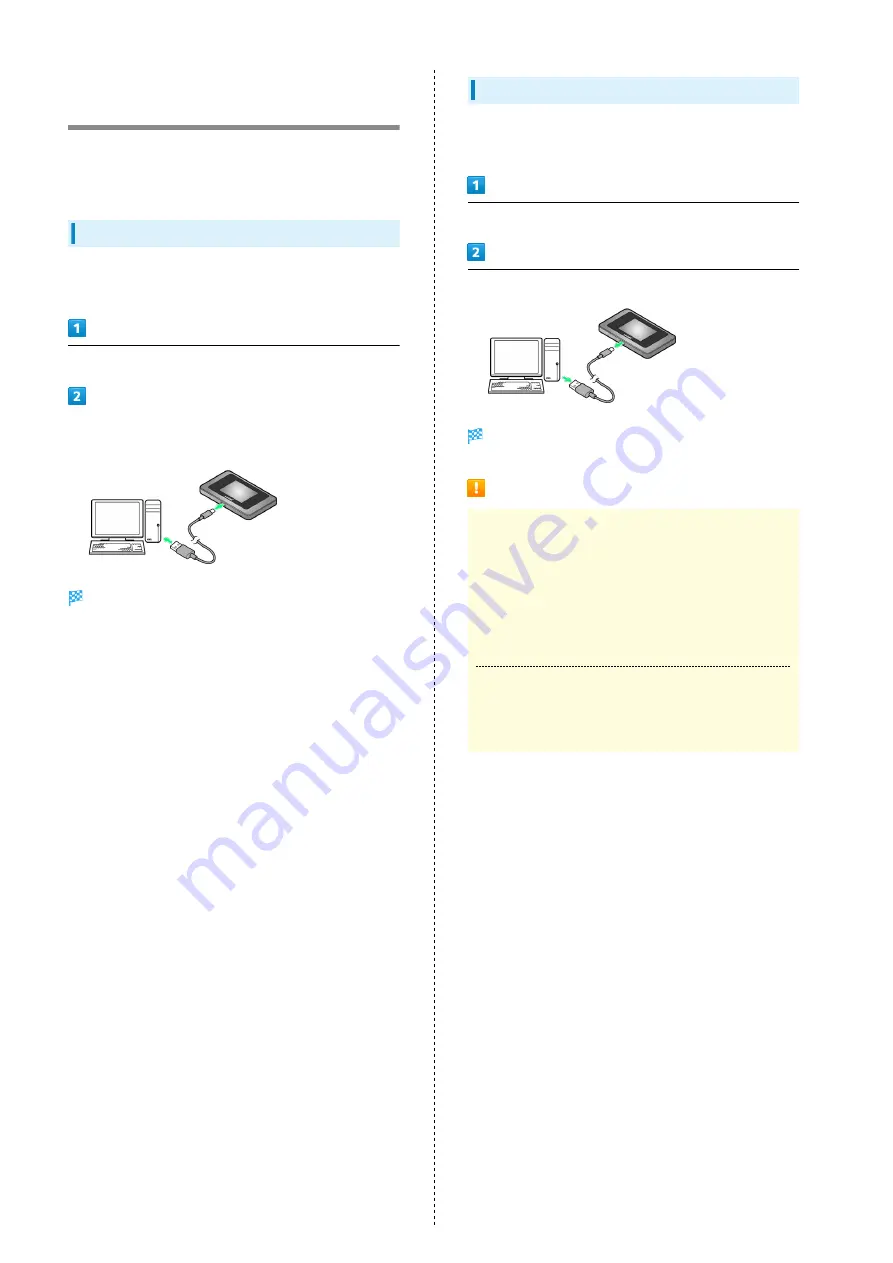
32
Device Recognition/Removal on
Windows PC
Wi-Fi router automatically connects to the Internet when
powered on. Connect with PC via USB Cable to allow data
communication.
Device Recognition (Windows)
Upon connecting the first time, the device driver is installed
automatically.
Power on PC
Insert USB Cable (Type-C plug) into Wi-Fi router External
Device Port, and USB plug into PC
PC should recognize Wi-Fi router within a few seconds.
Device Removal (Windows)
・When using a PC, check that data uploading/downloading is
completed before removing Wi-Fi router.
Check that data uploading/downloading is completed.
Remove Wi-Fi router from PC
Removal is complete.
Cautions for Removing Wi-Fi Router
Standby/Hibernation
Wi-Fi router may malfunction if PC enters standby
(suspend/resume) or hibernation with it connected. Be sure
to remove Wi-Fi router before leaving a PC unattended,
etc. Wi-Fi router may malfunction if connected before PC
starts/restarts. Remove Wi-Fi router before starting/
restarting PC.
WEB UI
Exit WEB UI before removing Wi-Fi router. Do not remove
Wi-Fi router during transmissions.
Содержание 602HW
Страница 1: ...602HW User Guide...
Страница 2: ......
Страница 32: ...30...
Страница 37: ...Connecting with USB Cable Mac Device Recognition Removal on Mac 36 Installing Uninstalling Driver Mac 36...
Страница 40: ...38...
Страница 74: ...72 Viewing Description for Touch Menu Icons Help Menu icon Description for Touch Menu Icons appears...
Страница 82: ...80 Set each item Apply LAN Wi Fi basic settings for Wi Fi name SSID A are made...
Страница 85: ...83 Settings Using WEB UI 602HW Set each item Apply LAN Wi Fi basic settings for Wi Fi name SSID B are made...
Страница 87: ...85 Settings Using WEB UI 602HW Set each item Apply LAN Wi Fi advanced settings are made...
Страница 91: ...89 Settings Using WEB UI 602HW OK MAC Address Filtering is canceled...
Страница 93: ...91 Settings Using WEB UI 602HW Set each item Apply DHCP is set...
Страница 95: ...93 Settings Using WEB UI 602HW Apply Network mode is set...
Страница 97: ...95 Settings Using WEB UI 602HW Select the network OK Network search is set...
Страница 100: ...98 New profile Set each item Apply Created profile appears for profile name...
Страница 102: ...100 Enter each item Apply Edited information appears...
Страница 113: ...111 Settings Using WEB UI 602HW Enter SoftBank Wi Fi spot password Apply SoftBank Wi Fi Spot setup is complete...
Страница 117: ...115 Settings Using WEB UI 602HW Set each item Apply Firewall is set...
Страница 119: ...117 Settings Using WEB UI 602HW In Filter mode Blacklist Whitelist Add...
Страница 122: ...120 Delete OK Apply IP address filtering settings are canceled...
Страница 125: ...123 Settings Using WEB UI 602HW Apply Domain Name Filter is set...
Страница 126: ...124 Canceling Domain Name Filter In Menu List Router Setting Domain Name Filter In Filter mode Blacklist Whitelist...
Страница 127: ...125 Settings Using WEB UI 602HW Delete OK Apply...
Страница 128: ...126 OK Domain name filtering settings are canceled...
Страница 131: ...129 Settings Using WEB UI 602HW Apply Portmapping is set...
Страница 132: ...130 Canceling Portmapping In Menu List Router Setting Portmapping Delete...
Страница 133: ...131 Settings Using WEB UI 602HW OK Apply Portmapping settings are canceled...
Страница 135: ...133 Settings Using WEB UI 602HW Add Enter each item OK...
Страница 136: ...134 Apply Special application settings are added...
Страница 137: ...135 Settings Using WEB UI 602HW Canceling Special Applications In Menu List Router Setting Special Applications Delete...
Страница 138: ...136 OK Apply Special application settings are canceled...
Страница 140: ...138 Set each item Apply DMZ host settings are applied...
Страница 142: ...140 Set each item Apply SIP ALG settings are applied...
Страница 144: ...142 Enable Disable Apply UPnP settings are applied...
Страница 146: ...144 Cone Symmetric Enter each item Apply NAT settings are applied...
Страница 154: ...152 OK Wi Fi router reboots to its default settings...
Страница 155: ...153 Settings Using WEB UI 602HW Rebooting Wi Fi Router In Menu List System Reboot Reboot...
Страница 156: ...154 OK Wi Fi router is rebooted...
Страница 162: ...160 Resetting Data Traffic In Main Menu Data Traffic Reset...
Страница 163: ...161 Settings Using WEB UI 602HW Yes Data traffic volume is reset...
Страница 165: ...163 Settings Using WEB UI 602HW Deleting Viewed Information In Main Menu Information Select information...
Страница 166: ...164 Delete OK Information is deleted after pop up screen is shown...
Страница 168: ...166 Delete OK Information is deleted after pop up screen is shown...
Страница 177: ...175 Settings Using WEB UI 602HW Enter Login password Login Settings open LAN Wi Fi...
Страница 178: ...176 Set time until entering Sleep mode Apply Select OFF to disable Sleep setting OK Sleep mode setting is complete...
Страница 180: ...178 Enter Login password Login Settings open LAN Wi Fi...
Страница 181: ...179 Settings Using WEB UI 602HW Set each item Apply OK LAN Wi Fi basic settings for Wi Fi name SSID A are made...
Страница 183: ...181 Settings Using WEB UI 602HW Enter Login password Login Settings open LAN Wi Fi...
Страница 185: ...183 Settings Using WEB UI 602HW OK LAN Wi Fi basic settings for Wi Fi name SSID B are made...
Страница 187: ...185 Settings Using WEB UI 602HW Mobile Network Change Network mode Apply Network mode is changed...
Страница 198: ...196 Data Usage Reset...
Страница 199: ...197 Settings Using WEB UI 602HW Yes Data volume is reset...
Страница 201: ...199 Settings Using WEB UI 602HW Information Information is shown Select information to confirm Information is shown...
Страница 203: ...201 Settings Using WEB UI 602HW Information Checkmark information to delete Checkmark Select All to select all...
Страница 204: ...202 Delete YES Information is deleted after pop up screen is shown...
Страница 206: ...204 Enter Login password Login Settings open Device Information Information is shown...
Страница 208: ...206 Connected Devices Information of connected devices is shown...
Страница 209: ...Appendix Troubleshooting 208 Specifications 211 Warranty Service 213 Customer Service 213...
Страница 216: ...214...
Страница 231: ......