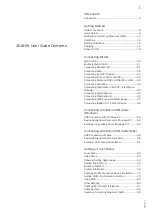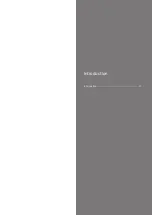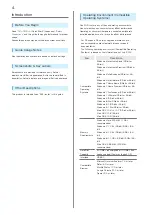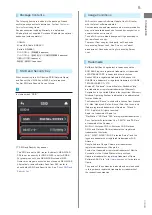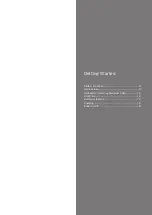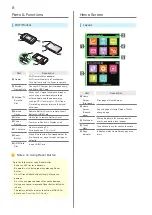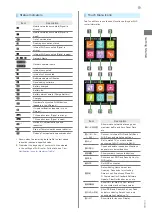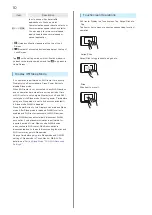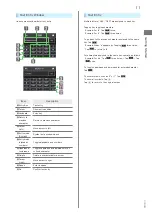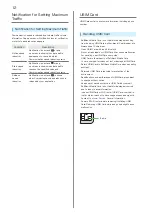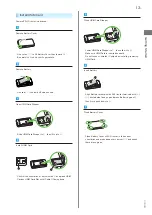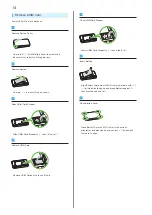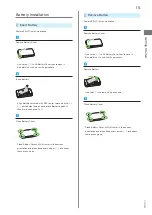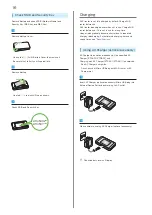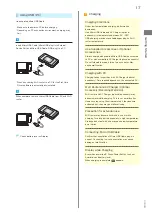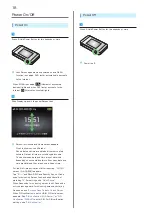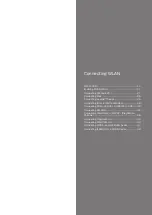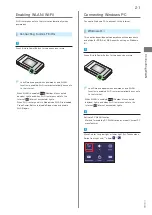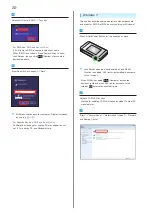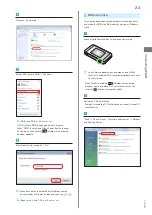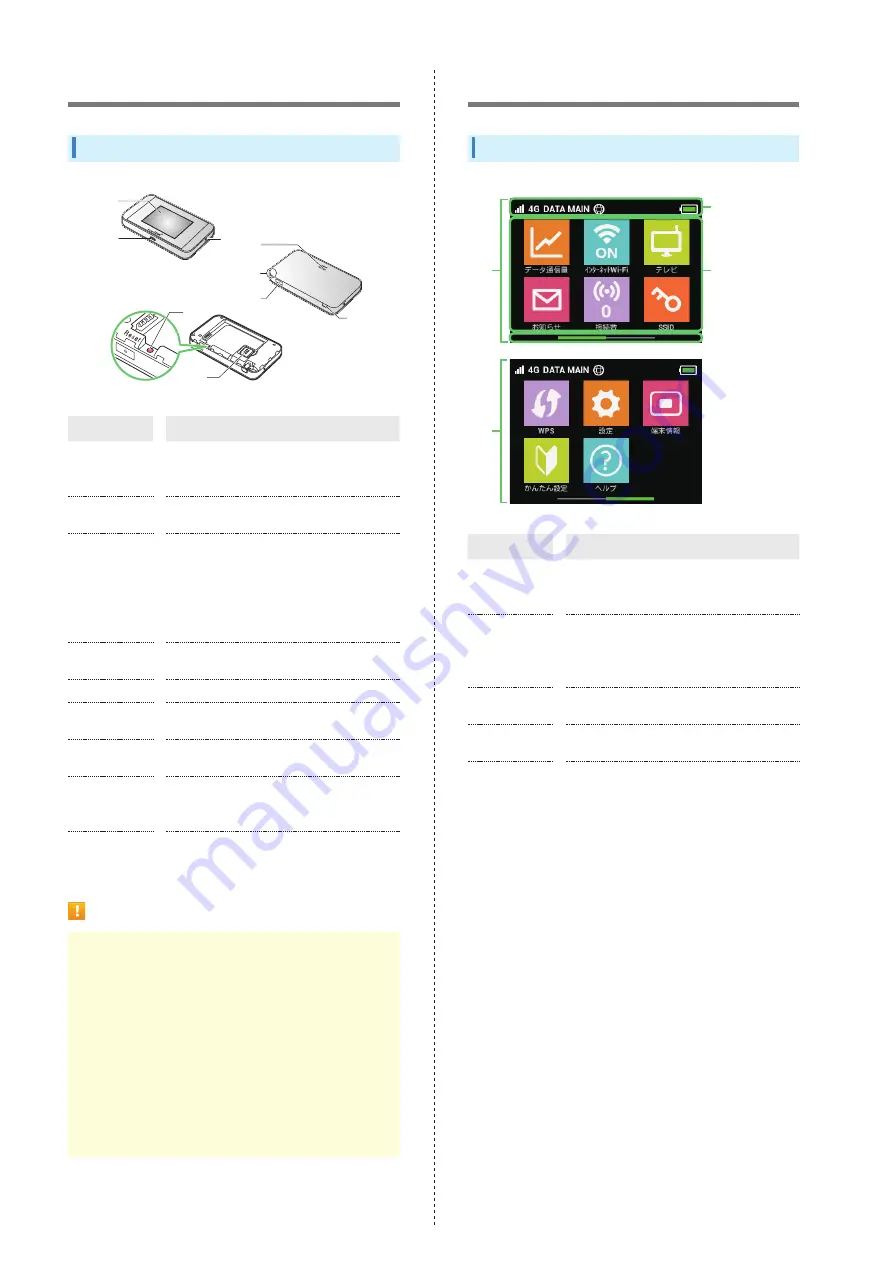
8
Parts & Functions
Wi-Fi Router
1
5
2
6
3
7
4
8
9
Part
Description
1
Display
Wi-Fi router status appears;
Wi-Fi router Display is a Touchscreen;
Touch directly with the finger to operate
2
External
Device Port
Connect AC Charger (optional accessory)
and Micro USB Cable
3
External TV
Antenna
Slot
When the TV signal conditions are poor,
connecting a commercially available
antenna cable and the adapter plug
such as 75 Ω (mini plug) ⇔ 75 Ω (type
F) matching box may improve the signal
conditions
4
Battery
Cover
Remove Battery Cover to remove/insert
Battery or USIM Card
5
Notch
Use notch to remove Battery Cover
6
Power
Button
Power on/off and turn Display on/off
7
TV Antenna
Use for watching TV;
For details, see "
"
8
Reset
Button
Press & Hold with a fine-tipped object for
five seconds or more to reset settings to
defaults
9
USIM Card
Slot
Insert USIM Card
Notes on Using Reset Button
Note the following for using Reset Button.
・ Power on Wi-Fi router in advance.
・ Be careful not to be injured when pressing Reset
Button.
・ Do not Press Reset Button strongly. May cause
damage.
・ Do not use sharpened object. May cause damage.
・ Using pen or pencil may make Reset Button dirty with
ink etc.
・ The factory defaults are also reset from WEB UI. For
."
Home Screen
Layout
5
3
4
1
2
Part
Description
1
Home
Screen
(First page)
First page of Home Screen
2
Home
Screen
(Second
page)
Second page of Home Screen; Flick to
change page
3
Status bar
Status Indicators for communication
status and battery level appear
4
Touch
Menu
Touch Menu icons for various functions
5
Page
Indicator
Indicates which Home Screen page you
are in
Содержание 304HW
Страница 1: ...304HW User Guide ...
Страница 2: ......
Страница 5: ...Introduction Introduction 4 ...
Страница 8: ...6 ...
Страница 52: ...50 ...
Страница 58: ...56 ...
Страница 70: ...68 はい Data volume is reset Resetting Data Traffic データ通信量 設定 リセッ ト ...
Страница 102: ...100 ...
Страница 116: ...114 Set each item Save Created profile appears for profile name ...
Страница 127: ...125 304HW Settings WEB UI Save SoftBank Wi Fi Spot setup is complete ...
Страница 131: ...129 304HW Settings WEB UI Set each item Apply LAN Wi Fi basic settings for SSID A are made ...
Страница 134: ...132 Set each item Apply LAN Wi Fi basic settings for SSID B are made ...
Страница 136: ...134 Set each item Apply LAN Wi Fi advanced settings are made ...
Страница 138: ...136 OK MAC Address Filtering is set ...
Страница 140: ...138 OK MAC Address Filtering is canceled ...
Страница 146: ...144 Canceling IP Address Filtering In Menu List Router Setting IP Address Filtering Delete OK ...
Страница 147: ...145 304HW Settings WEB UI Apply Setting is canceled ...
Страница 150: ...148 Canceling Portmapping In Menu List Router Setting Portmapping Delete OK Setting is canceled ...
Страница 151: ...149 304HW Settings WEB UI Apply OK Canceled setting is applied ...
Страница 153: ...151 304HW Settings WEB UI Enter each item OK Apply OK Setting is made ...
Страница 154: ...152 Canceling Special Applications In Menu List Router Setting Special Applications Delete OK Setting is canceled ...
Страница 155: ...153 304HW Settings WEB UI Apply OK Canceled setting is applied ...
Страница 171: ...169 304HW Settings WEB UI Resetting Data Traffic In Main Menu Data Traffic Reset Yes Data volume is reset ...
Страница 174: ...172 Deleting Viewed Information In Main Menu Information Select Information Delete ...
Страница 175: ...173 304HW Settings WEB UI OK Information is deleted after pop up screen is shown ...
Страница 177: ...175 304HW Settings WEB UI Delete OK Information is deleted after pop up screen is shown ...
Страница 185: ...183 304HW Settings WEB UI Enter Login password Log In Quick Setup wizard opens Next ...
Страница 186: ...184 Confirm description for SSID and SSID Stealth in LAN Wi Fi and Next Configure LAN Wi Fi Next ...
Страница 188: ...186 ...
Страница 201: ...Appendix Troubleshooting 200 Specifications 204 Setting List 205 Glossary 213 Warranty Service 214 Customer Service 214 ...
Страница 230: ......