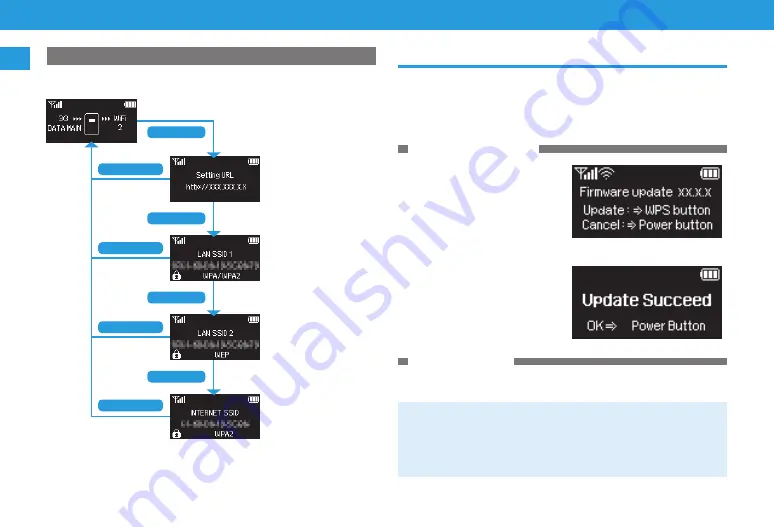
1-10
Getting Started
1
Software Update
Wi-Fi.router.software.can.be.updated..Wi-Fi.router.regularly.checks.for.
software.updates.
A.confirmation.appears.when.update.exists.
Manual.update.is.also.available.in.SoftBank.101SB.WebUI..Be.sure.to.Wi-Fi.
router.with.the.latest.software.
Updating Automatically
1
In Software Update
Confirmation Window, press
WPS Button
Software.is.updated.and.Wi-Fi.
router.reboots.automatically.
•.To.cancel.software.update,.press.
Power.Button.
2
Press Power Button
Updating Manually
Connect.Wi-Fi.router.to.PC.and.log.in.to.SoftBank.101SB.WebUI.
See.“Software.Update”.(P.4-25).
•. By.default,.Wi-Fi.router.is.set.not.to.perform.automatic.software.update.during.
3G.connection..
Packet.communication.fee.is.incurred.when.updating.via.3G..This.setting.can.be.
changed..
SoftBank.recommends.to.update.software.via.Wi-Fi.or.LAN..
For.settings,.see.“Software.Update”.(P.4-25).
Status
Press.WPS.Button.to.view.URL.for.SoftBank.101SB.WebUI.or.Wi-Fi.router’s.
SSIDs.
Setting URL
Used to view SoftBank
101SB WebUI.
LAN SSID1
Network name of LAN
SSID1 appears. Security
method also appears when
security has been set.
LAN SSID2
Network name of LAN
SSID2 appears. Security
method also appears when
security has been set.
INTERNET SSID
Network name of Wi-Fi
access point currently
connected appears.
Security method appears
when security has been set.
WPS Button
WPS Button
WPS Button
WPS Button
Power Button
Power Button
Power Button
Power Button















