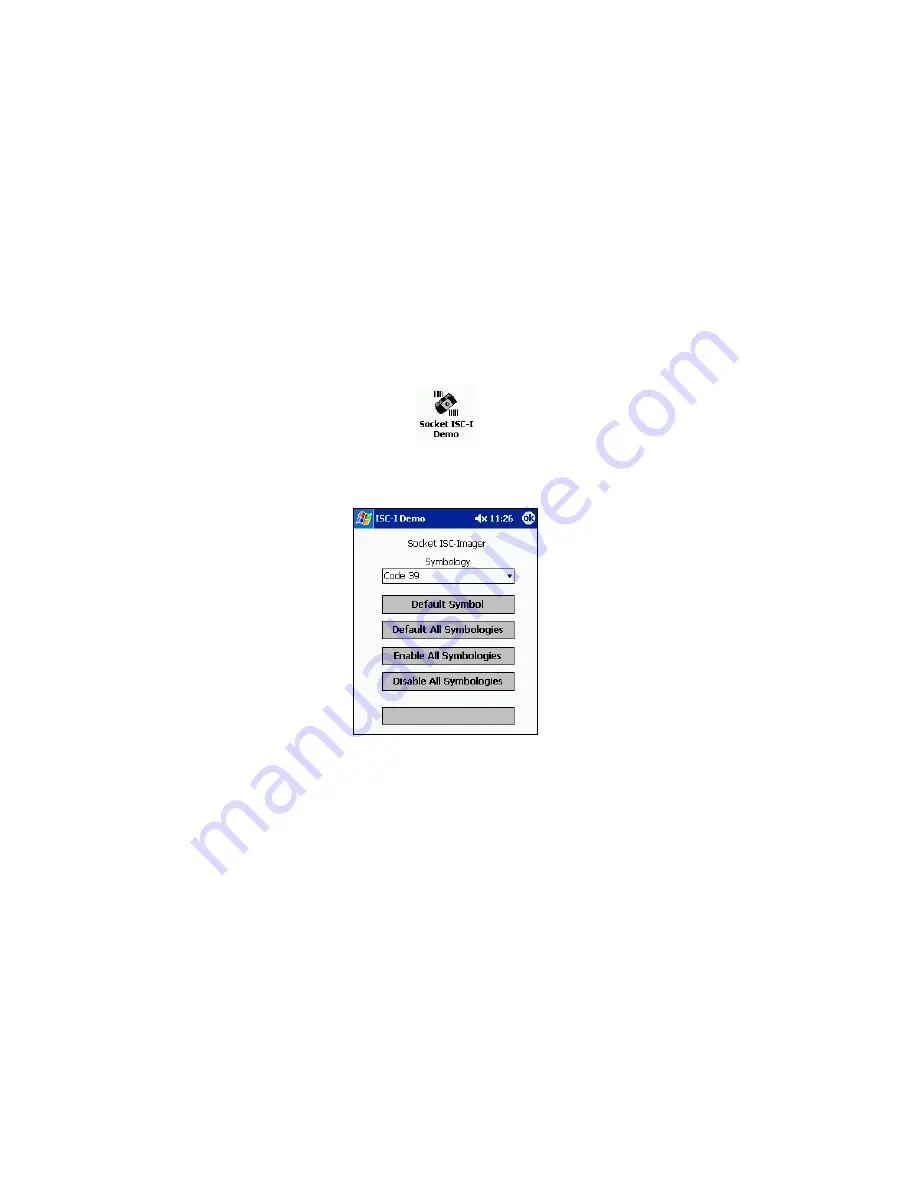
Appendix C
Enabling or Disabling
Symbologies
Note: This information is valid for Release 1.X of SocketScan software.
Bar code symbologies can be enabled or disabled by using the 2DSC Demo
application. Specific parameters for each symbology can also be set.
1.
Open 2DSC Demo. Tap
Start | Programs | Socket 2DSC Demo
.
2.
Tap
2DSC
|
Symbology Setup
.
3.
Use the Symbology Setup screen to enable or disable symbologies.
Note: The 2DSC is available
in either a “Basic” or “Full”
decode configuration. Only
symbologies supported by
your configuration of the
2DSC will be listed.
•
Symbology
: Select to modify the parameters of a specific symbology. In
the screen that appears, enable/disable any parameters and tap
Apply
.
•
Enable All Symbologies
: Tap to enable all possible symbologies
supported by the 2DSC.
Caution: Because the 2DSC must consider all possible symbologies
when analyzing digital images, the decode process may be slightly
slower when all symbologies are enabled.
•
Default Symbol
: Tap to set the 2DSC to default values, as described on
the next page.
•
Default All Symbologies
: Tap to set the parameters for all enabled
symbologies to default values
30 | APPENDIX D: ENABLING/DISABLING SYMBOLOGIES























