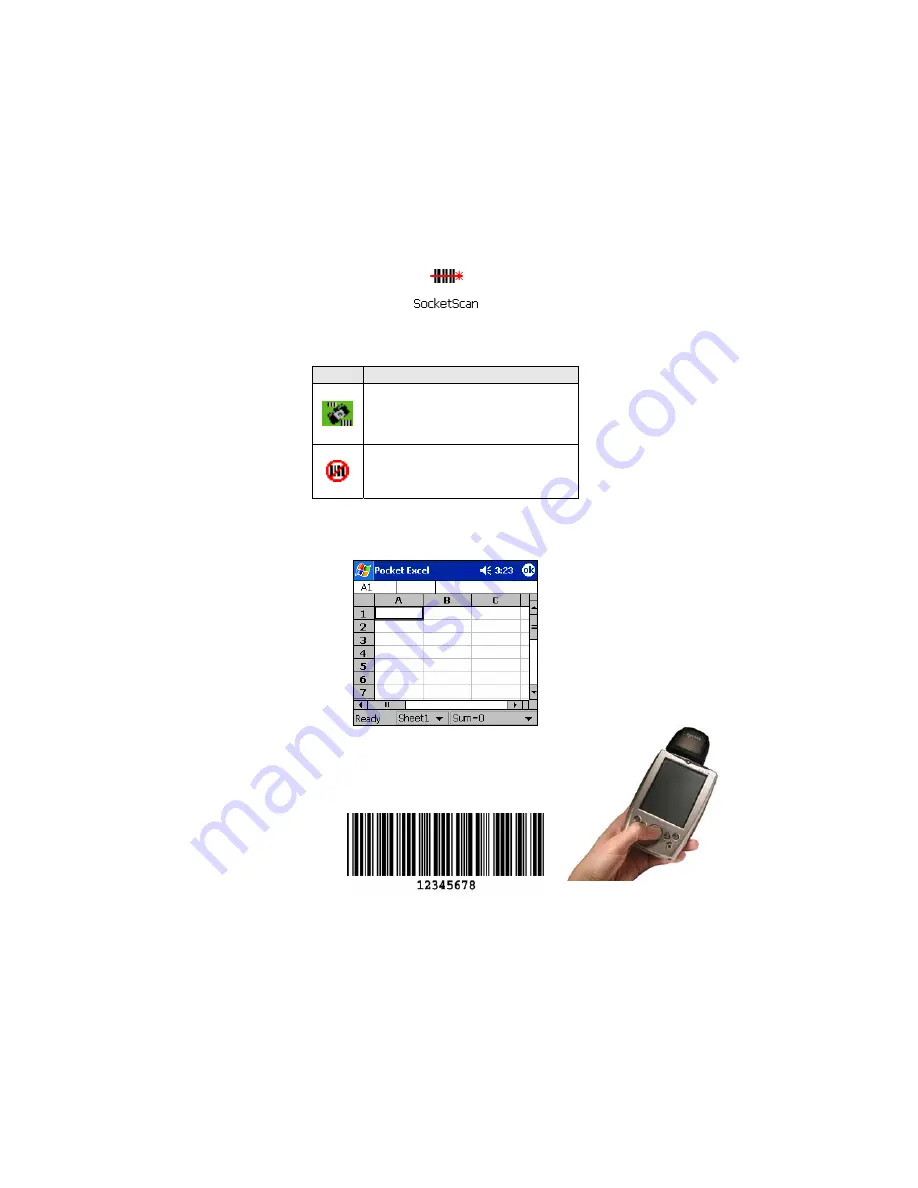
STEP 5: Scan Data into a Windows Program
1.
Start SocketScan. Go to
Start | Programs | SocketScan
. Alternatively,
you can press the trigger button to start the program.
2.
Make sure the “Scan Card detected” icon appears in the task tray, visible
from the Today screen.
Icon
Meaning.
2D Scan Card detected.
SocketScan detects the scanner
and is ready to scan.
No scanner detected. The
scanner is either missing or
improperly inserted.
3.
Start the Windows application that you want to receive the data (e.g.,
Excel, Notepad, etc.). Make sure a document or spreadsheet is open.
4.
Press the trigger button and scan the code. Use the
green aiming beam to focus.
For example, try this Code 39 bar code:
When data is read, a beep should sound, and the 2DSC should turn off,
indicating a good read. If the 2DSC fails to read data within a few
seconds, the 2DSC will turn off, and you must try again.
CHAPTER 2: SETUP FOR WINDOWS MOBILE
13




























