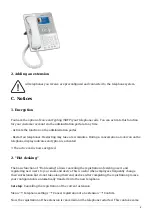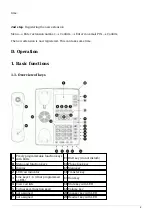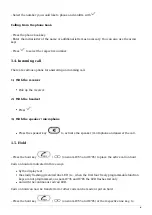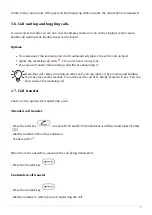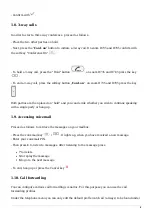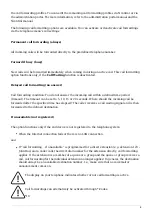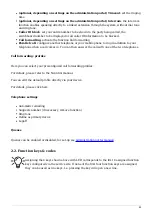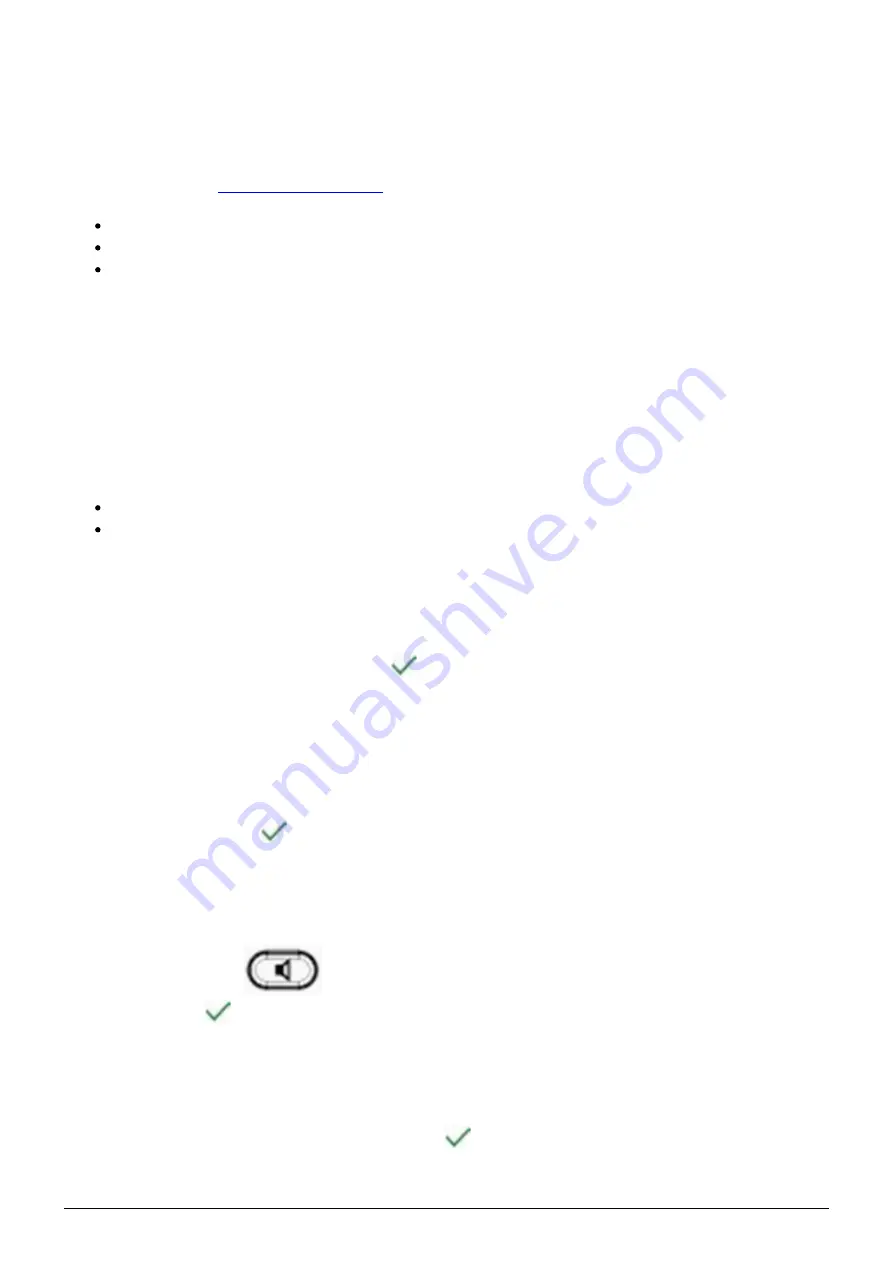
5
2. Function key LEDs:
These keys are equal to the first four virtual function keys. The standard setting is “Line”. I.e., if the
first four freely programmable function keys are not programmed, the function keys with LEDs can
be used as line keys. To find out how these keys are programmed for your extension, refer to the
configuration of the
Rapidly flashing green when the respective line has an incoming call.
Continuous green when the line is in use.
Slowly flashing green when the line has a call on hold.
3. Voicemail LED:
A continuous red light indicates a new message has been saved in voicemail.
1.3. Outgoing call
Note:
When dialling an internal telephone number, only the extension needs to be entered.
When dialling external telephone numbers, you must first dial ‘0’, then enter the external
number.
1.) Receiver
- Pick up receiver, enter number and press
.
- Enter number and pick up receiver.
2.) Headset
- Enter number and press
.
3.) Speaker / microphone
- Press the speaker key
to activate the speaker or the microphone respectively. Enter the
number and press
.
Dialling a number from the call lists
- Go to “Lists” and select the respective list. Press
to open the desired list.