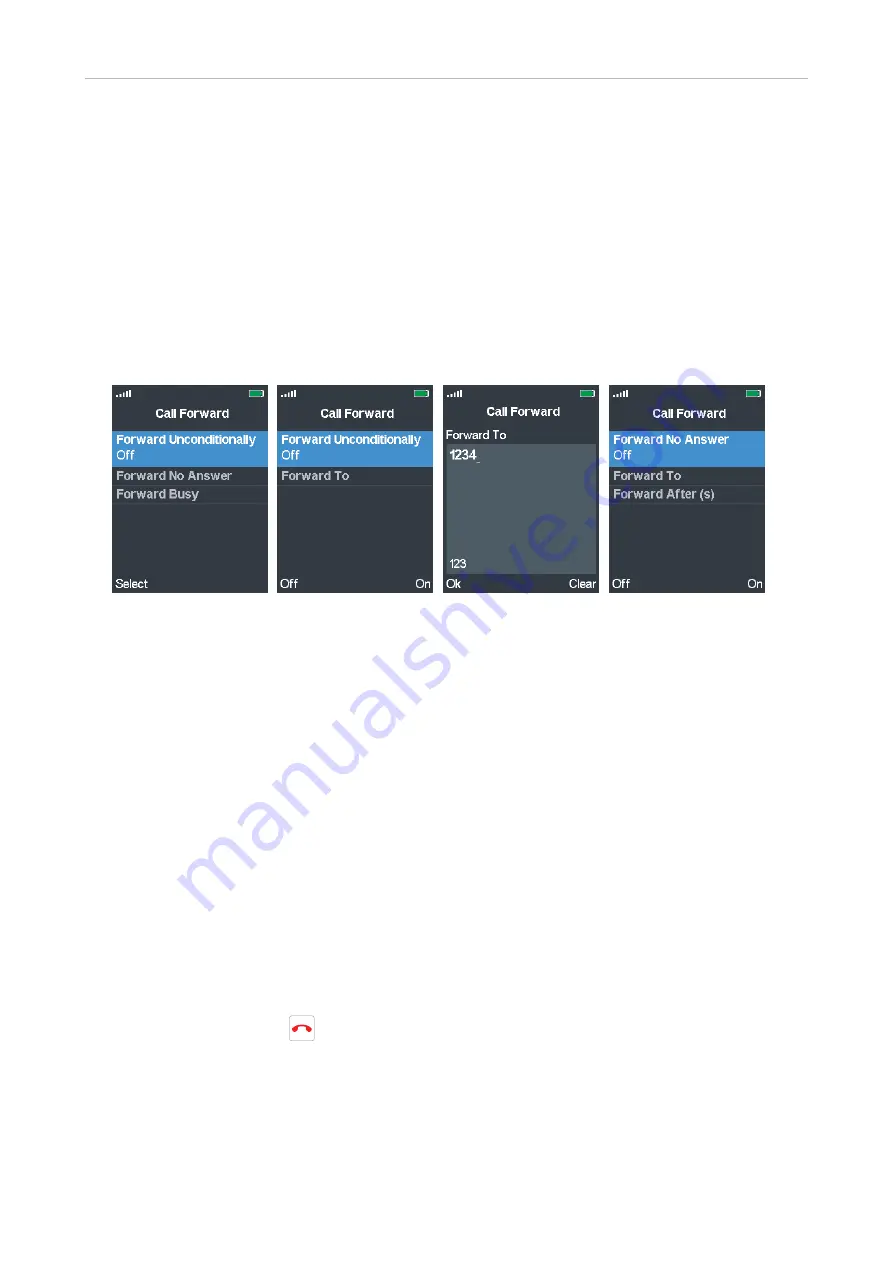
54
User Manual M70 / M80 / M90
Getting to know
Call forwarding
The phone can be set to forward incoming calls, either always or under certain conditions:
• Forward Unconditionally (Fig. 2): Forwarding all incoming calls to the number of the phone,
extension, or mailbox specified as this function’s target.
• Forward Busy: Forwarding calls ringing while the phone is busy to the number of the phone,
extension, or mailbox specified as this function’s target.
• Forward No Answer (Fig. 4): If a ringing call is not accepted within the specified number of
seconds, it is forwarded to the number of the phone, extension, or mailbox specified as this
function’s target.
Fig. 1
Fig. 2
Fig. 3
Fig. 4
Turning call forwarding on
1. In the
Settings
menu, select
Call Forward
.
2. In the
Call Forward
menu (Fig. 1), select one of the three call forwarding options.
3. To turn the respective forwarding function on, press the function key underneath
On
(e.g., Fig. 2
and 4)
.
4. Scroll down to
Forward to
and press
Select
or the center of the navigation key.
5. Enter the phone number the call is to be forwarded to in the text field of
Forward to
(Fig. 3).
6. Press the function key underneath
OK
to save and return to the menu of the call forward event
(e.g., Fig. 2 and 4).
7. Forward No Answer
only (Fig. 4). When the time period in seconds has elapsed without the call
having been accepted, the call is forwarded to the number set in
Forward to
.
a. Scroll down to
Forward after (s)
and press
Select
or the center of the navigation key.
b. Enter the number of seconds in the text field of
Forward after (s)
and press
OK
or the center
of the navigation key to save and return to the call forward menu.
8. Press the red cancel key
once to return to the call forward menu, twice to return to the
Settings
menu.
Turning call forwarding off
1. In the
Settings
menu, select
Call Forward
.






























