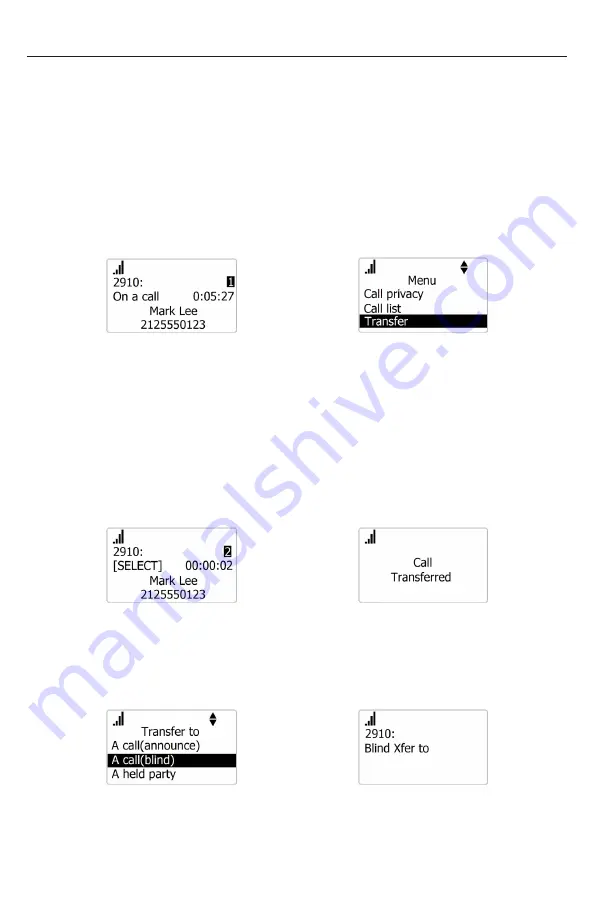
37
Transferring a call
You can transfer a call to another party
If you talk to the transfer recipient before completing the transfer, you are making
an “announced” transfer However, the transfer recipient does not have to talk to
you before receiving the transferred call If you do not talk to the transfer recipient
before transferring the call, you are making a “blind” transfer
You can also transfer a call to a held call Note that you cannot transfer intercom
calls
To transfer a call (announced):
1 During a call, press
MENU/FUNC.
MENU/
FUNC.
â
2 Press
q
to scroll to
Transfer
and press
SELECT
3 With
A call(announce)
highlighted, press
SELECT.
The call is automatically put on hold
4 Dial the number to which you want to transfer the call, then press
SELECT
OR
Press
DIRECTORY
or
CALL HISTORY
and call a number from a list
5 When the second caller answers, you can talk to the caller to notify them of
the transfer, then press
SELECT
to transfer the call
SELECT
â
To transfer a call (blind):
1 During a call, press
MENU/FUNC.
2 Press
q
to scroll to
Transfer
and press
SELECT
3 Press
q
to scroll to
A call(blind)
, then press
SELECT
SELECT
â
4 Dial the number to which you want to transfer the call
OR
Press
DIRECTORY
or
CALL HISTORY
and call a number from a list
5 Press
SELECT
to transfer the call The Call Transferred screen appears






























