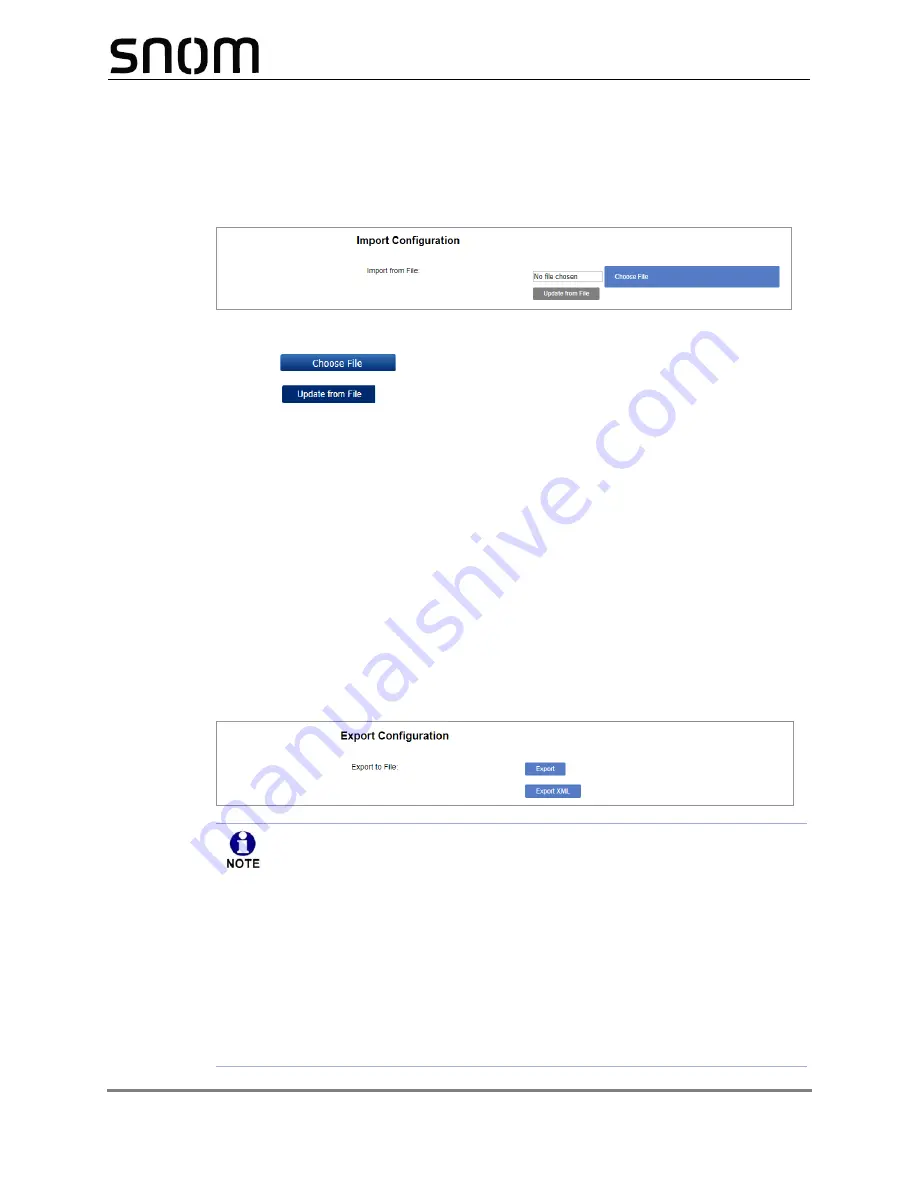
Using the WebUI
99
M100 KLE Administrator and Provisioning Manual
Import Configuration
You can configure the M100 KLE by importing a configuration file from your computer or
your local network. For more information about configuration file types and configuration file
formatting, see
“Provisioning Using Configuration Files” on page 109
To import a configuration file:
1. Click
to locate and open the configuration file.
2. Click
.
The M100 KLE will update its configuration.
Manually importing a configuration file differs from the auto-provisioning process in that:
The M100 KLE does not check whether the file has been loaded before. The
configuration file is processed whether or not it is different from the current version.
The M100 KLE will restart immediately after importing the configuration file, without
waiting for one minute of inactivity.
Export Configuration
You can export all the settings you have configured on the WebUI and save them as a
configuration file on your computer. You can then use this configuration file as a backup, or
use it to update other phones.
Under
Export Configuration
, you can also reset the phone to its default configuration.
The exported configuration file will contain the following passwords in plain text:
SIP account authentication password
EAPOL password
Firmware server password
Provisioning server password
Encryption passphrase
LDAP server password
Please ensure that you save the exported configuration file in a secure location.
You can also disable passwords from being exported as plain text. See
provisioning.pwd_export_enable
.






























