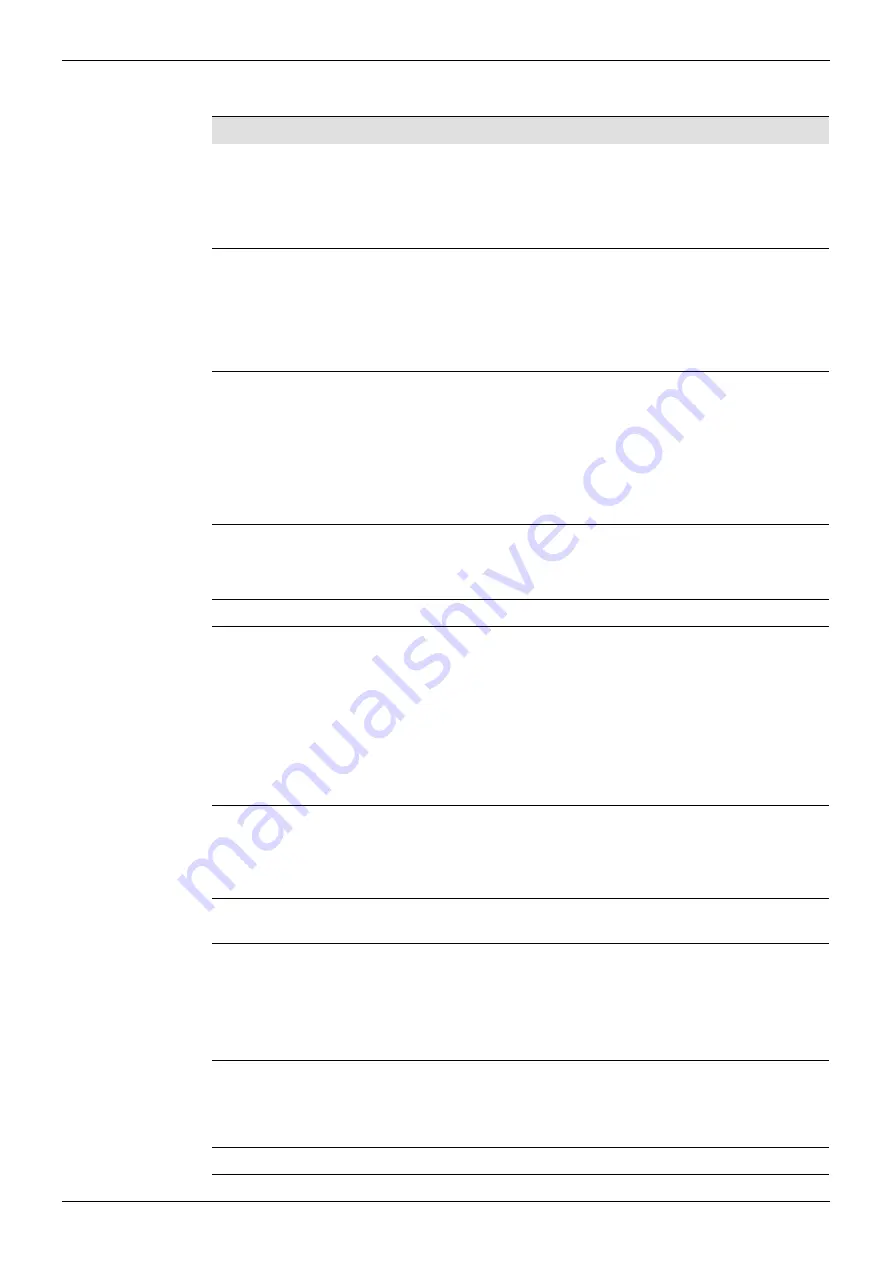
MC1000/MC1000-IQ/MC2000/MC2000-IQ
Front Panel Features
Issue 1 Rev 8
Page 28
© 2015 SAM
5.3 Front Panel Controls
Item
Description
Dual display
Provides status and control information.
•
The left-side of the display shows the menu list.
•
The right-side of the display shows either the output video or
the menu options.
Control knob
Scrolls through the menu lists, selects menu options, and adjusts
values.
•
Rotate clockwise or counter-clockwise to scroll down or up
through a menu list or to adjust values on a menu option.
•
Press to select a menu option or confirm changes.
5-way navigation
buttons: Up, Down,
Left/Back, Right, and
Select
Moves through the menu lists, selects menu options, and adjusts
values.
•
Up and Down: Press to move up or down through a menu list.
•
Left/Back and Right: Press to move forward or back through
a menu list or to adjust values on a menu option.
•
Select: Press to select a menu option or confirm changes.
Channel selection
button (CH SELECT)
Selects from processing channels 1–2 (where applicable).
•
Press to select a channel. The LED of the corresponding
channel is illuminated green when selected.
Home button (HOME)
•
Press to return to the default Home screen at any time.
Shortcut/
Alphanumeric buttons
The Shortcut buttons provide direct access to the corresponding
menus. The Alphanumeric buttons allow manual number and text
entry in a text box, and manual number entry for slider values.
•
Buttons illuminated: You can press the Shortcut buttons to
access the corresponding menus.
•
Buttons not illuminated: Indicates that a manual adjustment
or manual selection is available – for example, a slider value,
check box, or text box.
Standby button
(STANDBY)
Turns the unit on or puts the unit into standby mode.
•
Press once to turn the unit on, or press and hold to put the
unit into standby mode. When the unit is in standby mode,
the corresponding PSU LED is illuminated red.
Control lock button
(CONTROL LOCK)
•
Press to lock or unlock the front panel controls.
PSU status LEDs
(PSU A, PSU B)
Shows the status of the dual PSUs.
•
PSU A illuminated green: PSU A (primary) in use.
•
PSU B illuminated green: PSU B (secondary) in use.
•
PSU illuminated red: Unit in standby (power saving) mode.
Control status LEDs
(LOCAL, REMOTE)
Shows the monitoring status.
•
LOCAL illuminated: Local control present.
•
REMOTE illuminated: RollCall Control Panel in use.
Headphone socket
3.5 mm headphone socket for audio monitoring.
















































