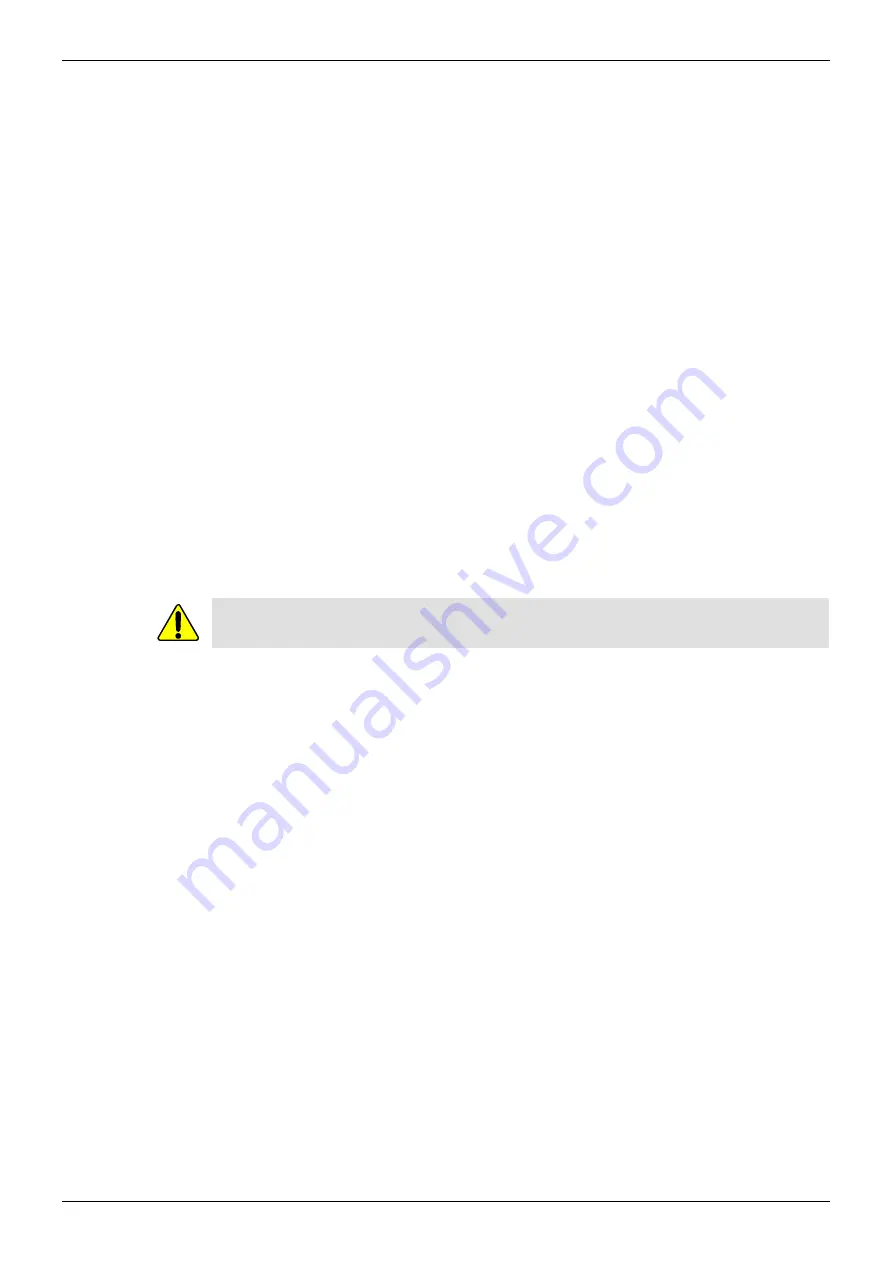
MC1000/MC1000-IQ/MC2000/MC2000-IQ
Troubleshooting
Issue 1 Rev 8
Page 161
© 2015 SAM
Appendix B. Troubleshooting
B.1 Introduction
In the unlikely event of a fault with the KudosPro unit, follow the advice given in this section.
A fault can arise due to any of the following:
•
Incorrect operation
•
Errors in upstream equipment
•
Incompatibility with downstream equipment
•
Software bug
•
Hardware fault
If a software bug or hardware fault is causing the problem, please contact SAM Customer
Support and provide as much information as possible from the diagnostic stages. See
“Contact Details” on page 2.
B.2 General Troubleshooting
B.2.1 Performing a Factory Reset
Before starting the fault-finding process, it is a good idea to perform a factory reset – it may
clear the problem if due to an operator error. A factory reset is also useful as it puts the unit
under test into a known state prior to starting the fault-finding process.
Factory Reset recalls the unit’s default memory settings at both system and channel level. All
controls and user memories are reset to their preset values.
The default settings for IP Configuration is to set the unit to DHCP. Any saved settings for IP
Address, IP Netmask, and IP Gateway are also lost when performing a factory reset. The unit
returns all three to their default settings, which are as follows:
•
IP Configuration: DHCP
•
IP Address: 192.168.151.1
•
IP Netmask: 255.255.255.0
•
IP Gateway: 192.168.151.200
To perform a factory reset from the front panel:
1.
On the front panel, press the SYSTEM Shortcut button.
2.
Select Memories > Factory Reset, then select Done.
3.
Do one of the following to apply the changes:
•
Select Network > Apply IP Changes, then select Done.
•
Reboot the system.
Factory Reset clears all user memories. Make a note of any important settings before
performing a factory rest.
























