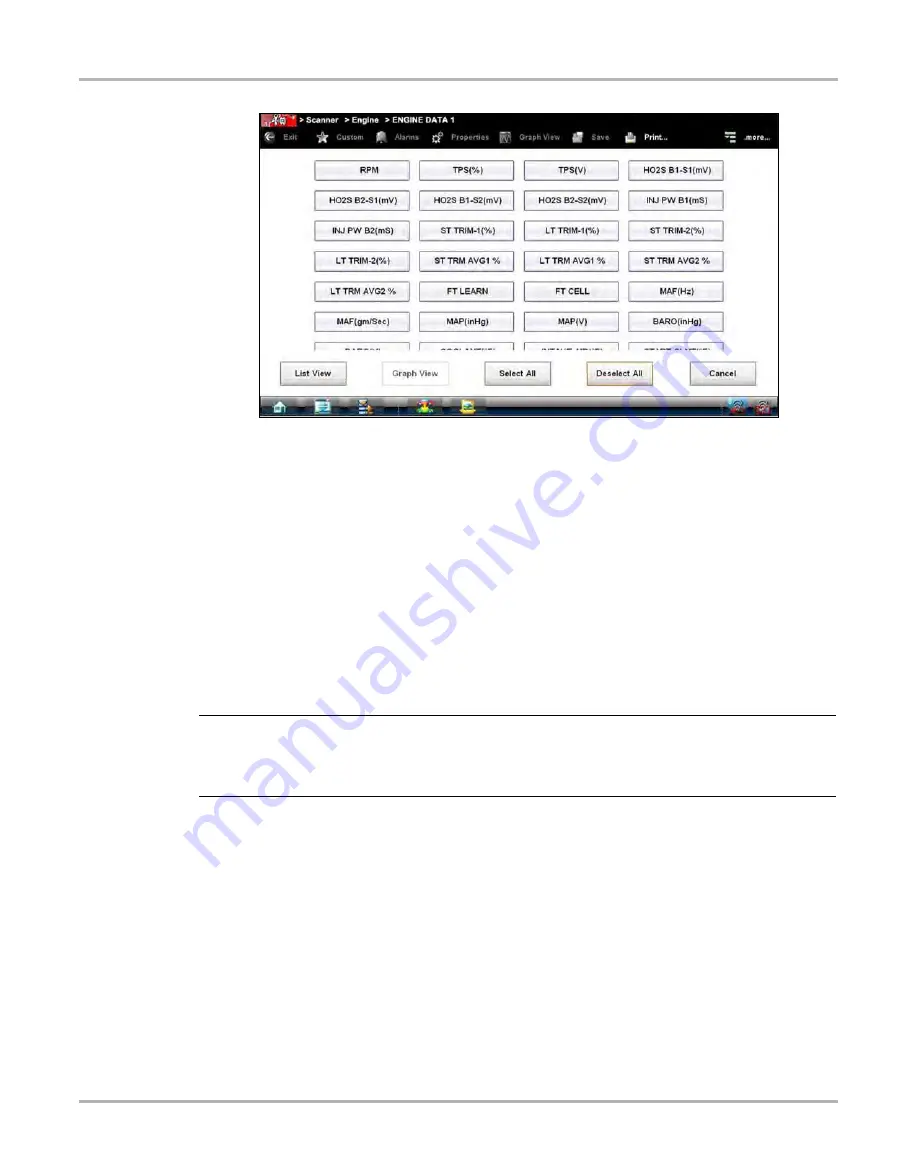
26
Scanner Function
Basic Operation and Navigation
Figure 4-3
Sample custom configuration screen
Keep the following in mind when configuring a custom data list:
–
Gesture scroll if the list of parameters is longer than what is shown on the screen.
–
Use the
Select All
icon to display the complete list.
–
Use the
Deselect All
icon to remove all the currently selected parameters from the list.
–
Select individual parameters to highlight and include them in the list.
–
Select individual highlighted parameters to remove them from the list.
–
Use the
Cancel
icon to return to the data display.
4. Once all desired parameters have been selected, return to the data list:
–
Use the
List View
icon to return to a data screen in PID List format.
–
Use the
Graph View
icon to return to a data screen in Graph View format, see
on page 28 for details.
NOTE:
i
Graph View is only available when 16 or fewer parameters (the number that can display on a
single screen) were selected for the custom list. Make sure that no more than 16 parameters are
highlighted if the screen displays a single graph when the Graph View icon is selected.
Alarms
Alarms
are visual indicators alongside a parameter in the data display list that change color to
show the signal status. A green alarm indicates on, a gray alarm indicates off. Only digital
parameters, those with a range limited to two states, can have alarms. Parameters with
continuous ranges, such as variable voltage and pressure values, cannot have alarms. The alarm
indicator assignments remain as selected until you exit the data list:
z
To configure alarm settings:
1. Select the
Alarms
icon on the Scanner Toolbar.
The Alarm List dialog box opens.
2. Check the parameters that you want to show alarms.
3. Select
Save
.
Содержание VERDICT
Страница 1: ...User Manual EAZ0063L05G Rev E 5 ...






























