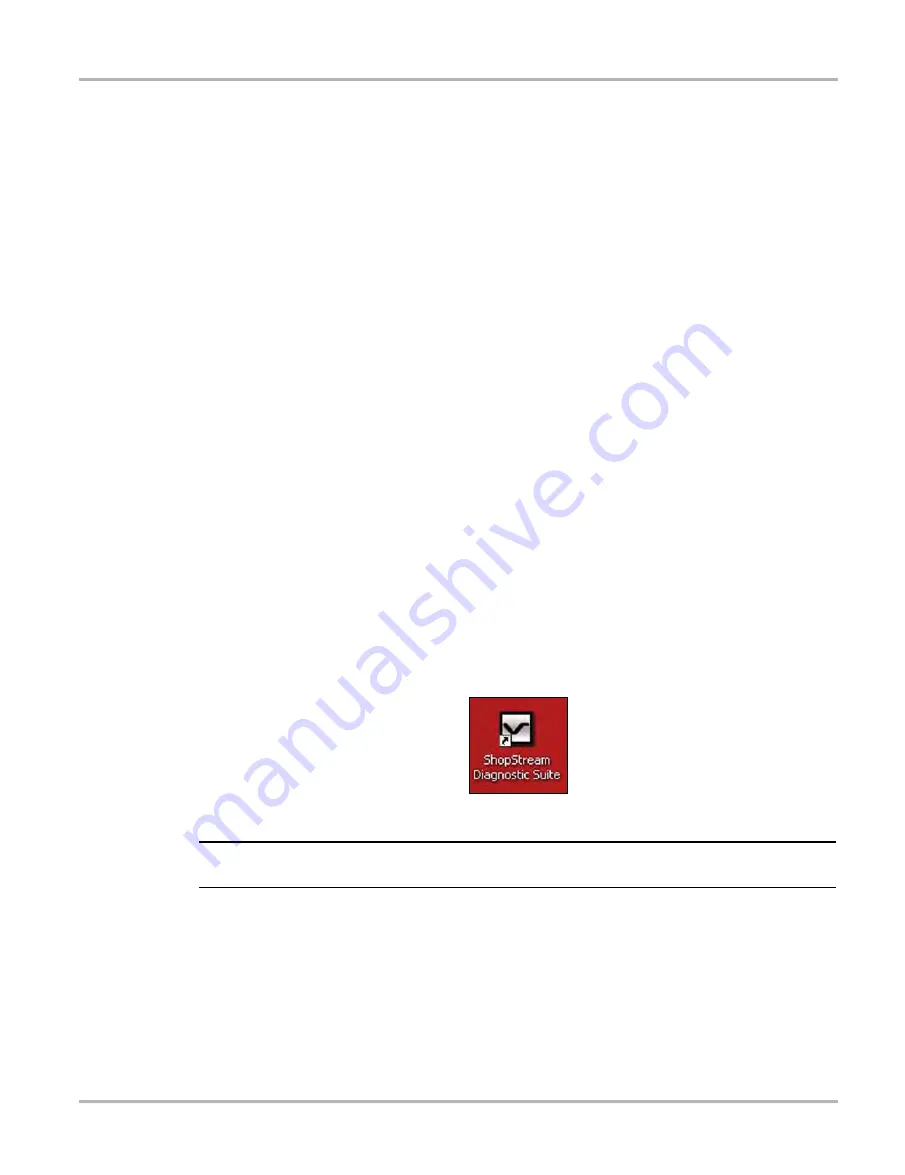
13
Basic Operation and Navigation
Basic Navigation
3.2.2 LED Indicators
There are two light-emitting diodes (LEDs) on the front face of the Diagnostic Tool (see
for locations):
•
Battery Status Indicator LED—this Diagnostic Tool uses three colors to show the battery and
power status as follows:
–
Green indicates either a battery with a full or nearly full charge, or the Diagnostic Tool is
being powered by the AC/DC Power Supply.
–
Orange indicates a battery that is charging. An orange LED that fades on and off at three
second intervals indicates the Diagnostic Tool is in Standby mode.
–
Red indicates a low battery (15% of capacity or less).
•
Hard Drive Activity LED—illuminates when the central processing unit (CPU) is reading or
writing to the hard disk drive (HDD).
3.3 Basic Navigation
3.3.1 Starting the ShopStream Diagnostic Suite Program
The ShopStream Diagnostic Suite program is automatically started when the Diagnostic Tool is
turned on through the Windows “start up” folder function. After the program has started, the
ShopStream Diagnostic Suite Home Screen displays, see
on page 14. The
application runs as a normal Windows program and it’s window can be minimized, resized and
closed like any other Windows program. To access the Windows desktop, minimize the program
window.
If the program is exited or closed, select the ShopStream Diagnostic Suite icon from the Windows
desktop to start the program.
Figure 3-1
ShopStream Diagnostic Suite desktop icon
NOTE:
i
The ShopStream Diagnostic Suite can also be started from the Windows Start menu.
Содержание VERDICT
Страница 1: ...User Manual EAZ0063L05G Rev E 5 ...
















































