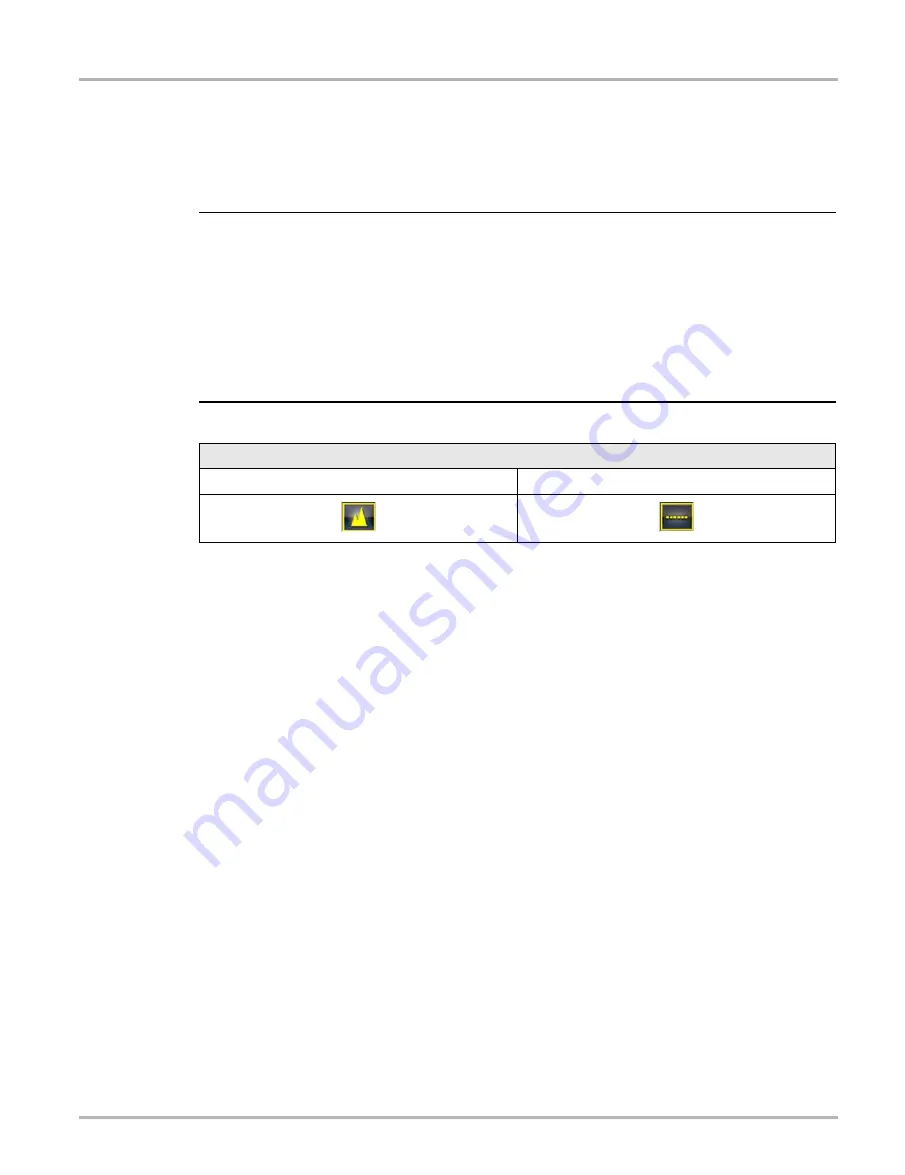
51
Scope Multimeter
Operation and Controls
Peak Detect On
When peak detect is “on”, all sample points are evaluated. The points stored to the data buffer
memory are intelligently selected to capture fast events that might be missed at slower effective
sample rates. Peak Detect captures fast events, spikes and glitches for signals going in both
positive and negative directions.
NOTES:
i
— Turn peak detect "on" when capturing fast events (e.g. ignition firing voltage, glitches, and
intermittent events).
— Turning peak detect “on” may capture unwanted noise, therefore, using peak detect may not
be suitable for some tests (e.g. oxygen (O2) sensor), as the waveform may be more difficult to
evaluate due to the additional noise that may be displayed.
— Peak Detect decreases the possibility of waveform aliasing.
To turn peak detect on and off, select the
Peak Detect
icon.
Filter
Using the filter feature can minimize or smooth out signal spikes and fast variations, depending on
which function is its used with.
Filter - Lab Scope
Using the filter with the lab scope, smooths out fast spikes, which helps to provide a good balance
between noise suppression and signal integrity.
Using the filter is useful when working with scales of 5 volts and below, as the lower the voltage
scale, the more likely noise can occur.
Example:
Using the filter is helpful when testing components such as, an O2 sensor (1or 2
volt scale), or when performing a throttle position (TP) sensor sweep test (5 volt scale).
In addition, the filter is also helpful for low amp probe tests, as a low voltage scale is used to
measure the output of the probe (due to the conversion factors of the probe).
Example:
For a probe with a conversion factor of 100 mV/A connected to a 2 amp load, the
scope uses a 200 mV scale to measure the output of the probe. The scope converts the
measured output to 2 amps for display on the screen.
Peak Detect Icons
On (Sampling maximized)
Off (Sampling not maximized)






























