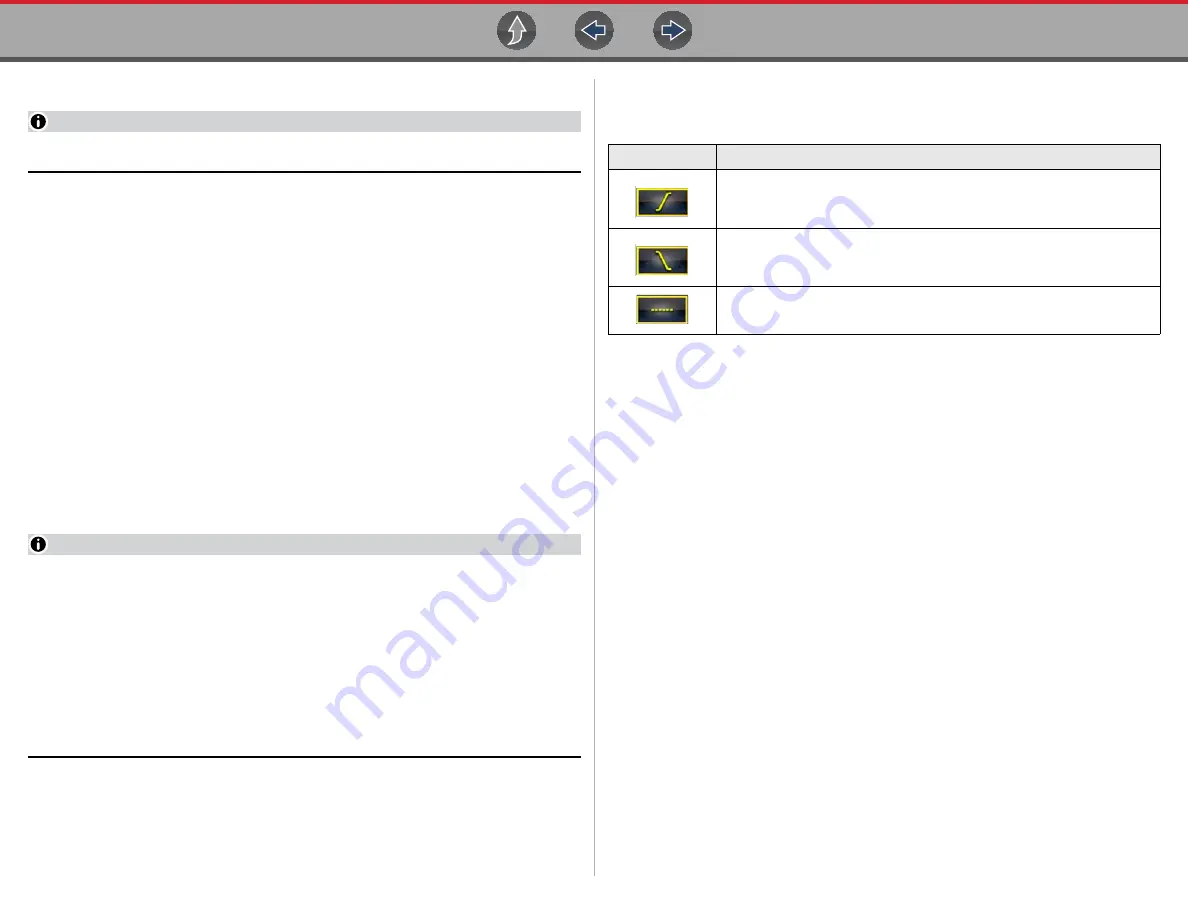
Scope / Multimeter
Operation and Controls
24
Trigger
NOTE
The Trigger feature is only available in the lab scope function.
A trigger can be used to stabilize a changing or erratic signal (a signal that may
flicker or drift as it refreshes), so that it is easier to view or diagnose. This
stabilization effect is accomplished by basically displaying the same part of the
trace repeatedly from the same starting point, thus the flicker or drift is minimized
which makes the trace appear more consistent or static.
A trigger is basically a “specific point” on the display, at which a trace will start to
display (start the sweep) if it crosses that point.
The trigger feature allows you to set the conditions of that “specific point” also called
a “trigger point”. When the trigger conditions are set, and a trace “meets” those
conditions (crosses the trigger point), the trace will start.
Trigger conditions:
•
Vertical scale position (amplitude)
•
Sweep position
- the horizontal scale position, or position in time
•
Slope direction
- the direction the trace must be moving (up/rising or positive) or
(down/falling or negative) when crossing the trigger point.
NOTES
Triggers can be set on any channel, however only one trigger can be activated
(used) at a time.
If a trigger is set outside the range of the scales, a yellow marker (e.g. arrow
with plus symbol) will be displayed (
) indicating the trigger is out of
range and a confirmation screen will display.
When a trigger is set on a channel, and more than one channel is active
(displayed), trigger conditions must be met for that channel in order to display
all the other channels.
z
To turn a trigger on/off:
A trigger is activated by selecting the trigger icon from the control panel, which
then automatically initiates trigger slope setup.
3.
Select the desired channel’s
Trigger
icon.
Each tap of the icon sets the trigger to a different slope setting, or turns the
trigger off.
4.
Select the desired slope setting, to turn the trigger on.
5.
Proceed to
“To set trigger position”
next to complete the trigger set up.
z
To set trigger position:
Trigger position (also called trigger level) can be adjusted in two ways:
–
Dragging the trigger marker (
) on the touch screen - rough
adjustment
–
Using the trigger position control panel (
) - fine adjustment
The trigger marker is indicated by a plus symbol (+) on the display
(
). The trigger marker represents the trigger point and is displayed
on the screen when the trigger is turned on.
To roughly position the trigger marker, select and drag it into position using the
touch screen.
6.
To more accurately position the trigger marker, select the
Trigger Position
Control
icon (
The trigger position control panel opens.
7.
Use the directional controls provided, or the thumbpad directional controls to
move the trigger marker into position (
). Sweep and vertical scale
values are provided in the trigger position control panel, which gives you the
precise position of the trigger marker.
8.
Press the
N/X
button, to exit.
Trigger Icon
Description
Rising (up or positive)
-
Trigger is turned on to start the trace on the rising edge (as signal begins
to rise)
Falling
(down or negative)
-
Trigger is turned on to start the trace on the falling edge (as signal begins
to fall)
Off
-
Trigger is turned off.
Содержание Vantage Legend
Страница 1: ...User Manual ZEETM345A Rev A Start BC ...
















































