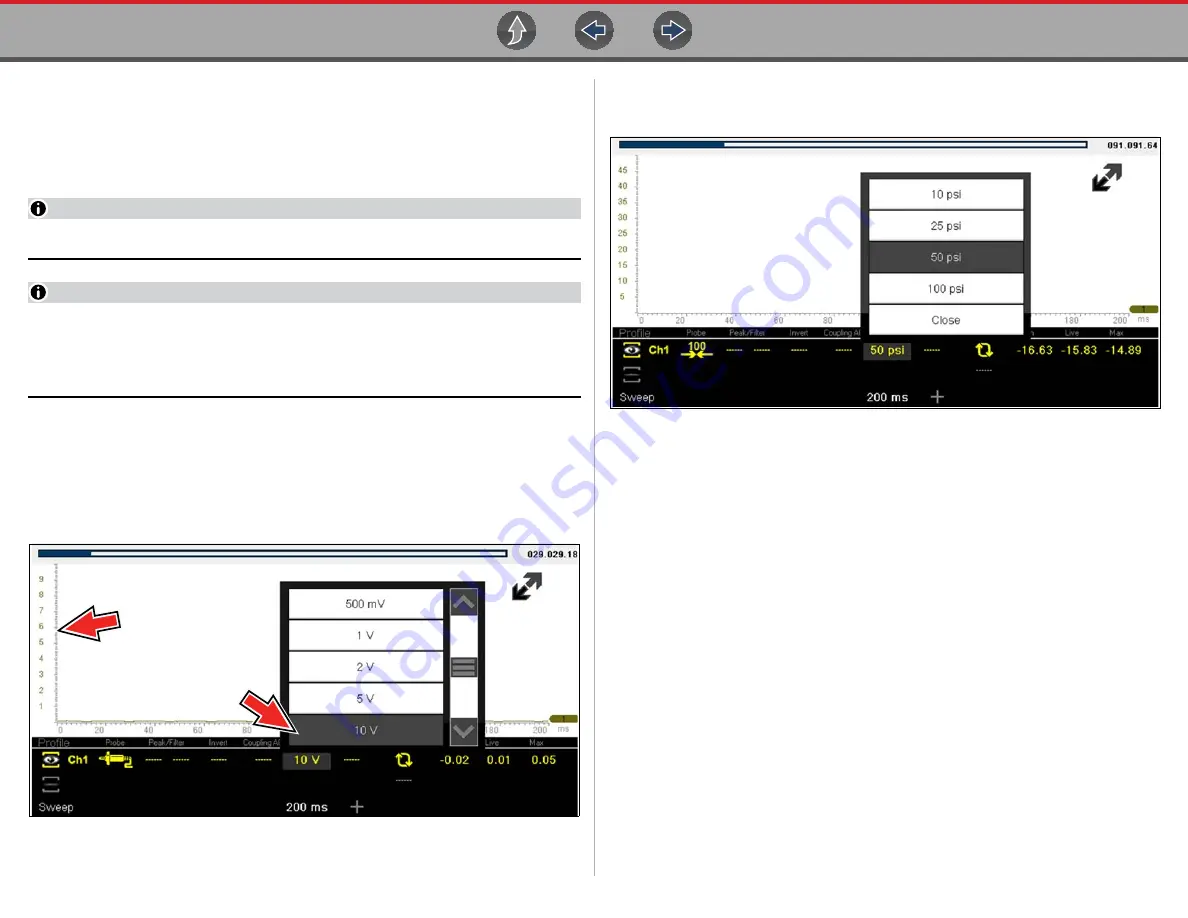
Scope Multimeter
Operation and Controls
107
Scale (Vertical scale adjustment)
The vertical scale (Y-axis) represents what is being measured (voltage, amperage,
pressure etc.), and the unit of measurement it is being measured in. The vertical
scale is “always” divided into10 major divisions; how these divisions are defined,
sets the scale of measurement.
NOTE
Vertical scales (either channel) can be set independently.
NOTE
Optional vertical scale preference settings are available. The Divisions option
allow you to change (to your preference) how the vertical scale menu
selections are represented, and the type of value that displays in the vertical
scale icon. See
To adjust the vertical scale unit of measurement, select the
Vertical Scale
icon to
open the vertical scale menu. Select a value then press the
N/X
button, to exit the
menu. The value displayed in the vertical scale icon indicates the active value.
Example:
Selecting 10V, changes the vertical scale to a 10V volt scale. The scale
is “always” divided by 10, therefore each division is incre
mented by 1V.
Figure 12-15
Example:
Selecting 50 psi displays a 50 psi scale that is divided by 10, therefore
each division is incremented by 5 psi.
Figure 12-16






























