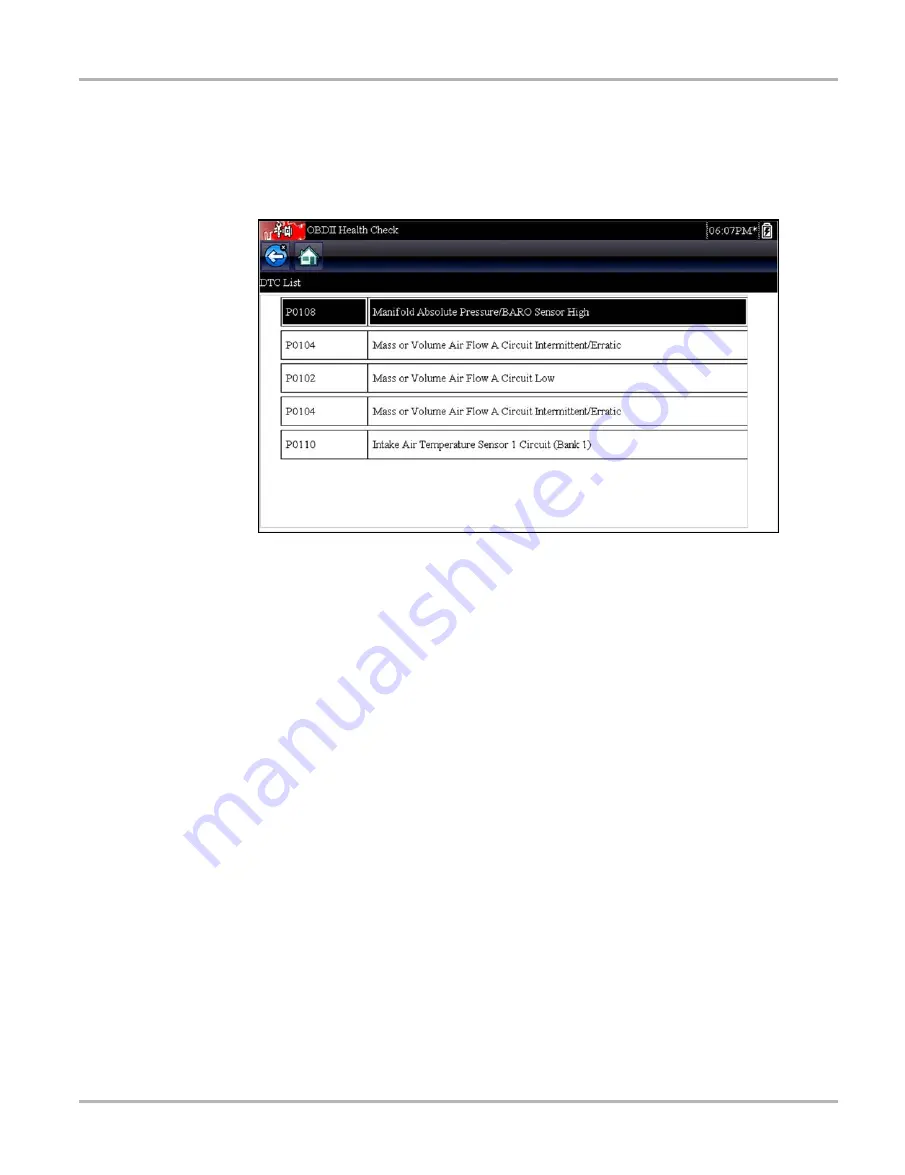
41
OBD-II/EOBD
OBD Health Check
6.1.1 Global OBD II Code Check
The Code Check displays stored emission related generic DTCs reported by the ECM. Selecting
this option opens a submenu with two choices: Codes and Pending Codes. Select an option to
display the code list.
Figure 6-2
Sample code list
Codes
The Codes option displays a list of current emission related DTCs.
OBD-II/EOBD Codes have a priority according to their emission severity, with higher priority codes
overwriting lower priority codes. The priority of the code determines the illumination of the MIL and
the code erase procedure. Vehicle manufacturers have implemented the ranking differently, so
there are differences between makes.
Pending Codes
The purpose of this service is to enable the scan tool to obtain “pending” or maturing diagnostic
trouble codes. These are codes whose setting conditions were met during the last drive cycle, but
need to be met on two or more consecutive drive cycles before the DTC actually sets.
The intended use of this service is to assist the service technician following a vehicle repair and
code clearing procedure by reporting test results after a single drive cycle.
•
If a test failed during the drive cycle, the DTC associated with that test is reported. If the
pending fault does not occur again within 40 to 80 warm-up cycles, the fault is automatically
cleared from memory.
•
Test results reported by this service do not necessarily indicate a faulty component or system.
If test results indicate another failure after additional driving, then a DTC is set to indicate a
faulty component or system, and the MIL is illuminated.
Refer to and the
Global OBD Vehicle Communication Software Manual
for additional information.
Содержание SOLUS Ultra
Страница 1: ...User Manual EAZ0075L19B Rev B 1 H 18 UK ...
















































