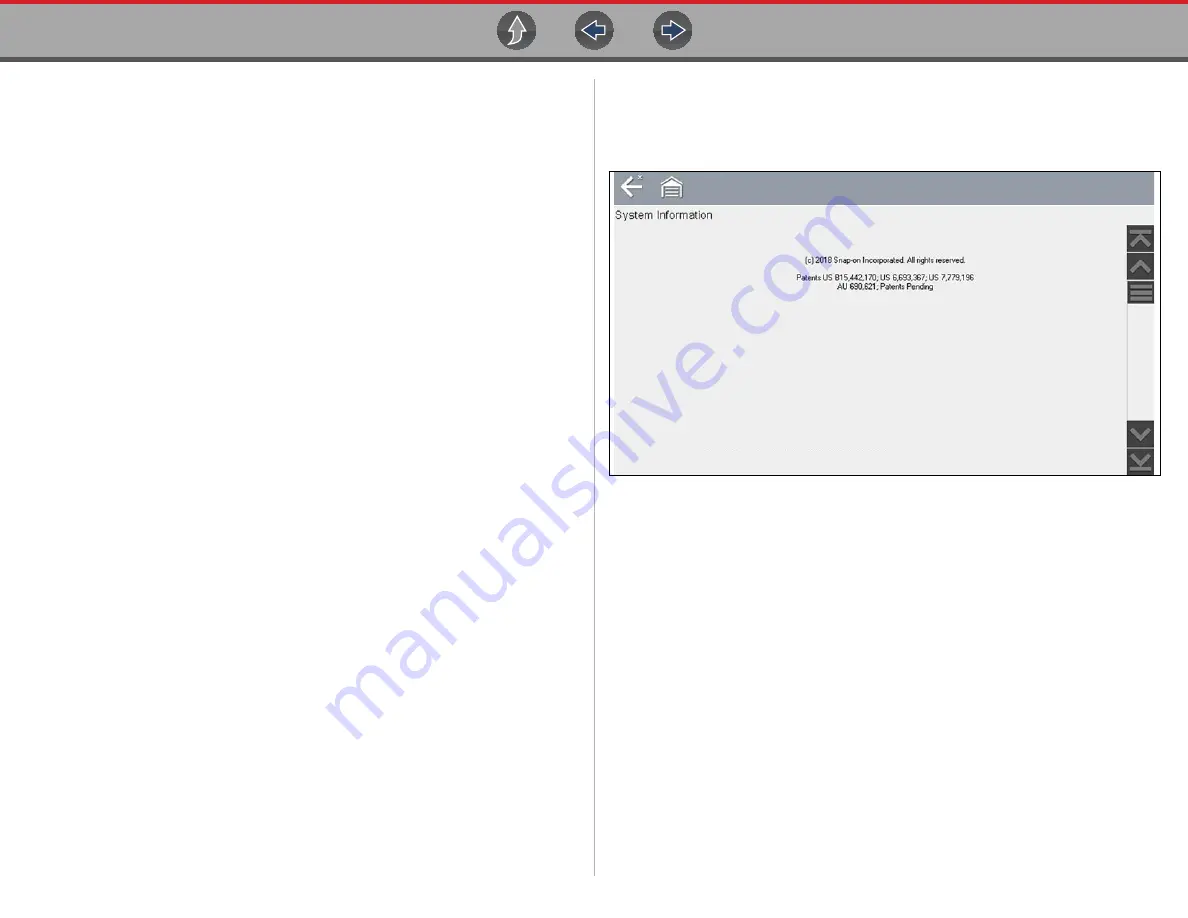
Tools
Tools Menu
79
12.1.3 Configure Shortcut Button
This feature allows you to change the function of the
Shortcut
button. Options are:
•
Brightness
—
o
pens the brightness setting screen.
•
Save Screen
—saves a bitmap image of the visible screen.
•
Save Movie
—writes PID data from buffer memory to a file for future playback.
•
Show Shortcut Menu
—opens the menu so you can quickly select from any of
the functions.
•
Toggle Start/Pause
—programs the Shortcut button to work as the Pause and
Start icons.
z
To assign a function to the Shortcut button:
1.
Select
Tools
from the Home screen.
The Tools menu opens.
2.
Select
Configure Shortcut button
from the menu.
3.
Select a function from the menu.
4.
Select the
Back
on the toolbar or press the
N/X
button to return to the options
menu.
12.1.4 System Information
System Information
allows you to view patent information and system information,
such as the software version and serial number of your diagnostic tool.
Figure 12-3
System information
z
To display the System information screen:
1.
Select
Tools
from the Home screen to open the menu.
2.
Select
System Information
from the menu.
The System Information screen displays.
3.
Scroll as needed to view all of the data.
4.
Select
Back
on the toolbar or press the
N/X
button to return to the options
menu.
4/15/2018 11:01PM
PRODUCT NAME
Bundle: 18.2 Version: 1.5.0.16300 NA
RUNTIME: 5.3.2.5
Serial Number: 044GEP500004
Wi-Fi:
Firmware: 4.7.8






























