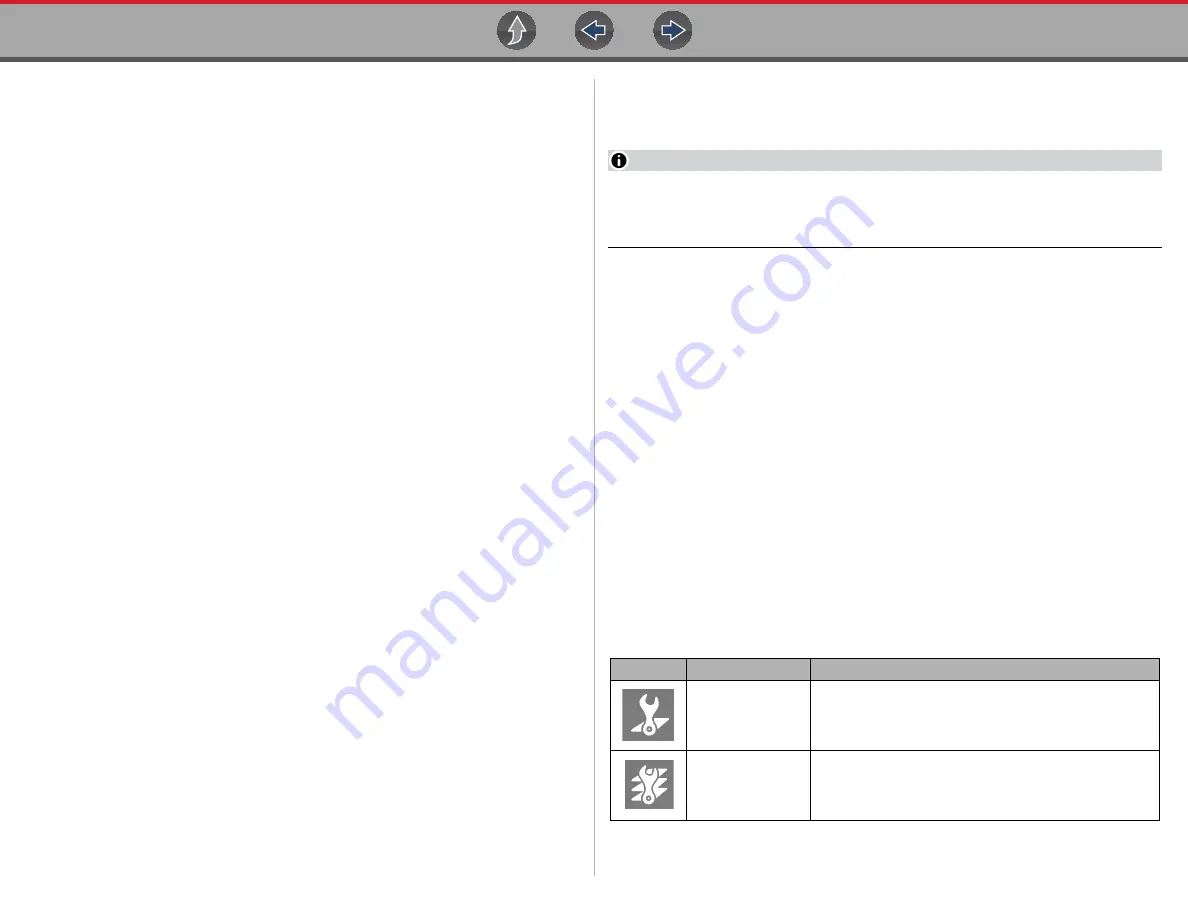
SureTrack®
SureTrack (Scanner)
111
8.
Review and update the rest of your profile and make sure all required fields are
filled out.
9.
Select
Save
.
10.
Exit the Profile Manager by selecting your username (near the top right) and
select
Logout
.
11.
When the login screen displays, login using your current username and
password.
12.
Confirm the new expiration date by logging back into Profile Manger to check
it.
15.4 SureTrack (Scanner)
SureTrack is available as an integrated Scanner function that provides you expert
automotive information directly on your diagnostic tool, via WiFi connection to our
Snap-on web services network.
SureTrack includes a comprehensive source of expert automotive knowledge for
professional technicians, combining diagnostic experience and detailed vehicle-
specific parts replacement records. SureTrack can provide you with vehicle specific
part replacement, diagnostic and repair information related to the diagnostic trouble
codes (DTCs) found when checking codes with the Scanner. If diagnostic Tips,
Fixes or parts information is available for a DTC, simply select the applicable
SureTrack icon from the DTC results list to review the information and start the
repair.
SureTrack Features:
•
Up-to-the-minute diagnostic intelligence based on vehicles currently being
serviced by professional shops
•
Provides the following diagnostic information (if available) all based on the
vehicle ID and diagnostic trouble codes (DTCs) selected
•
Common Replaced Parts Graph — displays the replacement parts most
frequently used to successfully complete repairs based on actual vehicle
repairs
•
Tips - Experience-based diagnostic and repair tips and information for the
selected DTC
•
Related Tips - Additional Tips that may be related to the selected DTC
•
Real Fixes - Verified successful repair information and/or procedures for the
selected DTC
•
Related Real Fixes - Additional Real Fixes that may be related to the selected
DTC.
All information (e.g. replaced parts data, tips and fixes) have been obtained from
professional automotive OEM and specialty technicians from a vast range of repair
shops.
NOTE
SureTrack Tips, Fixes, and Common Replaced Parts information may not
always be available for every vehicle DTC. Only available information is
displayed.
15.4.1 Basic Operation and Navigation
Before using SureTrack, you must:
•
Verify that you have the current software upgrade installed. SureTrack is only
active with current software versions. Contact your sales representative for
purchasing information.
•
Turn the Wi-Fi radio on. For Wi-Fi setup and connection see,
.
The diagnostic tool is equipped with the ability to connect to a Wi-Fi network,
however the connection is solely dedicated to our Snap-on web services network.
Before you begin using an integrated Wi-Fi function you must connect to a wireless
network and turn the Wi-Fi radio on.
•
Connect to a wireless network and the Internet. For Wi-Fi setup and connection
see,
Wi-Fi Connection / Troubleshooting
Icons
Before you begin using SureTrack, familiarize yourself with the SureTrack icons
and their functions:
Icon
Icon Name
Description
Fix It!
Opens the SureTrack dashboard and displays the
Common Replaced Parts graph and Tips or Real Fixes for
the selected DTC
Related Tips
Displays Related Tips for the selected DTC






























