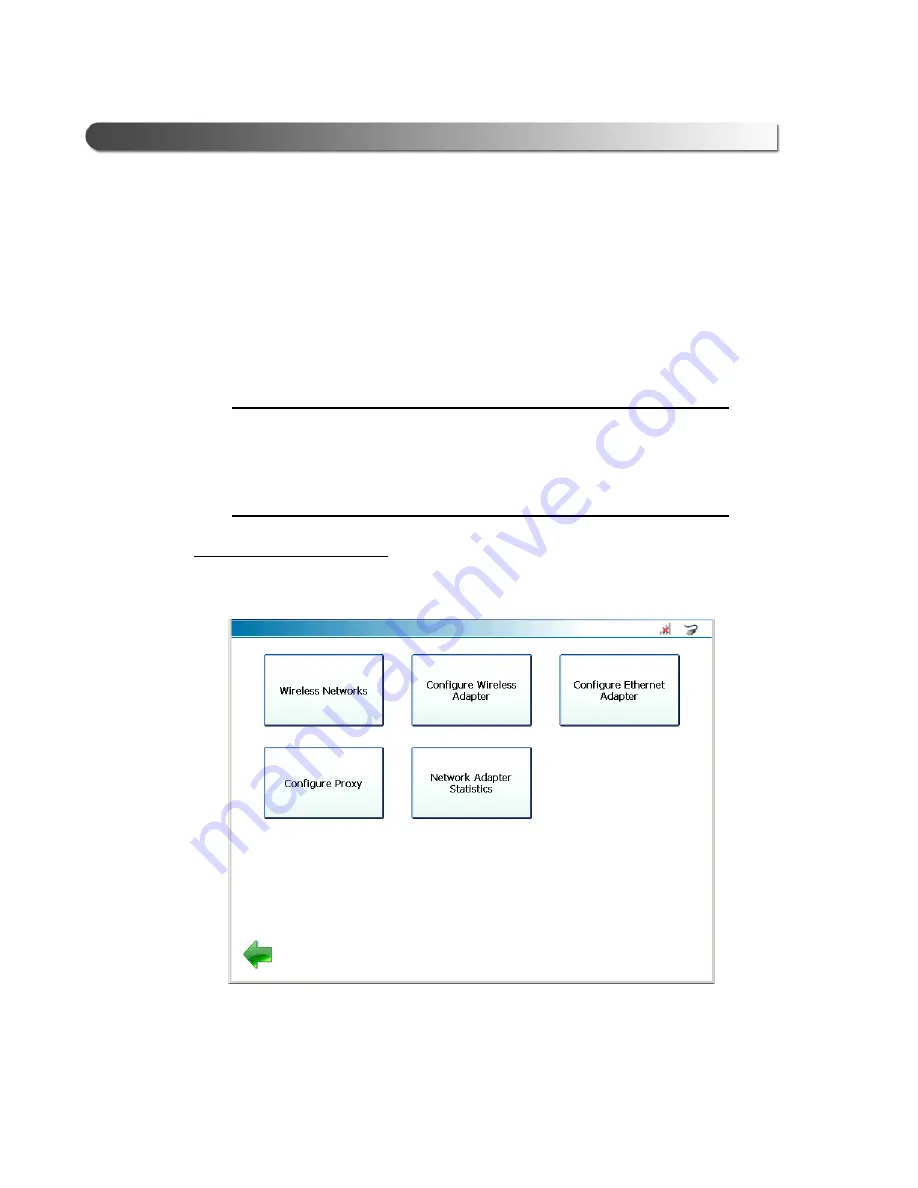
16
PRO-LINK
®
Ultra Registration and Software Activation Guide
Chapter
2
• Registration and Software Activation
Entering Network Settings for a Wireless Network
Prior to connecting to your local network using a wireless connection, you will
need to decide how you are going to set up the IP address for PRO-LINK
®
Ultra.
There are two choices:
• Dynamic (PRO-LINK
®
Ultra automatically selects an IP address)
• Static (you assign an IP address that does not change)
NOTE:
i
If you want PRO-LINK
®
Ultra to automatically select a dynamic IP address,
you don’t need to make any selections. On the
Configure Wireless
Adapter
screen (Figure 2.11), the default is
Automatically
.
Move on to
on page 18 later in this guide.
To assign a static IP address:
1
Start at the
Manage Networks
menu.
Figure 2.10
Manage Networks Menu
2
Select
Configure Wireless Adapter
.






























