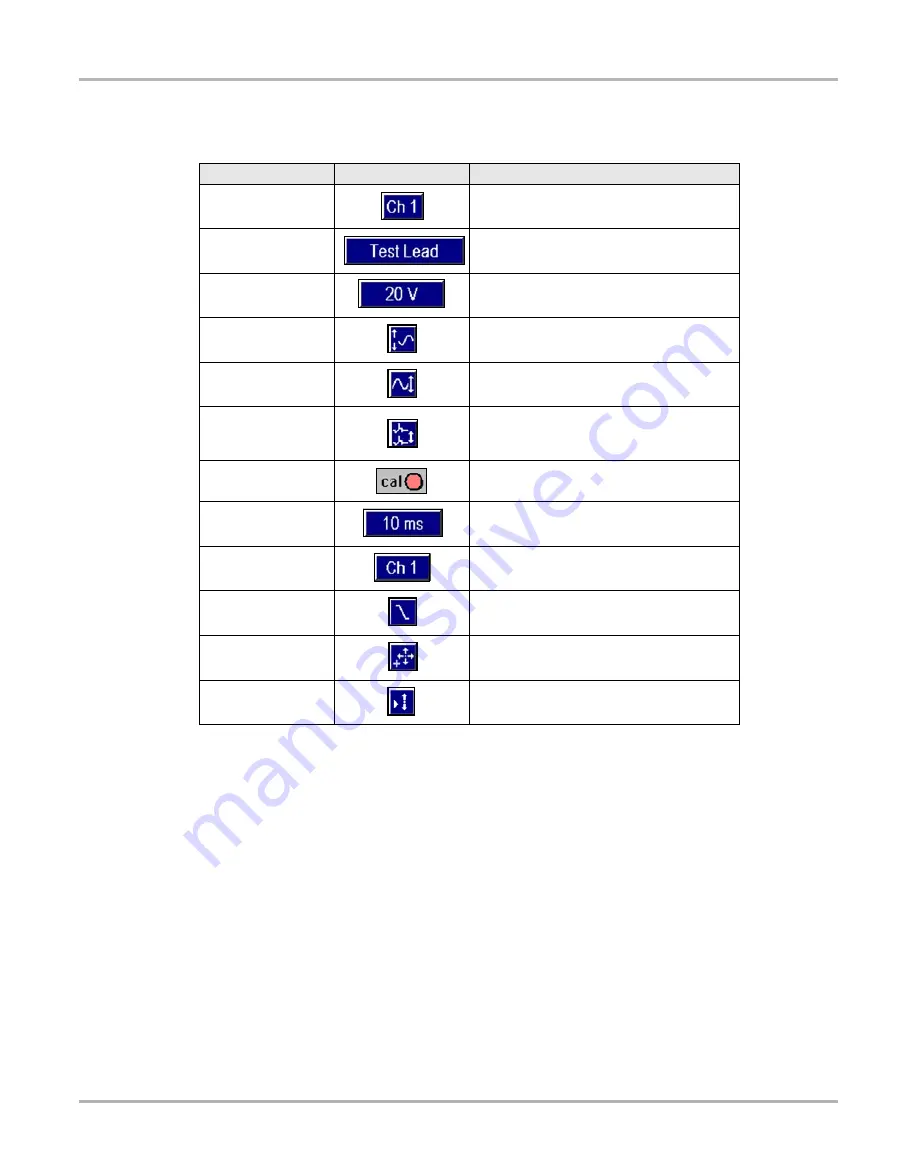
23
Navigation
Status Bar
The specific controls that display on the lower tool bar vary depending on the active mode and
stage of operation. The table below details control options.
4.5 Status Bar
The status bar (Figure 4-2 on page 19) is located at the bottom of the screen. This non-selectable
display area contains the date, time, and the Battery/Charging Status indicator.
4.6 Making Selections
Use the following procedures to navigate and make selections.
z
To make selections:
1.
Highlight a button or menu option with the Thumb Pad.
2.
Press
Y/
a
to confirm the selection.
Table 4-3
Lower toolbar controls
Name
Button
Description
Channel number
Lets you select the channel to adjust
Probe
Displays the current test connection for the
channel
Scale
Displays the current units of measurement
for the channel
Threshold
Sets a condition that triggers test data to
display when viewing data as a graph
Signal Zero Offset
Moves a channel’s zero (0) position up or
down
Raster Spacing
Adjusts the vertical spacing between the
cylinders in the Ignition Scope Raster
pattern
Calibrate
Indicates when a channel is calibrated or
not
Sweep
Sets the amount of test data displayed
on-screen
Trigger Type
Sets the criteria used to start the display of
data
Slope
Lets you change the Trigger edge from
rising to falling
Trigger Position
Moves the trigger point for the specified
channel
Sensitivity
Adjustment
Lets you adjust the ignition scope cylinder
detection sensitivity






























