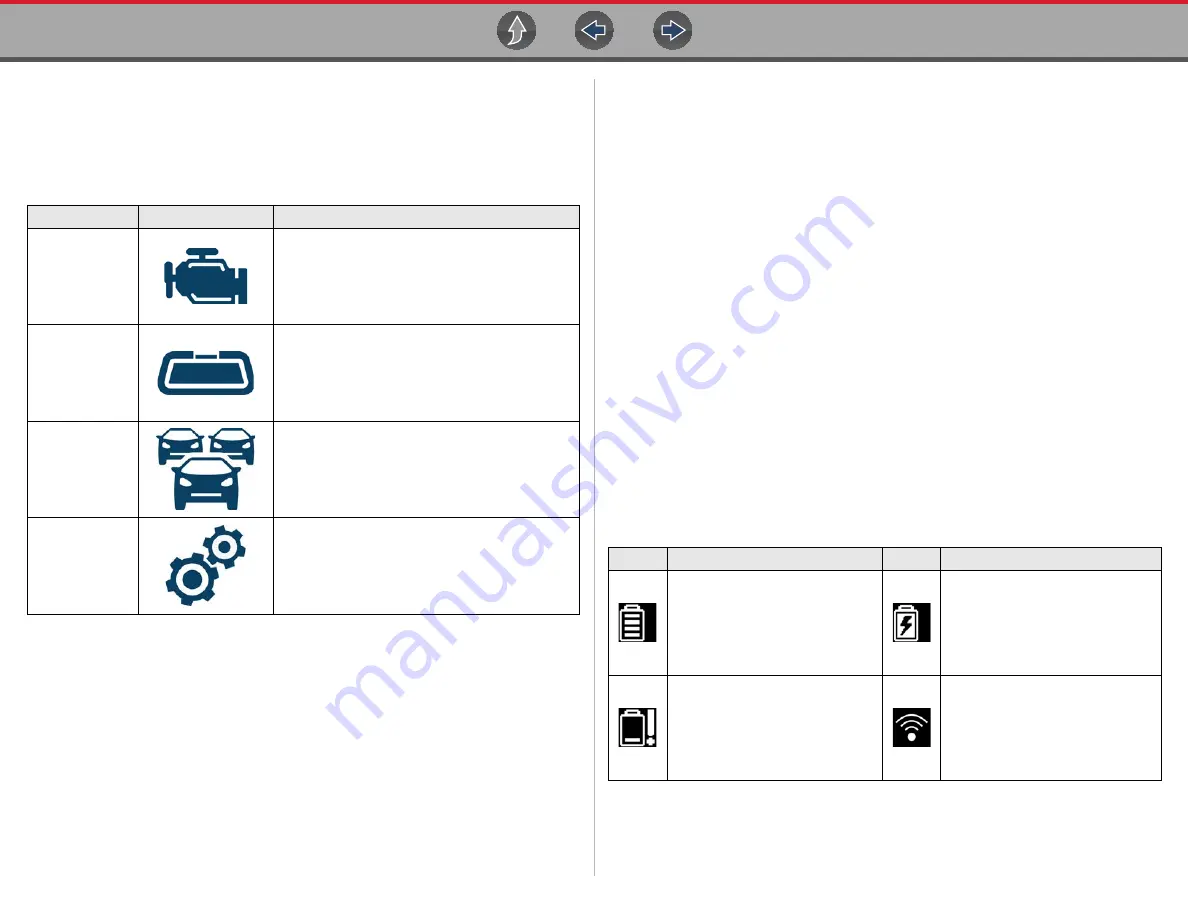
Basic Operation and Navigation
Basic Navigation
7
3.3.2 Home Screen Icons
Each available diagnostic tool function is represented by a icon on the Home
screen. Select an icon from the Home screen to start a function. You can also use
the control buttons to select an icon. Use the directional button to highlight the
desired function and then press the
Y/Accept
to select it.
3.3.3 Title Bar
The title bar (
) at the top of the screen provides basic information about
current diagnostic tool operating conditions. Title bar options vary depending upon
vehicle make and model, what function is active, what test is being performed, or
what menu is selected. The title bar contains information only, there are no
selectable items.
Elements of the Title bar let you know at a glance:
•
Which diagnostic tool function is active
•
The current time
•
Wi-Fi signal strength
•
The source and status of the power being supplied to the diagnostic tool
A real time clock displays to the left of the power supply icon. The clock is powered
by a dedicated internal battery, so the correct time is maintained even when the
main battery pack is discharged. Use the Tools function to set the clock and format
how time is displayed. See
The Title bar displays other information that varies depending upon what functions
are being performed. Other information may include:
•
The identification (ID) of the test vehicle
•
The name of the active menu or function
•
The name of the test being performed
Function Name
Function Icon
Description
Scanner
Used to communicate with the electronic control
systems of a vehicle. This function allows you to
retrieve diagnostic trouble codes (DTCs), view
PID data and perform diagnostic tests. See
for details.
OBD-II/EOBD
Allows you to access generic OBD-II/EOBD data
and tests without identifying the vehicle being
tested. See
details.
Previous
Vehicles &
Data
Allows you to quickly reconfigure the diagnostic
tool to a recently tested vehicle and to access
saved data files.See
for details.
Tools
Allows you to adjust diagnostic tool settings to
your personal preferences and perform other
special functions. See
for
details.
Icon
Function
Icon
Function
Full Battery Charge Level -
Indicates power is being supplied
by the internal battery pack.
Horizontal bars diminish as the
battery discharges.
External Power Connected -
Indicates power is being supplied
through the data cable connection
to a vehicle or by the AC Power
Supply and charging the battery
pack.
Low Battery Charge Level -
Indicates the internal battery pack
is low and needs to be recharged
immediately. A warning message
will also display on the screen
when the battery gets low.
Wi-Fi Signal Strength -
Indicates
signal strength of the wireless
network connection.
3 bars - full strength signal
1 bar - weak signal






























