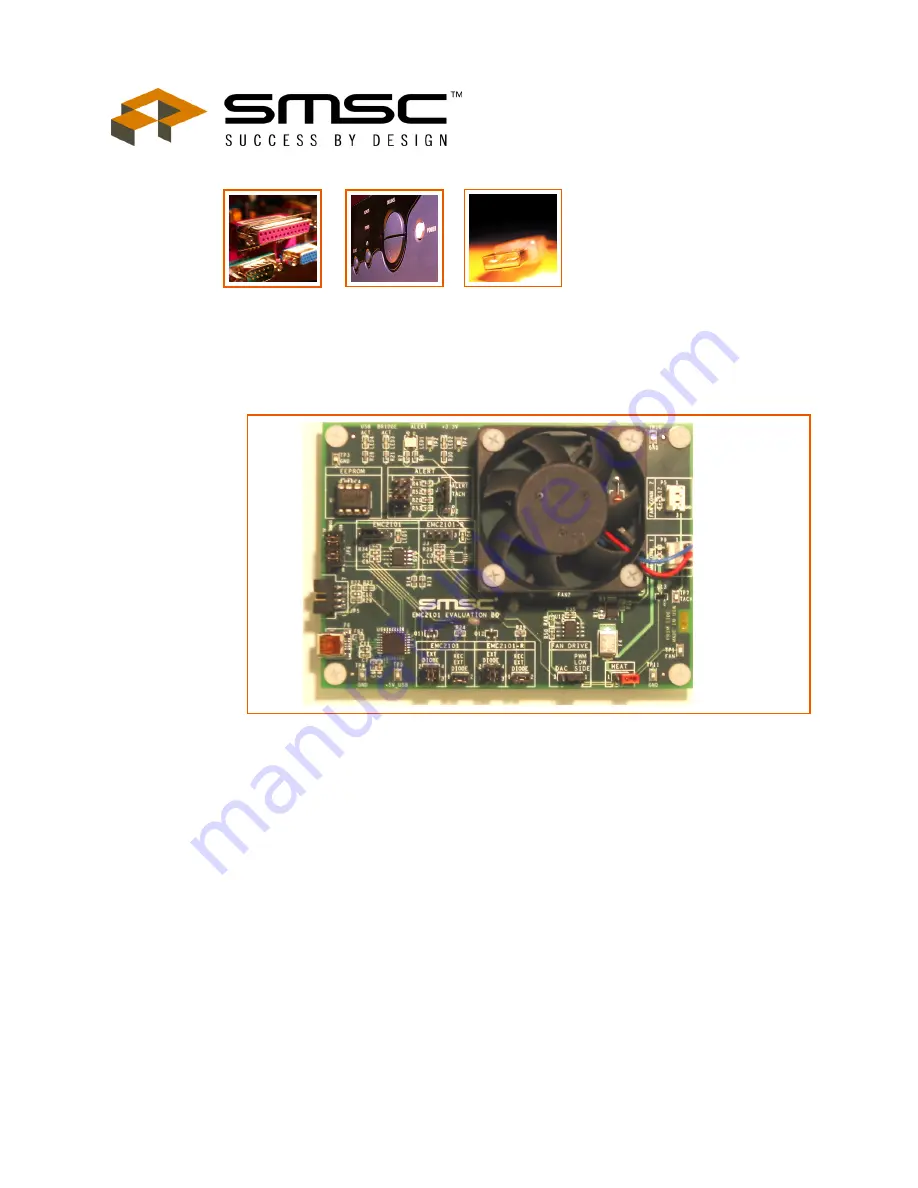
SMSC EMC2101
1
Revision 1.5 (12-13-06)
The information contained herein is proprietary to SMSC, and shall be used solely in accordance with the agreement pur-
suant to which it is provided. Although the information is believed to be accurate, no responsibility is assumed for inaccu-
racies. SMSC reserves the right to make changes to this document and to specifications and product descriptions at any
time without notice. Neither the provision of this information nor the sale of the described semiconductor devices conveys
any licenses under any patent rights or other intellectual property rights of SMSC or others unless specifically specified
otherwise. The product may contain design defects or errors known as anomalies, including but not necessarily limited to
any which may be identified in this document, which may cause the product to deviate from published specifications.
SMSC products are not designed, intended, authorized or warranted for use in any life support or other application where
product failure could cause or contribute to personal injury or severe property damage. Any and all such uses without prior
written approval of an officer of SMSC will be fully at the risk of the customer. SMSC is a registered trademark of Standard
Microsystems Corporation (“SMSC”).
SMSC DISCLAIMS AND EXCLUDES ANY AND ALL WARRANTIES, INCLUDING WITHOUT LIMITATION ANY AND ALL
IMPLIED WARRANTIES OF MERCHANTABILITY, FITNESS FOR A PARTICULAR PURPOSE, TITLE, AND AGAINST
INFRINGEMENT AND THE LIKE, AND ANY AND ALL WARRANTIES ARISING FROM ANY COURSE OF DEALING OR
USAGE OF TRADE. IN NO EVENT SHALL SMSC BE LIABLE FOR ANY DIRECT, INCIDENTAL, INDIRECT, SPECIAL,
PUNITIVE, OR CONSEQUENTIAL DAMAGES; OR FOR LOST DATA, PROFITS, SAVINGS OR REVENUES OF ANY
KIND; REGARDLESS OF THE FORM OF ACTION, WHETHER BASED ON CONTRACT; TORT; NEGLIGENCE OF
SMSC OR OTHERS; STRICT LIABILITY; BREACH OF WARRANTY; OR OTHERWISE; WHETHER OR NOT ANY REM-
EDY OF BUYER IS HELD TO HAVE FAILED OF ITS ESSENTIAL PURPOSE, AND WHETHER OR NOT SMSC HAS
BEEN ADVISED OF THE POSSIBILITY OF SUCH DAMAGES.
EVB-EMC2101 User Manual












