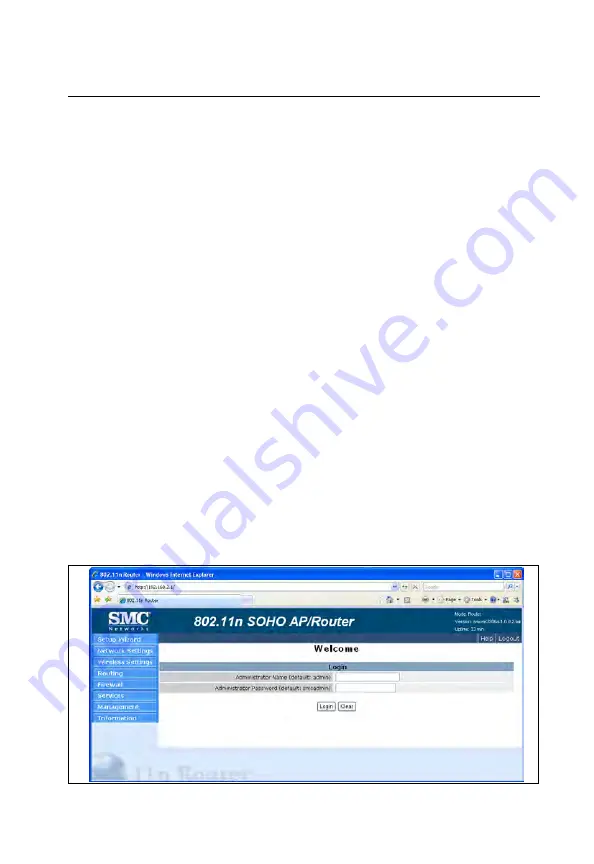
4-1
Chapter 4: Initial Configuration
The wireless AP/Router offers a user-friendly web-based management interface for
the configuration of all the unit’s features. Any PC directly attached to the unit can
access the management interface using a web browser, such as Internet Explorer
(version 6.0 or above).
This chapter describes the wireless AP/Router’s configurable features, all of which
may be accessed through the web interface.
Note:
Before accessing the web interface, first set the device to Router or AP Mode
using the switch on the bottom panel. Note that the unit reboots when the
operating mode is changed.
It is recommended to make initial configuration changes by connecting a PC directly
to one of the wireless AP/Router's LAN ports. The wireless AP/Router has a default
IP address of 192.168.2.1 and a subnet mask of 255.255.255.0. If your PC is set to
"Obtain an IP address automatically" (that is, set as a DHCP client), you can connect
immediately to the web interface. Otherwise, you must set your PC IP address to be
on the same subnet as the wireless AP/Router (that is, the PC and wireless AP/
Router addresses must both start 192.168.2.x).
To access the configuration menu, follow these steps:
1.
Use your web browser to connect to the management interface using the
default IP address of 192.168.2.1.
2.
Log into the wireless AP/Router management interface by entering the default
username “admin” and password also “smcadmin,” then click Login.
Note:
It is strongly recommended to change the default user name and password the
first time you access the web interface. For information on changing user names
and passwords, See “Admin Accounts and Remote Administration” on page 5-59.
Figure 4-1. Login Page
Содержание SMCWBR14-3GN
Страница 1: ...USER GUIDE 802 11b g n Wireless AP Router SMCWBR14 3GN...
Страница 2: ......
Страница 12: ...viii...
Страница 16: ...Contents...
Страница 22: ...Introduction 1 6 1...
Страница 26: ...Installation 2 4 2...
Страница 30: ...Network Planning 3 4 3...
























