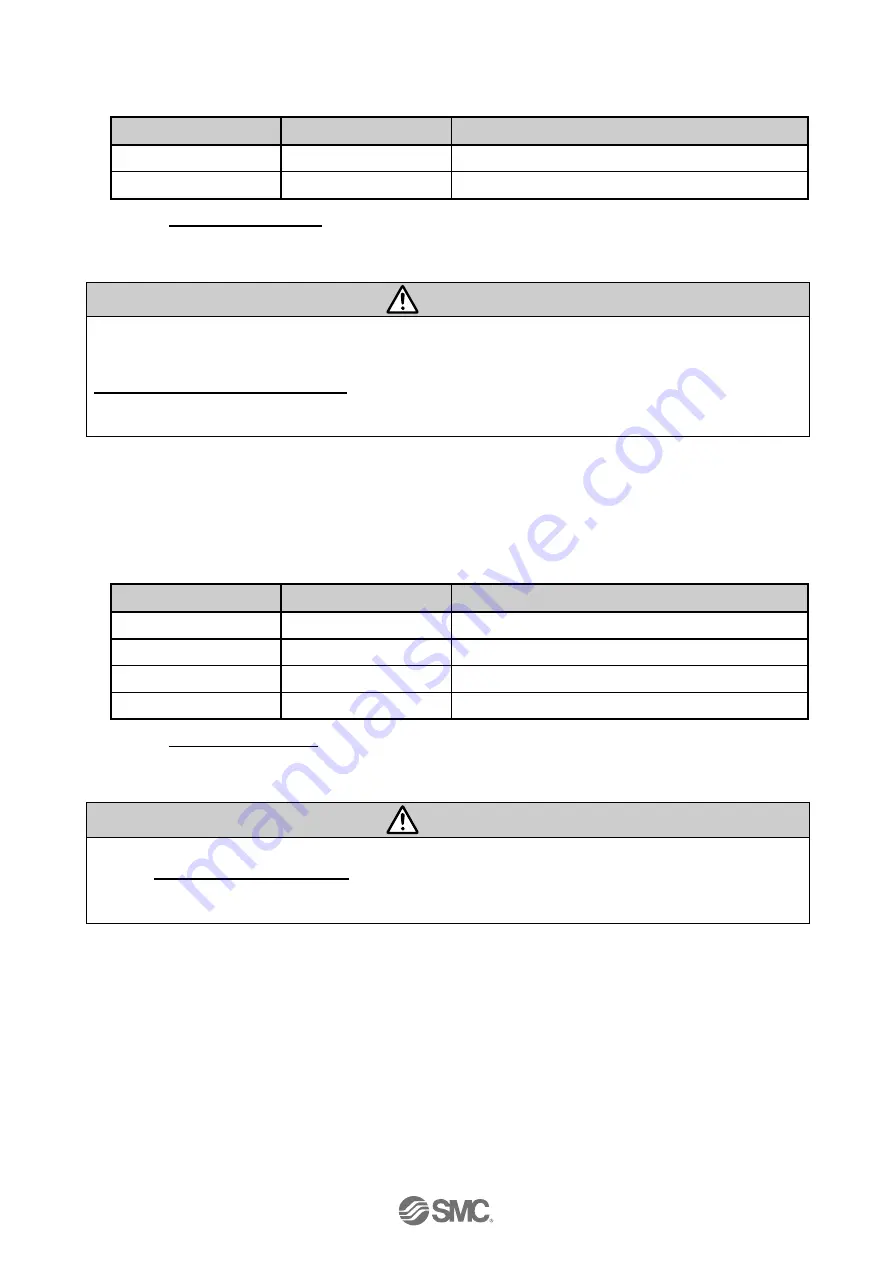
-11-
No. JXC
※
-OMY0008
(6) Supply of power
Supply power 24VDC.
If the condition is normal, LED on the front of the controller turns ON as shown on the table below
Items
LED condition
Status
PWR
Green LED is ON
Supply power
ALM
OFF
No alarm
Refer to
7. LED display (P.27)
for the explanation of LED lamps.
If the red [ALM] LED on the front of the controller (JXC) is ON, an alarm has been triggered.
Caution
When an alarm is generated
Refer to a corresponding memory of EtherCAT or connect a PC or teaching box to the SI serial I/O
connector and check the details of the alarm. Then, remove the cause of the error referring to the
15. Alarm for Motor Control (P.60).
∗
Please refer to the manuals of the controller setting software or the teaching box for details of the
alarms.
(7) Configuration
Using the PLC setting software, the following steps are required to use the JXCEH on a EtherCAT
network.
• Install the ESI file.
When the setting of the PLC and JXCEH controller is completed and the EtherCAT communication is
established, the LED’s on the front of the controller will be set as shown in the table below.
Items
LED condition
Status
PWR
Green LED is ON
Supply power
ALM
OFF
No alarm
RUN
Green LED is ON
EtherCAT connection is established.
ERR
OFF
No error in EtherCAT
Refer to
7 LED display (P.27)
for the explanation of the LED’s.
Communication between PLC and controller is not established when the BF red LED is on or is
flashing red.
Caution
Communication between PLC and controller is not established.
Refer to
19. Troubleshooting (P.76)
Check if the communication speed of the PLC and controller and the information of the host computer
are correctly set.
Содержание JXCEH
Страница 17: ...16 No JXC OMY0008 2 DIN rail mounting JXCEH8...













































