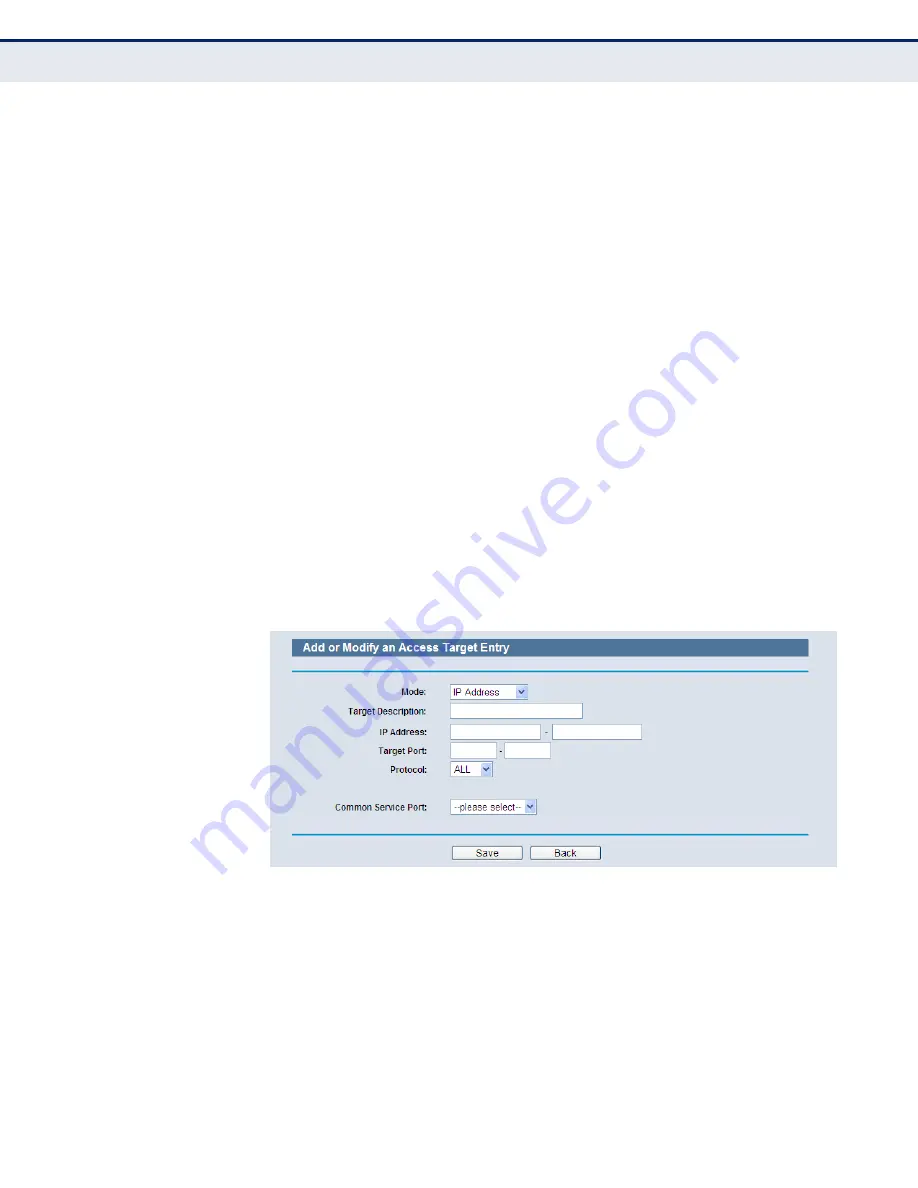
C
HAPTER
4
| Configuring the Router
Access Control
– 95 –
●
In IP Address field, enter the IP address of the target.
●
Select a common service from Common Service Port drop-down
list, so that the Target Port will be automatically filled. If the
Common Service Port drop-down list doesn’t have the service
you want, specify the Target Port manually.
●
In Protocol field, select TCP, UDP, ICMP or ALL.
b.
If you select Domain Name, the screen in
is shown.
●
In Target Description field, create a unique description for the
target (e.g. Target_1).
●
In Domain Name field, enter the domain name, either the full
name or the keywords (for example google) in the blank. Any
domain name with keywords in it (www.google.com,
www.google.cn) will be blocked or allowed. You can enter 4
domain names.
3.
Click the Save button.
Click the Delete All button to delete all the entries in the table.
Click the Next button to go to the next page, or click the Previous button
return to the previous page.
Figure 83: Add or Modify an IP Access Target Entry
Содержание BARRICADE N SMCWBR14SN5V2
Страница 1: ...USER GUIDE BARRICADE N 150Mbps 4 Port Wireless Broadband Router SMCWBR14S N5 ...
Страница 23: ... 23 TABLES Table 1 Key Hardware Features 25 Table 2 LED Behavior 26 ...
Страница 31: ...CHAPTER 2 Connecting the Router Connecting the Router 31 Figure 4 Client Router Mode WISP Signal Noteboook PC ...
Страница 39: ...CHAPTER 3 Quick Installation Guide Quick Installation Guide 39 Figure 16 Quick Setup Finish ...






























