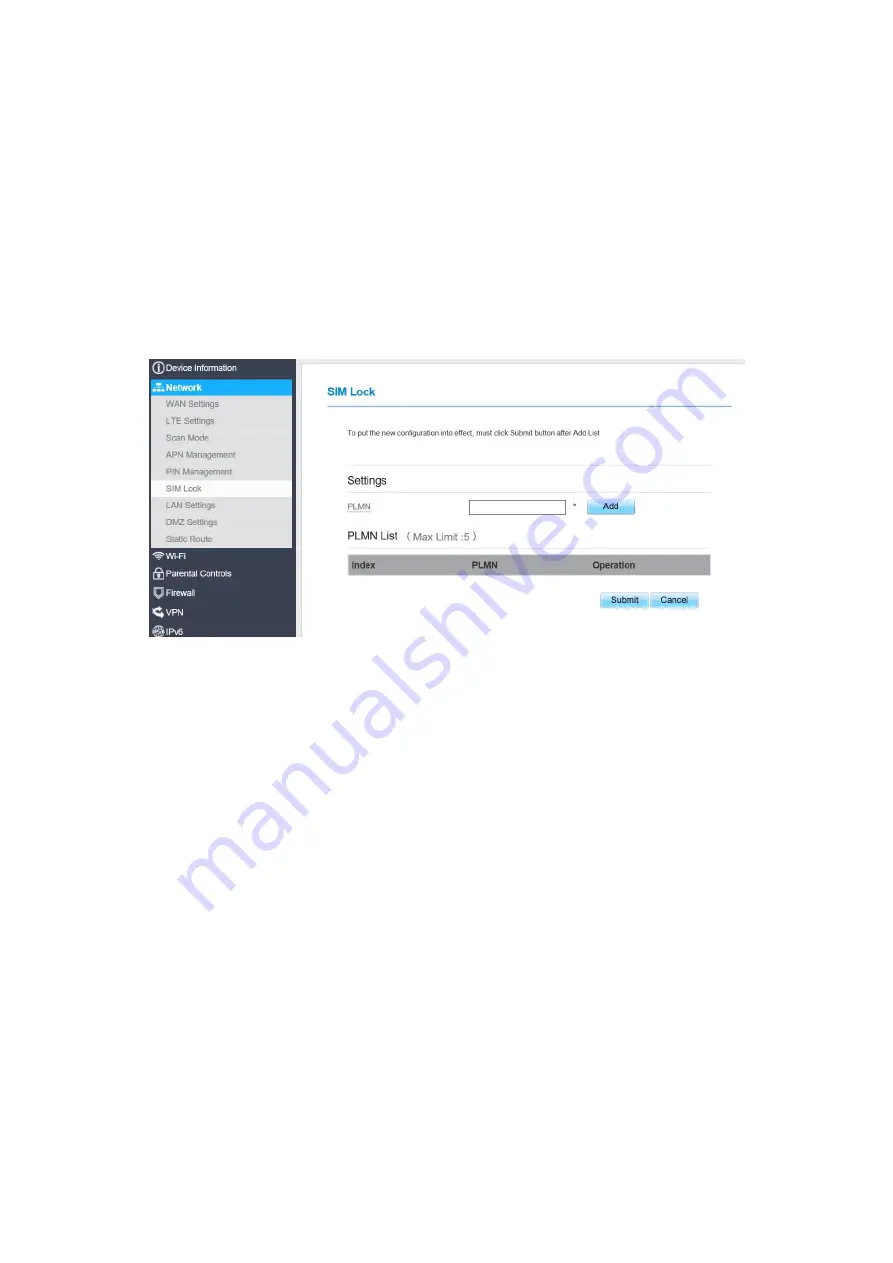
Click
Submit
.
SIM Lock
If you want to connect a specify network, and the CPE can’t connect other network, you can set a
SIM lock.
To set the SIM lock, perform the following steps:
1. Choose
Network
>
SIM Lock.
2. Enter the PLMN in the
PLMN
box.
3. Click
Submit
. As shown in Figure 3-9.
Figure 3- 9
LAN Setting
Setting LAN Host Parameters
By default, the IP address is 192.168.0.1 with a subnet mask of 255.255.255.0. You can change
the host IP address to another individual IP address that is easy to remember. Make sure that IP
address is unique on your network. If you change the IP address of the CPE, you need to access
the web management page with the new IP address.
To change the IP address of the CPE, perform the following steps:
1. Choose
Network
>
LAN Settings
.
2. In the
LAN Host Settings
area, set IP address and subnet mask.
3. In the
DHCP Setting
area, set the DHCP server to
Enable
.
4. Click
Submit
. As shown in Figure 5-14.
Содержание SGL4010
Страница 1: ...SGL4010 User Manual ...






























