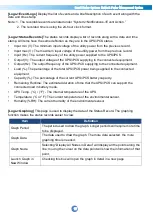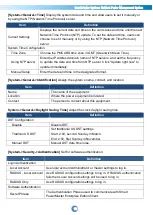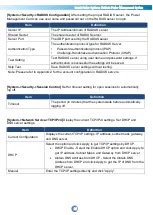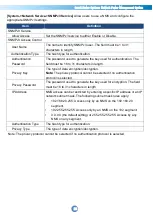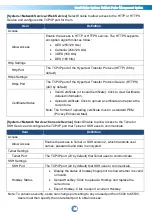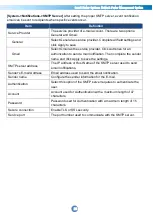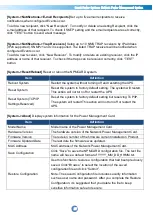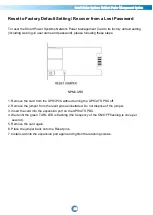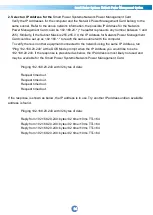Smart Power Systems Network Power Management System
29
PMCARD Firmware Upgrade
By upgrading the firmware, you can obtain both the new features and updates/improvements to
existing functionality. FTP service needs to be Enabled before attempting to execute a Firmware
Upgrade.
You can check the “Firmware version” on the
[System->About]
page on the web user
interface of the PMCARD. There are two files to update in order to upgrade the firmware version.
- A. ethpmcafw_XXX.bin
- B. ethpmcadata_XXX.bin
Note:
To ensure keeping NPMCARD firmware up to date, please visit Smart Power Systems
website every 3 months to see if there is any updated firmware version available.
Note: To update the NPMCARD firmware successfully, please check whether the connections to
Port 20 and 21 in firewall are not blocked.
Method 1: Using FTP command
Use the following steps to upgrade the firmware:
1. Download the latest firmware
2. Extract the downloaded files
to “C:\”
3. Open a command prompt window
4. Login to the Smart Power Systems Network Power Management Card with FTP command, in the
command prompt type:
(1) ftp
(2) ftp> open
(3) To [current IP address of NPMCARD ] [port]; EX: To 192.168.22.126 21
(4) Input USER NAME and PASSWORD (same as the administrator account in web user
interface, see page 6 for default factory settings)
5. Upload file A, type:
ftp > bin
ftp > put ethpmcafw_XXX.bin
6. Upload is now complete, type:
ftp > quit
7. The system will reboot after you type “quit”
8. Login to the FTP again as step 4
9. Upload file B, type:
ftp > bin
ftp > put ethpmcadata_XXX.bin
10. Upload is now complete, type:
ftp > quit
11. The system will reboot after you type “quit”