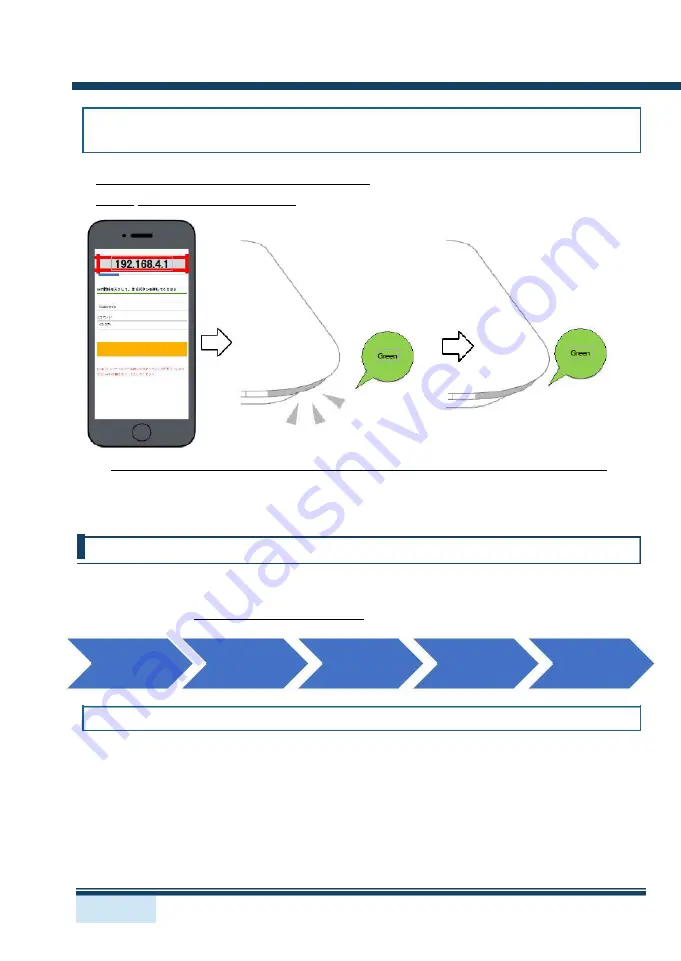
SmartMat Quick Start Manual
b. Set-up the WiFi connection via the recommended
internet browser and connect SmartMat to the Internet
Input “192.168.4.1” into your browser
, and the WiFi setting page will be displayed.
Input the SSID and Password
, and then the light will blink green.
If the lamp turnes red, it indicates SmartMat is not connected to the internet.
Please confirm if SSID/PWD of WiFi is correct and whether Wi-Fi network is properly performed. After confirmation, see (1-
2) and follow the instruction. For the WiFi environment, please see (1-0) of this manual. If the Wi-Fi network is not solid
and SmartMat is not connected to the Internet, please follow (1-2b) nearby Wi-Fi rooter.
1-3. Prepare the Mat Management Software
Under the mat management software, you will be able to register/change the Measured Products, confirm
the residual battery and WiFi connection status, and set up the order/notification method. For the effective
usage of SmartMat,
please fill in the accurate data
based on the following instruction.
a: Client
b: Set the
c: Set
d:
e: Location
Measured
Alert/Order
Settings
Log-In
Parameters
Products
Settings
(Optional)
a. Client Log-In
Go to the login page for the mat administrator (https://app.smartmat.jp/login) and login using login ID and
password.
[Note]
If you purchase SmartMat from other distributors, you will need to create the login ID
and register serial ID of SmartMat via our registration page (https://app.smartmat.jp/register)
5
/
13













