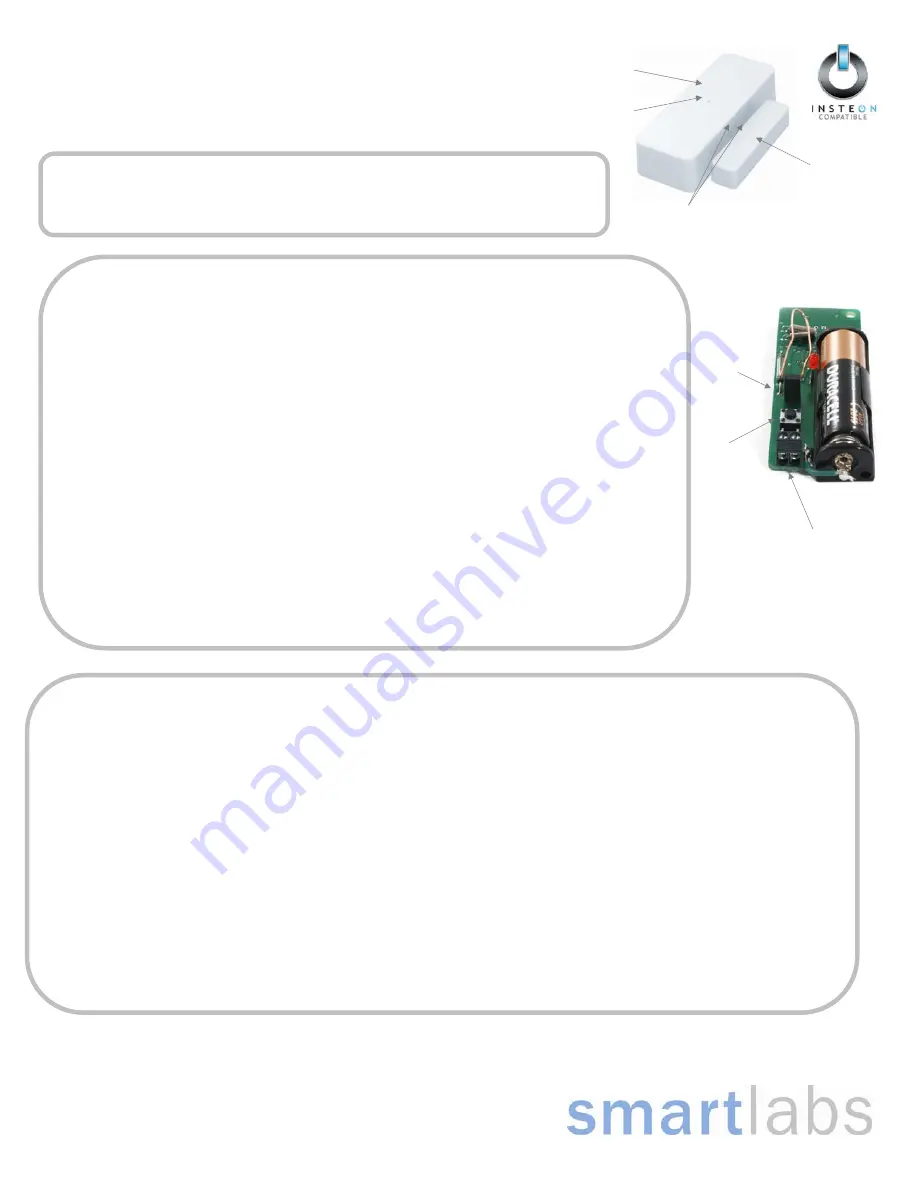
Page 1 of 1
Rev. 111408
Quick-Start
Guide
TriggerLinc
TM
INSTEON Door/Window, Open/Close Sensor
Models: #2421
Introduction
The TriggerLinc INSTEON Open/Close sensor is a wireless, battery operated, magnetic contact closure sensor. You
can optionally connect an external contact closure sensor of any type (e.g. Hidden contacts or Doorbell button)
Installation
Required: Access Point
TriggerLinc requires at least one INSTEON Access Point (#2443) product installed in your home, however two are strongly
recommended.
1)
Remove cover of the TriggerLinc main case by using a small screwdriver, and install 1 AA battery (included)
FYI - TriggerLinc’s LED will not turn on
2)
Unless the location of where you plan to mount the TriggerLinc is in direct view of the LED on an Access Point, have a
friend look at the LED on an Access Point before starting the next step.
3)
In the location where you intend to mount the TriggerLinc, tap the TriggerLinc’s Set button once
TriggerLinc’s LED will flash once
Access Point’s LED will flash once or quickly flash twice. Both confirm the device with within RF range
4)
If you don’t see the results mentioned in step 3, try tapping the TriggerLinc’s set button a few more times.
a.
If the TriggerLinc’s LED still doesn’t flash, try another battery. If still doesn’t work, call tech support @ 1-800-
SMARTHOME (800-762-7846)
b.
If the TriggerLinc’s LED flashes, but the Access Point’s LED doesn’t flash, try moving the Access Point other
locations or add another Access Point if only one is installed. If still doesn’t work, call tech support @ 1-800-
SMARTHOME (800-762-7846)
5)
When mounting the TriggerLinc main case and the magnet, ensure they are as close as possible (note: magnet must be
within 1/2” for TriggerLinc to operate properly). Also, the arrows on the side of the main case and the magnet must face
each other. The included screws or double-stick tape can be used for mounting. If needed depending on the style of your
door or window frame, use some of the double stick tape beneath one of the pieces to ensure they are at the same relative
height.
6)
Mount the magnet to the door or window as close to the edge as possible
7)
Mount the TriggerLinc main case to the door/window trim
8) Replace
TriggerLinc’s
cover
Operation
1)
Linking to INSTEON Responders
a.
Press & hold the Set button on TriggerLinc for 5 seconds (until the red LED begins blinking, you now have 4 minutes to complete step b)
TriggerLinc’s LED will begin blinking
b.
Press & hold Set button
1
for 5 seconds on the INSTEON responder (e.g. SwitchLinc) you would like the TriggerLinc to control (an LED may blink and
the connected load/bulb may flash)
TriggerLinc’s LED will stop blinking (if not, try step 1-b again)
c.
Test by tapping the TriggerLinc’s Set button
i.
Each tap should alternatively turn the linked Responder(s) on and off
LED will flash each time Set button is tapped
d.
Repeat this procedure for up to 32 responders
2)
Unlinking from INSTEON Responders
a.
Press & hold the Set button on TriggerLinc for 5 seconds and release
TriggerLinc’s LED will begin blinking
b.
Press & hold the Set button on TriggerLinc for an additional 5 seconds
TriggerLinc’s LED will begin reverse blinking (LED will be more on than off)
c.
Press & hold Set button on INSTEON responder you would like to unlink (until its LED blinks)
TriggerLinc’s LED will stop blinking (if not, try step 2-c again)
d.
Test by tapping the TriggerLinc’s Set button. Taps should no longer control the unlinked device.
TriggerLinc’s LED will flash each time Set button is tapped
1
For Multi-button responders (e.g. KeypadLinc) tap the button you wish to control before Pressing & holding its Set button.
Magnet
TriggerLinc
Main Case
LED
Arrows indicating to line up main
case with magnet
External Sensor
Terminals
Set Button
Jumper



