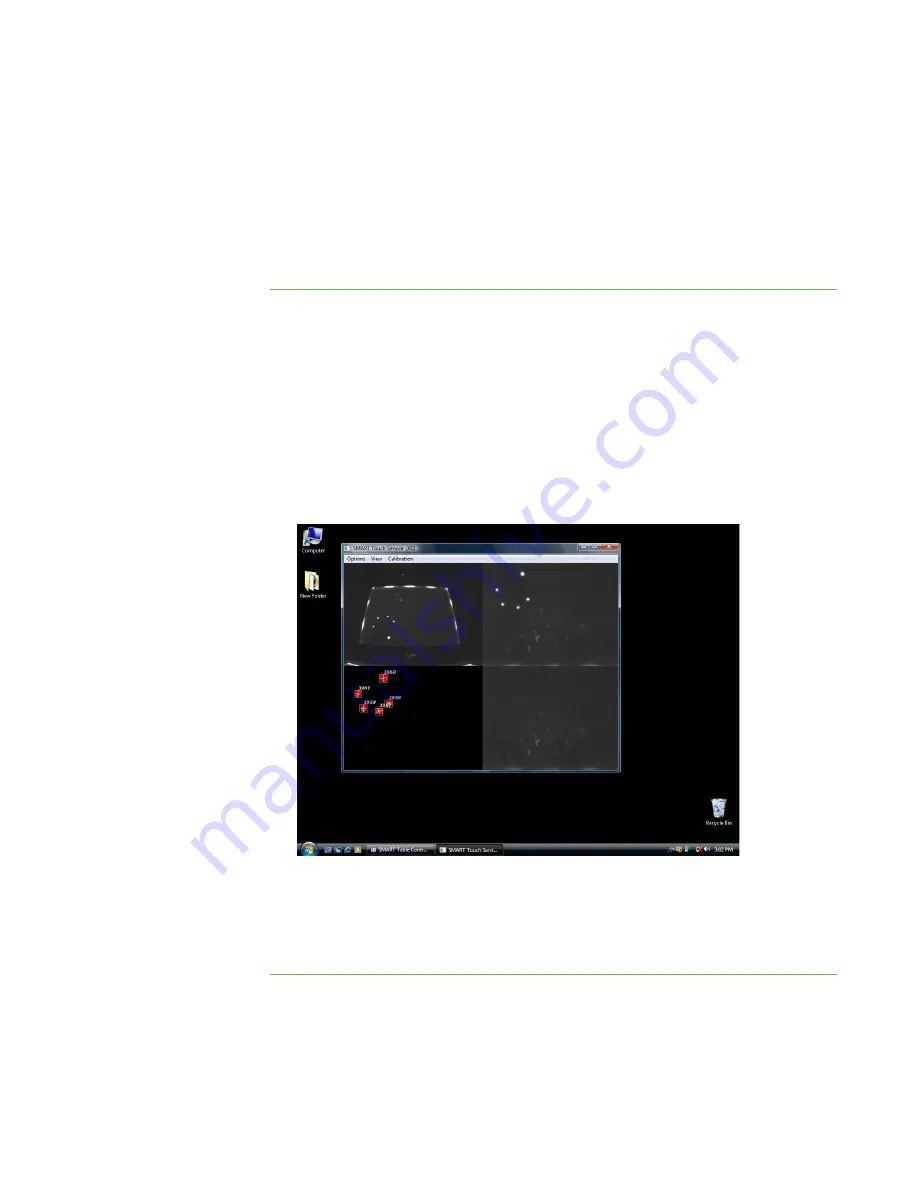
42 |
CHAPTER 5
– TROUBLESHOOTING
Remodeling the Background
When you turn on your SMART Table, the camera models the touch surface’s
background. This allows the camera to detect touch. Problems with background
modeling can cause the camera to detect extra touches, causing your SMART Table
to respond erratically. Remodel the background in these situations to remove the
detection of extra touches.
To remodel the
background
1. Set up your SMART Table for troubleshooting (see page 39).
2. Click the
SMART Touch Service
task bar button.
The
SMART Touch Service
window appears.
3. Ensure the keyboard, the mouse and your fingers aren’t on the touch surface, and
then select
Calibration > Model Background
.
Your SMART Table’s software models the background. When you move your
fingers across the touch surface, a set of red markers appears in the bottom-left
quadrant of the
SMART Touch Service
window.
4. If touch is working correctly, restart the SMART Table applications (see page 44).
OR
If touch isn’t working correctly, adjust the threshold as described on page 43.
Содержание Table 230i
Страница 1: ...PLEASE THINK BEFORE YOU PRINT SMART Table 230i User s Guide...
Страница 10: ...4 CHAPTER 1 OVERVIEW...
Страница 40: ...34 CHAPTER 3 WORKING WITH THE SMART TABLE TOOLKIT...
Страница 54: ...48 APPENDIX A USING THE REMOTE CONTROL...
Страница 62: ...56 INDEX...
Страница 63: ......
Страница 64: ...Contact SMART Technologies Toll Free 1 866 518 6791 U S Canada or 1 403 228 5940...






























