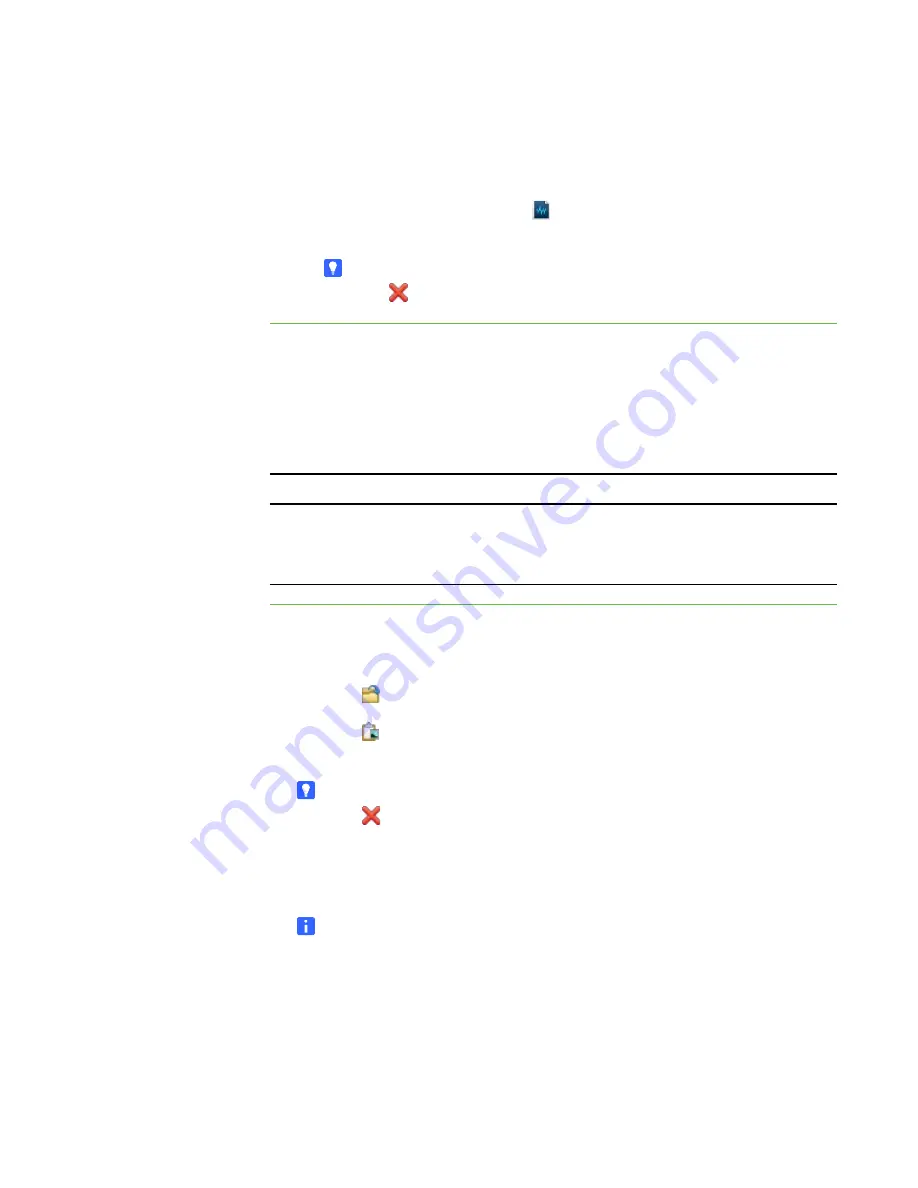
19 |
CHAPTER 3
– WORKING WITH THE SMART TABLE TOOLKIT
6. Add instructions for students:
–
To add written instructions, type the written instructions in the
Text
box.
–
To add audio instructions, click
Import sound
, navigate to and click a
WAV or MP3 file containing the audio instructions, and then click
Open
.
TIP
Click
Clear sound
to clear the sound file.
Customizing Media
You can use the toolkit to add your own graphics and video files to Media, as well as
change the background image.
Media supports the following graphics and video file formats:
To customize Media
1. Click
Media
.
2. Change the background image using either of the following methods:
–
Click
Import image
to import a JPEG, GIF or PNG file.
–
Click
Paste image
to paste a graphics file that you copied in
another application.
TIP
Click
Clear image
to clear the graphics file.
3. Select the
Use presentation scaling
check box to automatically maximize and
orient a graphics or video file to the bottom of the table when students resize it to
the maximum allowed value.
NOTE
This feature is useful in situations where you want to show pictures or videos
in a slide show–style presentation.
Graphics File Formats
Video File Formats
• JPEG (.jpg, .jpeg)
• GIF (.gif)
• PNG (.png)
• Windows Media (.wmv)
• AVI (.avi)
Содержание Table 230i
Страница 1: ...PLEASE THINK BEFORE YOU PRINT SMART Table 230i User s Guide...
Страница 10: ...4 CHAPTER 1 OVERVIEW...
Страница 40: ...34 CHAPTER 3 WORKING WITH THE SMART TABLE TOOLKIT...
Страница 54: ...48 APPENDIX A USING THE REMOTE CONTROL...
Страница 62: ...56 INDEX...
Страница 63: ......
Страница 64: ...Contact SMART Technologies Toll Free 1 866 518 6791 U S Canada or 1 403 228 5940...






























