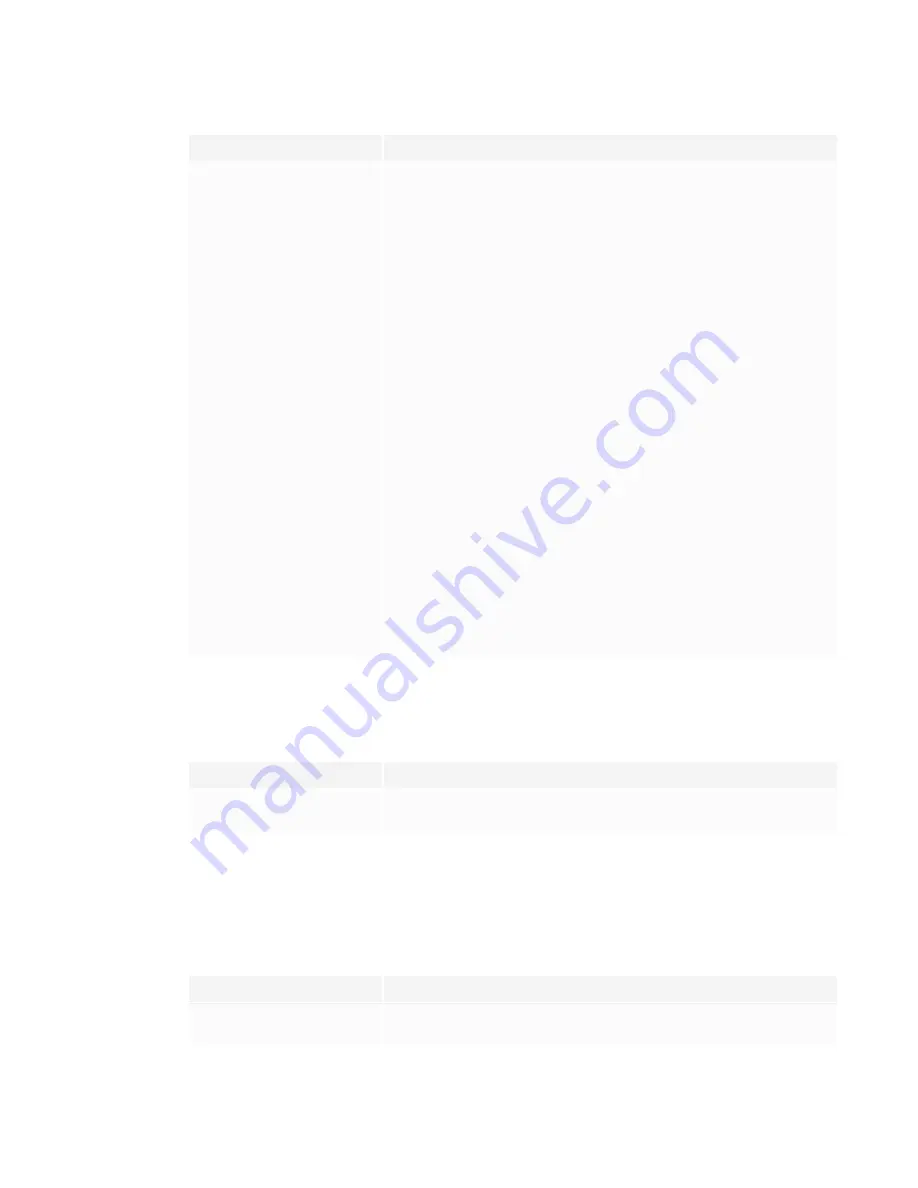
CHAPTER 5
TROUBLESHOOTING
54
Symptom
Troubleshooting steps
When you write on the screen, the
ink appears in the wrong place.
OR
Writing is intermittent.
OR
Ink disappears as you write.
OR
Ink colors change unexpectedly.
l
Restart the display.
See
Turning off, turning on, and resetting the display
l
Confirm with the installers that the computer is connected to the display with
only a single cable.
l
Make sure
SMART Product Drivers and SMART Ink
are installed and running on
any connected computers.
l
Use a known working pen from another display to check if the issue is being
caused by the pen.
l
Remove infrared sources, such as incandescent or arc lights, desk lamps, and
infrared audio devices, or move the display to another location in the room.
l
You change the width or color of a
pen’s digital ink, but the width and
color revert to the pen’s defaults
when you next pick up the pen from
its holder on the display.
l
Be aware that a pen’s color and thickness revert to the pen’s default values
when you place the pen back in its holder.
l
You can change the pen’s default color and thickness through SMART Product
Drivers (see
Changing pen, eraser, and button settings
).
You’re experiencing other issues
with the pens.
l
Use only SMART Board 7000R or 7000R Pro series interactive display pens with
the display. Pens from other interactive displays aren’t compatible.
l
Return the pen to its magnetic holder to calibrate it.
l
Make sure the pen’s pressure sensitive switch isn’t damaged or dirty.
l
If one pen isn’t working, make sure the pen is paired with the display and is fully
charged.
l
If all pens aren’t working, return the pens to their magnetic holders and restart
the display.
You can’t write or draw in Microsoft
Office.
l
Make sure Microsoft Office 2013 or later is installed.
l
Reinstall or update
SMART Product Drivers and SMART Ink
.
iQ apps aren’t working as expected
Symptom
Troubleshooting steps
iQ apps aren’t working as
expected.
See
Troubleshooting the iQ experience
.
SMART software on connected computers isn’t
working as expected
Symptom
Troubleshooting steps
SMART Notebook software isn’t
working as expected.
See
Troubleshooting SMART Notebook
.






























