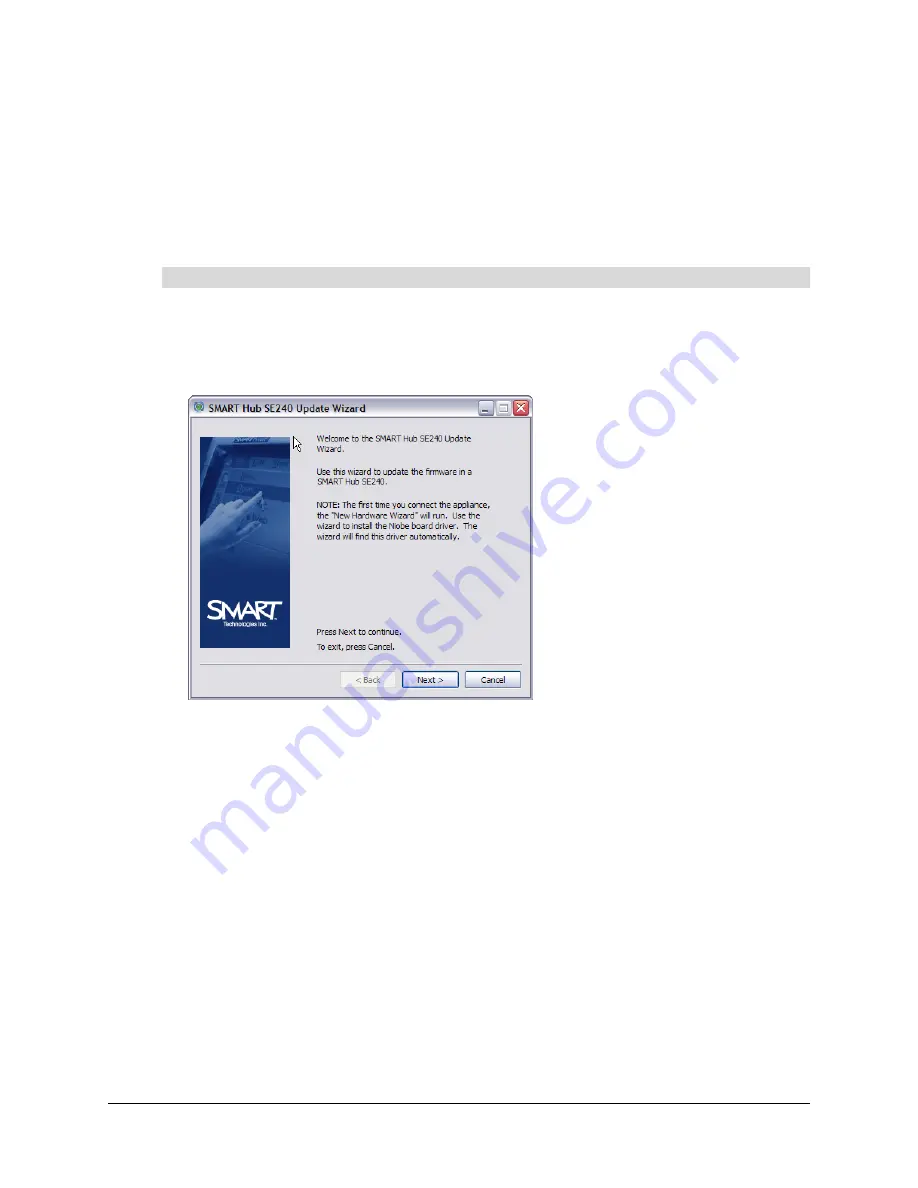
78
Maintaining the SMART Hub SE240
5.
Click
Continue Anyway
.
6.
Click
Finish
.
The
Found New Hardware
wizard closes.
You’ve connected the SMART Hub SE240 to the computer.
NOTE:
You only need to complete the new hardware installation procedure once.
1.
In Windows Explorer, browse to
C:\Program Files\SMART Hub SE240 Update Wizard
, and
then double-click
SMART Hub SE240 x.x.x.x-Updater.exe
, where
x.x.x.x
is the current
version of the firmware.
The
SMART Hub SE240 Update
wizard appears.
2.
Click
Next
.
3.
Press and hold down
Reset
on the SMART Hub SE240 until the indicator light turns solid
yellow.
4.
If you haven’t done so already, connect a USB cable from the second USB B receptacle on the
SMART Hub SE240 to your computer as documented on page 77.
5.
Click
Next
.
6.
Select the
Yes
option, and then click
Next
.
The wizard updates the firmware.
NOTE:
This may take several minutes.
7.
Press
Next
.
To update the firmware
Содержание SE240
Страница 1: ...Installation and User s Guide SMART Hub SE240 ...
Страница 4: ...ii Important Information ...
Страница 10: ...4 About the SMART Hub SE240 ...
Страница 20: ...14 Installing the SMART Hub SE240 ...
Страница 50: ...44 Configuring the SMART Hub SE240 ...
Страница 90: ...84 Troubleshooting the SMART Hub SE240 ...
Страница 92: ...86 Regulatory Compliance ...
Страница 99: ......






























