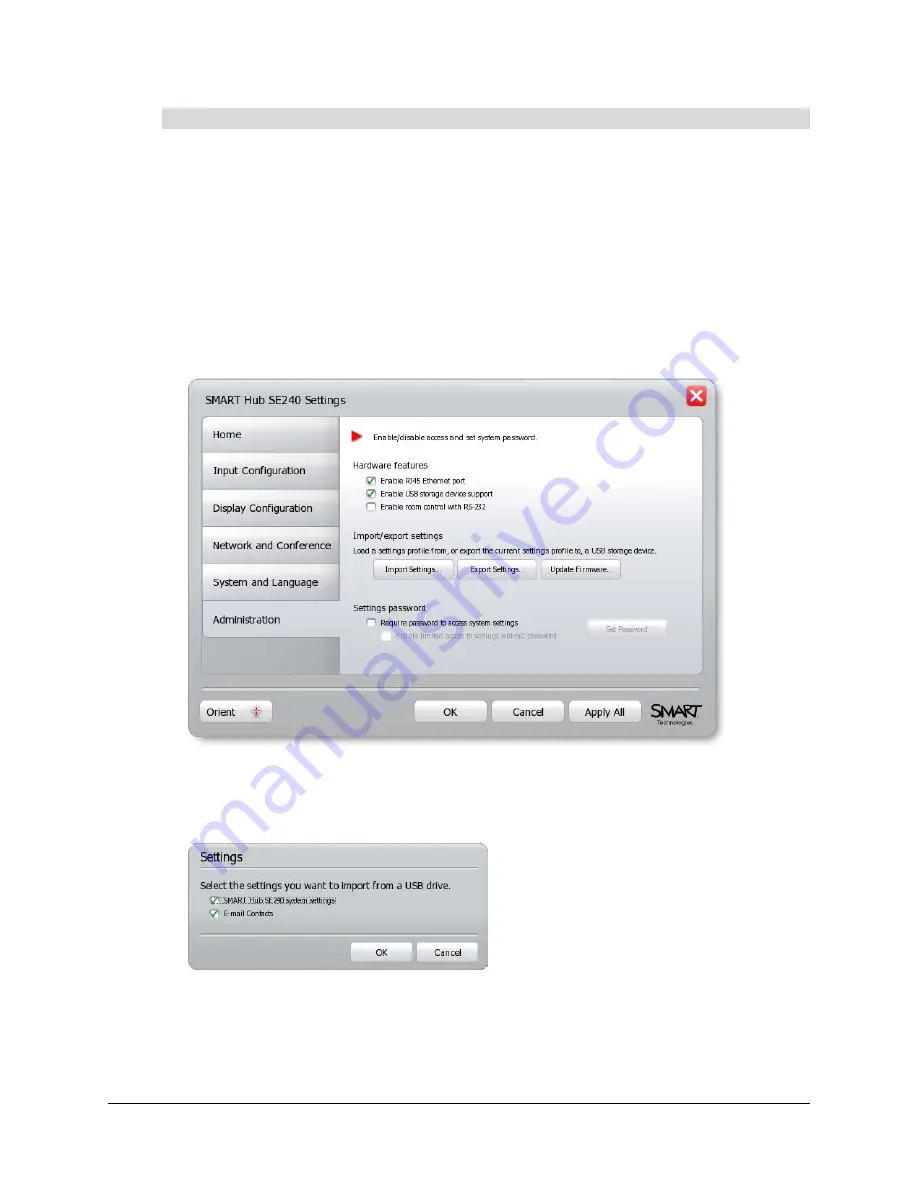
Configuring the SMART Hub SE240
19
1.
Connect the USB storage device to the SMART Hub SE240.
2.
Press
Menu
.
The Welcome Center appears.
3.
Press
Settings
.
The
Settings
dialog box appears.
4.
If a password is required to change the configuration settings, type the password in the box at
the bottom of the menu, and then press
OK
.
NOTE:
For information on the configuration settings password, see page 20.
5.
Press
Administration
.
6.
Ensure the
Enable USB storage device support
check box is selected.
7.
Press
Import Settings
.
A dialog box appears.
8.
Select the
SMART Hub SE240 system settings
check box to import configuration settings
and the
E-mail Contacts
check box to import contacts.
To import configuration settings from a USB storage device
Содержание SE240
Страница 1: ...Installation and User s Guide SMART Hub SE240 ...
Страница 4: ...ii Important Information ...
Страница 10: ...4 About the SMART Hub SE240 ...
Страница 20: ...14 Installing the SMART Hub SE240 ...
Страница 50: ...44 Configuring the SMART Hub SE240 ...
Страница 90: ...84 Troubleshooting the SMART Hub SE240 ...
Страница 92: ...86 Regulatory Compliance ...
Страница 99: ......






























