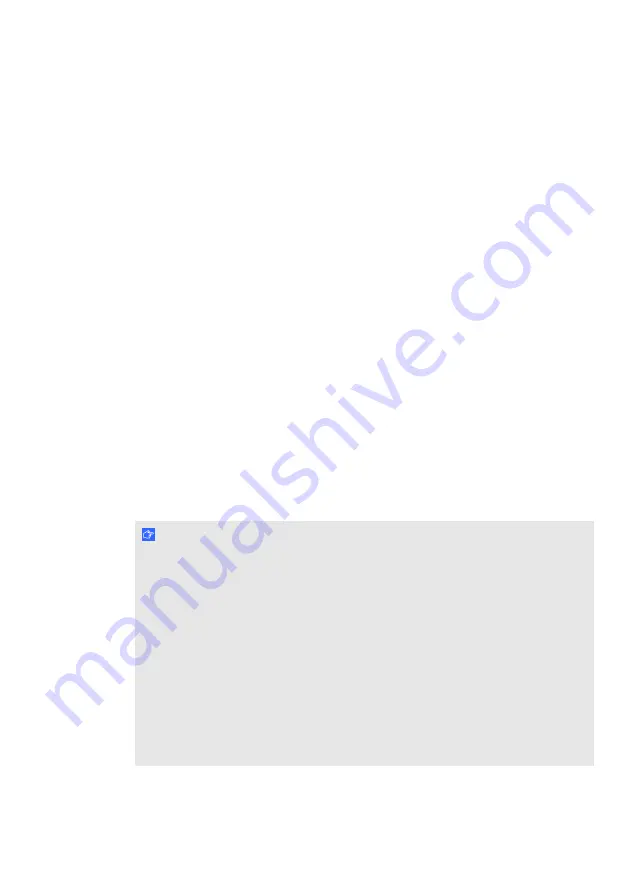
Setting up SMART Response
Mounting and connecting the receiver
Choose a location for the receiver that’s as high as possible and in plain view of the
students’ clickers. To minimise interference from other radio-frequency equipment,
position the receiver in an unobstructed location away from other wireless products, such
as 2.4 GHz routers, microwave ovens and cordless telephones.
g
To connect the SMART Response receiver
Connect the receiver’s captive USB cable to an available USB interface on your
computer.
SMART Response software automatically activates when you connect your
SMART Response receiver.
I M P O R T A N T
l
If a balloon message indicates that Windows® is trying to locate a driver from
the Microsoft® website, stop the search. If Windows cannot find the driver on
your computer, you have not installed SMART Response software. Install the
software and then reconnect the receiver.
l
If your Mac computer does not connect to the receiver, ensure that you
installed SMART Response software.
l
You must activate your SMART Response software within 30 days of
installation to keep it active.
l
If the activation is not successful, refer to procedures in the
SMART Response
User’s Guide
on the Education Software DVD to find your licence code and
activate the software.
Chapter 2
5 |












