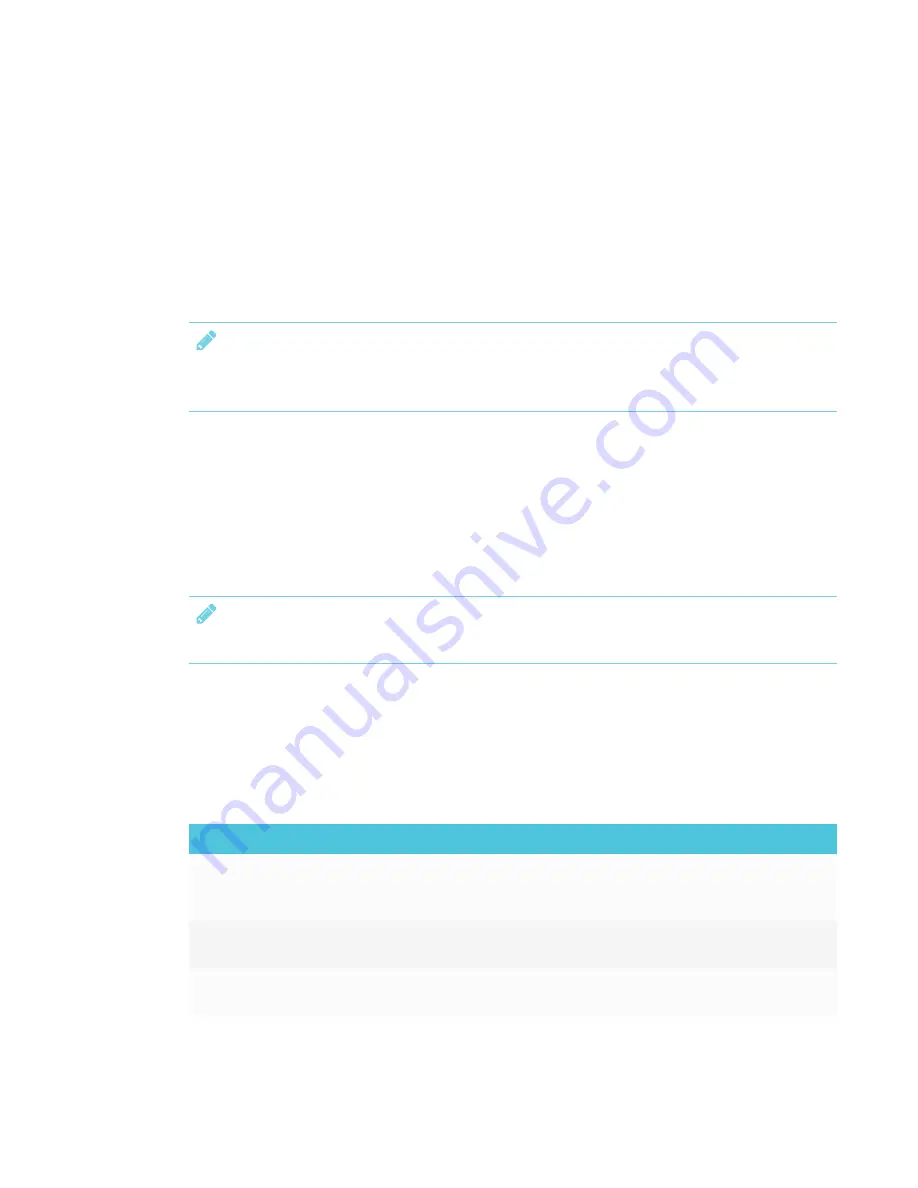
CHAPTER 4
USING THE INTERACTIVE PEN DISPLAY
34
About SMART Ink settings
You can use the
SMART Ink Settings
window to change a number of settings for SMART Ink,
including:
l
General settings
l
Dynamic toolbar settings
l
Microsoft Office settings
NOTE
If you're using SMART Ink on Windows, you can also use the SMART Ink Settings window to
troubleshoot common issues.
For more information about accessing and changing SMART Ink Settings, see the
Changing
SMART Ink 5 Settings
support site page at
support.smarttech.com/docs/software/ink/ink-
5/en/installing-and-maintaining/changing-settings
Using SMART Ink with Microsoft Office
SMART Ink includes plug-ins that enable you to use the software with Microsoft Office applications.
NOTE
This section applies to Windows only.
Microsoft Word, Excel® and PowerPoint have their own ink tools which you can enable in SMART
Ink Settings. For more information, see
Changing settings in Windows operating systems
on the
Changing SMART Ink 5 Settings support site page at
support.smarttech.com/docs/software/ink/ink-5/en/installing-and-maintaining/changing-settings
This table compares Microsoft's ink tools and SMART Ink:
Category
Microsoft's ink tools
SMART Ink
Purpose
Reviewing or making changes to a
document
Highlighting important notes or
drawing attention to content in a
document
Capturing ink
Ink is inserted directly into a
document.
Ink is captured in a transparent layer
over a document.
Saving ink
The inserted ink is saved with the
document.
Take a screen capture and save it
using SMART software.
Содержание Podium 624
Страница 8: ......
Страница 18: ......
Страница 46: ...CHAPTER4 USING THE INTERACTIVE PEN DISPLAY 36 smarttech com kb 171254 ...
Страница 64: ......
Страница 65: ......
Страница 66: ...SMART TECHNOLOGIES smarttech com support smarttech com contactsupport smarttech com kb 171254 ...






























