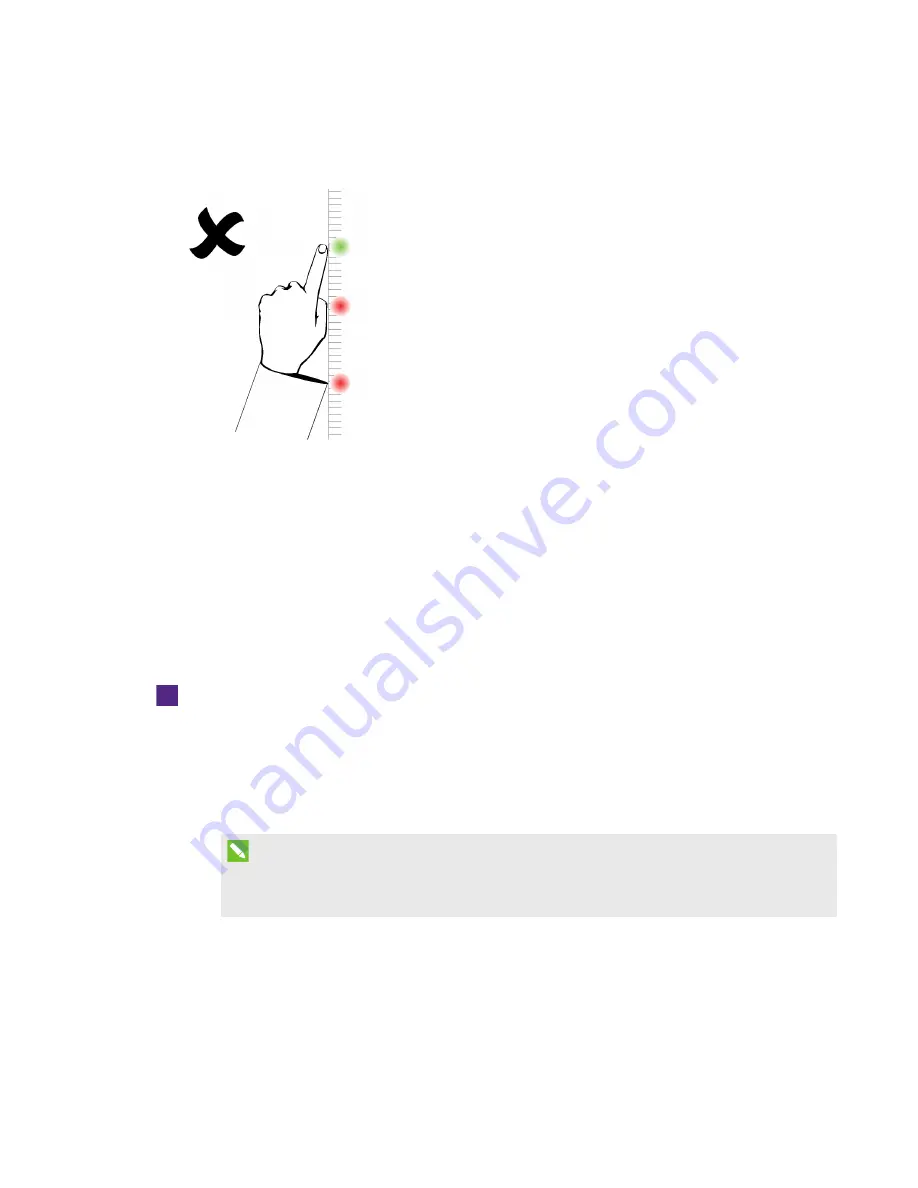
CHAPTER 3
USING THE INTERACTIVE WHITEBOARD
19
smarttech.com/kb/170410
Keep your other hand, elbows and loose clothing away from the interactive surface. They can
generate unintentional commands.
For “click” commands, quickly tap your finger on the interactive surface. Also, make sure you lift
your finger far enough away from the interactive surface between presses so that your finger is out
of the interactive whiteboard cameras’ view.
Updating the SMART software
To update the computer’s SMART software, go to the SMART software download page or use
SMART Product Update (SPU).
To check for software updates
1. Click the
SMART Board
icon in the Windows notification area or the Mac Dock, and then
select
Check for Updates and Activation
.
The
SMART Product Update
dialog box appears listing the SMART software products
installed on your computer.
NOTE
If you don’t see the
Check for Updates and Activation
option, contact the network
administrator.
2. Click the
Update
button beside the software you want to update.
The SMART software updates automatically.
Содержание M680
Страница 4: ......
Страница 6: ......
Страница 12: ......
Страница 26: ......
Страница 36: ...CHAPTER4 MAINTENANCE AND TROUBLESHOOTING 30 smarttech com kb 170410 ...
Страница 38: ......
Страница 41: ......
Страница 42: ...SMART TECHNOLOGIES smarttech com support smarttech com contactsupport smarttech com kb 170410 ...






























