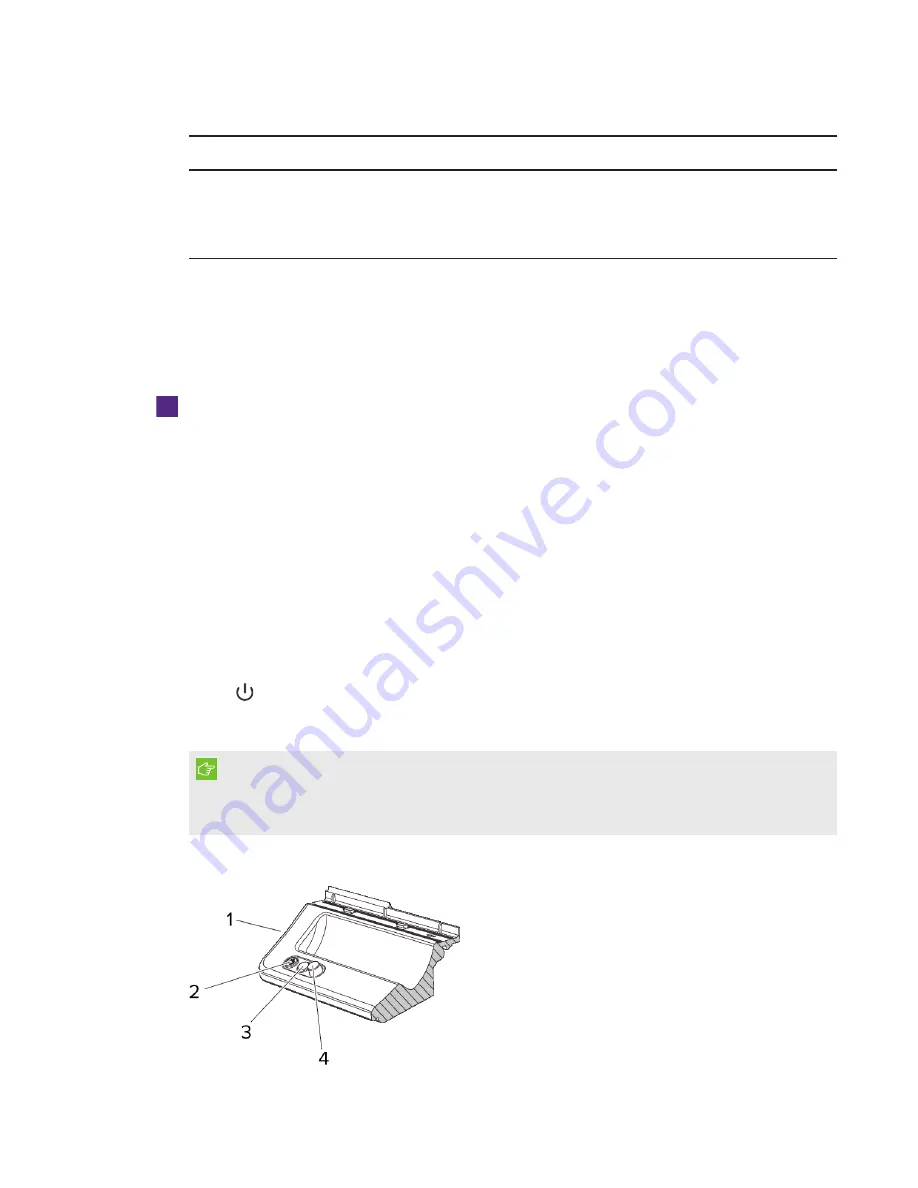
CHAPTER 3
USING THE INTERACTIVE WHITEBOARD
14
smarttech.com/kb/170410
Select light state
Meaning
Off
You have selected a non-standard digital ink color using
SMART Notebook software or SMART Ink, the interactive
whiteboard isn’t receiving power or the interactive whiteboard
is in Standby mode.
Customizing the pen tray buttons
You can customize the pen tray button settings. For example, you can change line transparency,
color and style; you can change the width of the eraser; and you can change the Keyboard and
Right-Click button settings so that they perform another action.
To customize the pen tray button settings
1. Press the
SMART Board
icon in the Windows notification area or Mac Dock, and then select
SMART Settings
.
SMART settings opens.
2. Press
SMART Hardware Settings
and select your SMART Board interactive whiteboard.
3. Select
Pen and Button Settings
from the drop-down list, and then select the button you want
to customize.
4. Follow the on-screen instructions.
Using the Extended Control Panel (M680E and M685E only)
The ECP gives you control of the basic operations of the interactive whiteboard system. Press the
Power
button on the ECP to put the projector system into Standby mode or turn it on. Press the
Input
button on the ECP to switch sources on the projector.
IMPORTANT
Do not disconnect cables from the ECP to connect other devices because you could disconnect
controls for the interactive whiteboard.
The following diagram and table describe the components of the Extended Control Panel.
Содержание M680
Страница 4: ......
Страница 6: ......
Страница 12: ......
Страница 26: ......
Страница 36: ...CHAPTER4 MAINTENANCE AND TROUBLESHOOTING 30 smarttech com kb 170410 ...
Страница 38: ......
Страница 41: ......
Страница 42: ...SMART TECHNOLOGIES smarttech com support smarttech com contactsupport smarttech com kb 170410 ...






























