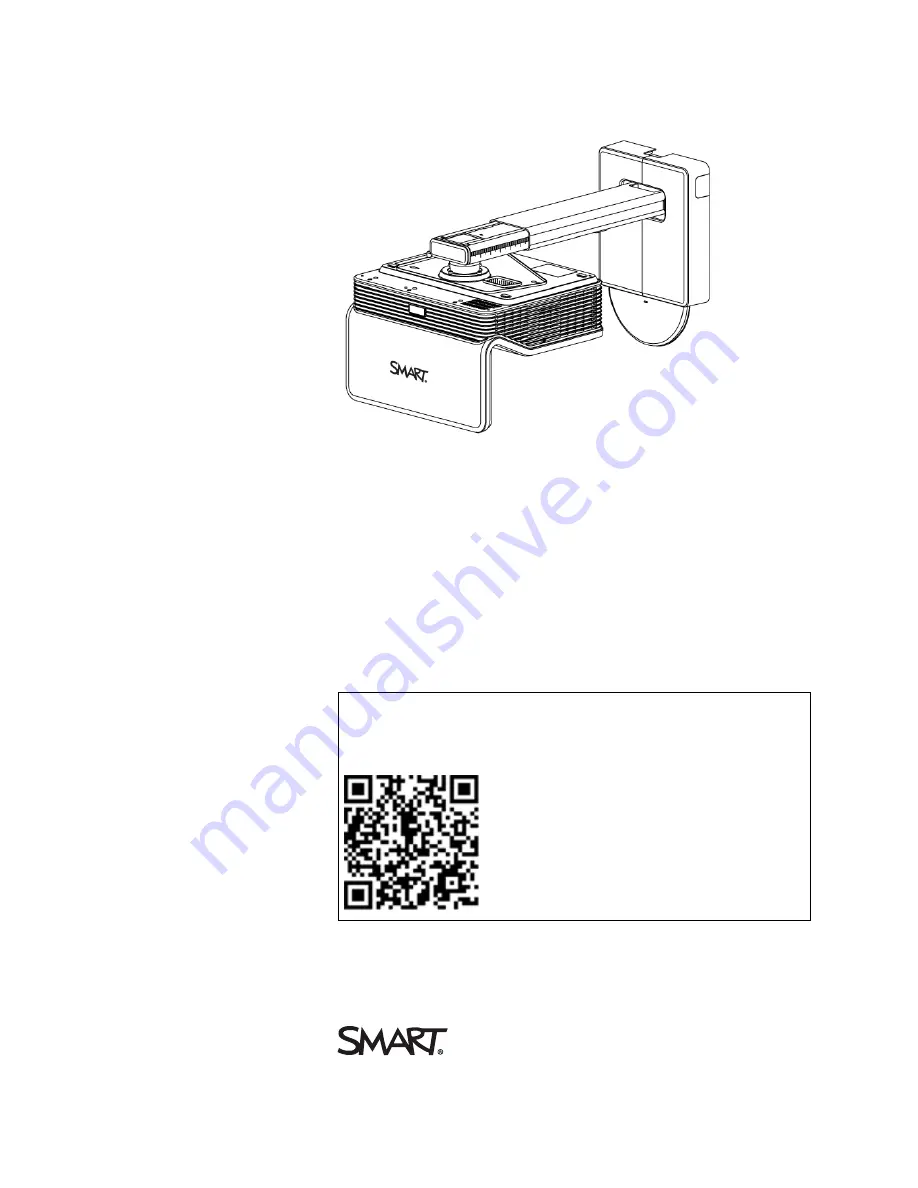
LightRaise™ 60wi
interactive projector
User’s guide
Scan the following QR code to read this guide on your smart phone or
other mobile device or go to:
onlinehelp.smarttech.com/english/mobile/projectors/60wi/index.htm
Содержание LightRaise 60wi
Страница 7: ...C O N T E N T S v smarttech com kb 170295 More information 95 Index 97 ...
Страница 8: ......
Страница 14: ......
Страница 42: ......
Страница 48: ......
Страница 62: ......
Страница 80: ......
Страница 102: ......
Страница 104: ......
Страница 107: ......
Страница 108: ...SMART Technologies smarttech com support smarttech com contactsupport smarttech com kb 170295 ...


































