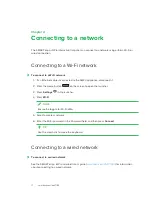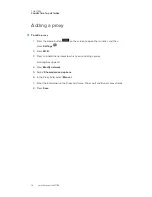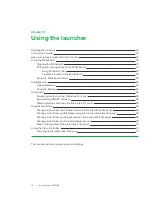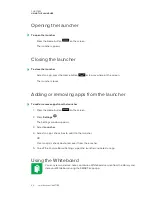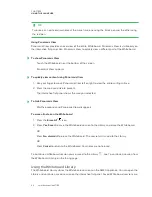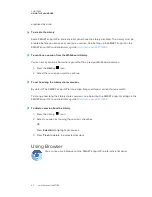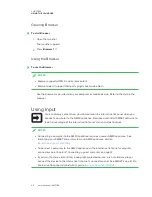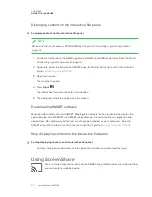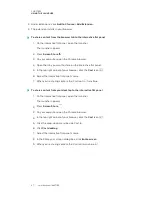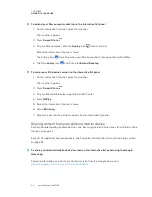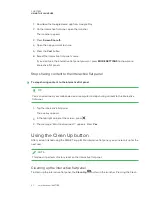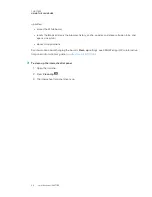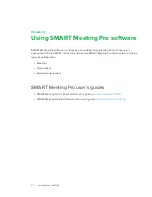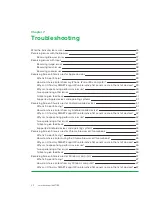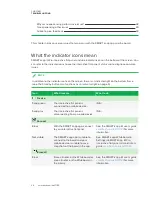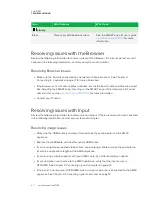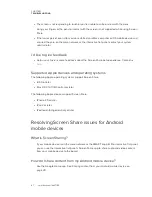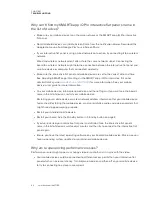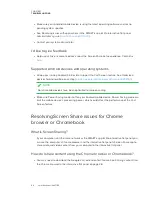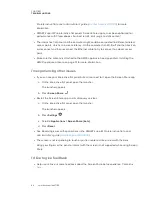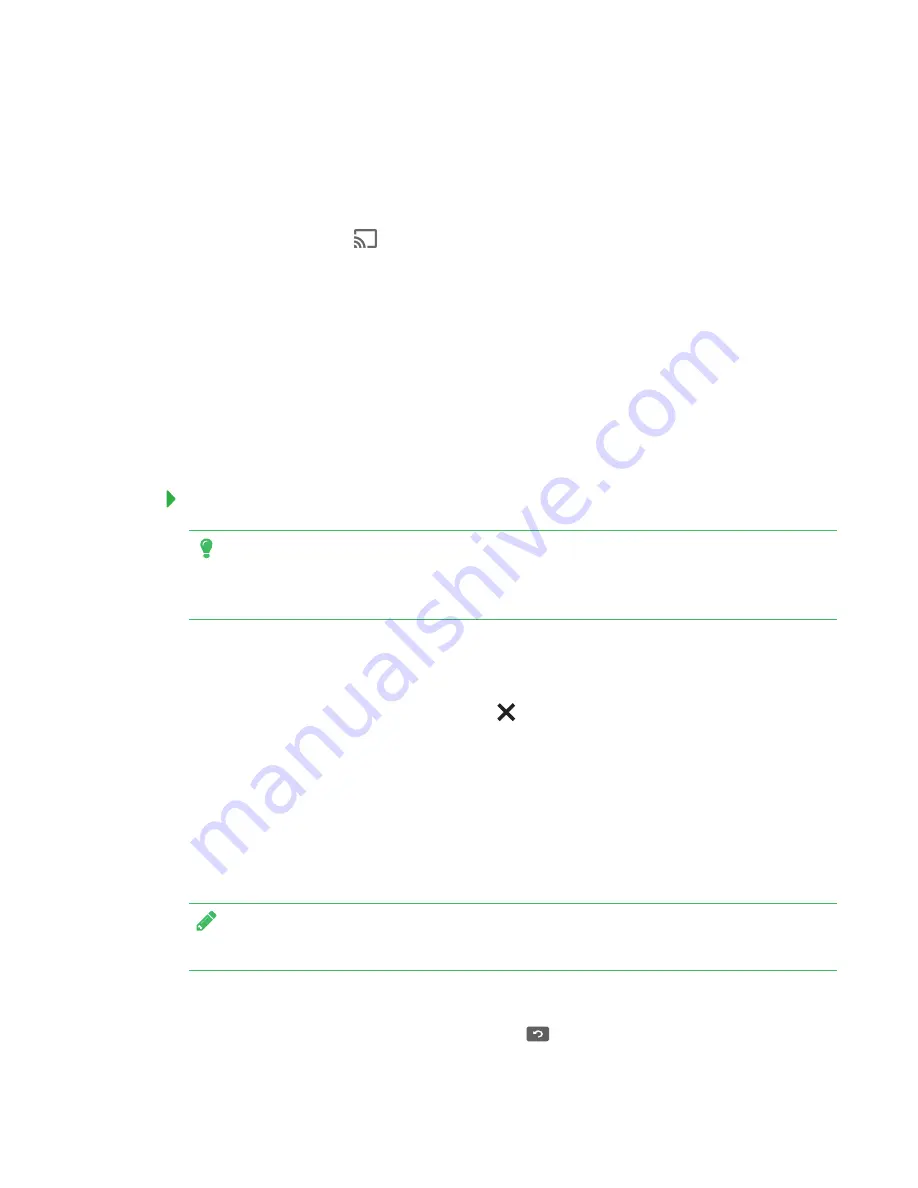
CHAPTER 5
USING THE LAUNCHER
31
1. Download the Google Home app from Google Play.
2. On the interactive flat panel, open the launcher.
The launcher appears.
3. Press
Screen Share
.
4. Open the app you want to share.
5. Press the
Cast
button.
6. Select the interactive flat panel's name.
If you don’t see the interactive flat panel you want, press
MORE SETTINGS
to show more
interactive flat panels.
Stop sharing content to the interactive flat panel
To stop sharing content to the interactive flat panel
TIP
You can disconnect your mobile device or computer to stop sharing content to the interactive
flat panel.
1. Tap the interactive flat panel.
The overlay appears.
2. In the top right corner of the screen, press
.
3. The message “Want to disconnect?” appears. Press
Yes
.
Using the Clean Up button
After you’ve finished using the SMART kapp iQ Pro interactive flat panel, you can clean it up for the
next user.
NOTE
This doesn’t perform a factory reset on the interactive flat panel.
Cleaning up the interactive flat panel
To clean up the interactive flat panel, the
Clean Up
button in the launcher. Pressing the Clean
Содержание KAPP iQ 75
Страница 1: ...smarttech com docfeedback 171129 USER S GUIDE FOR SMART KAPP iQ PRO 55 65 65 V2 AND 75 BOARDS...
Страница 20: ......
Страница 22: ......
Страница 26: ......
Страница 44: ......
Страница 60: ......
Страница 62: ......
Страница 64: ......
Страница 66: ...SMART TECHNOLOGIES smarttech com support smarttech com contactsupport smarttech com kb 171129...