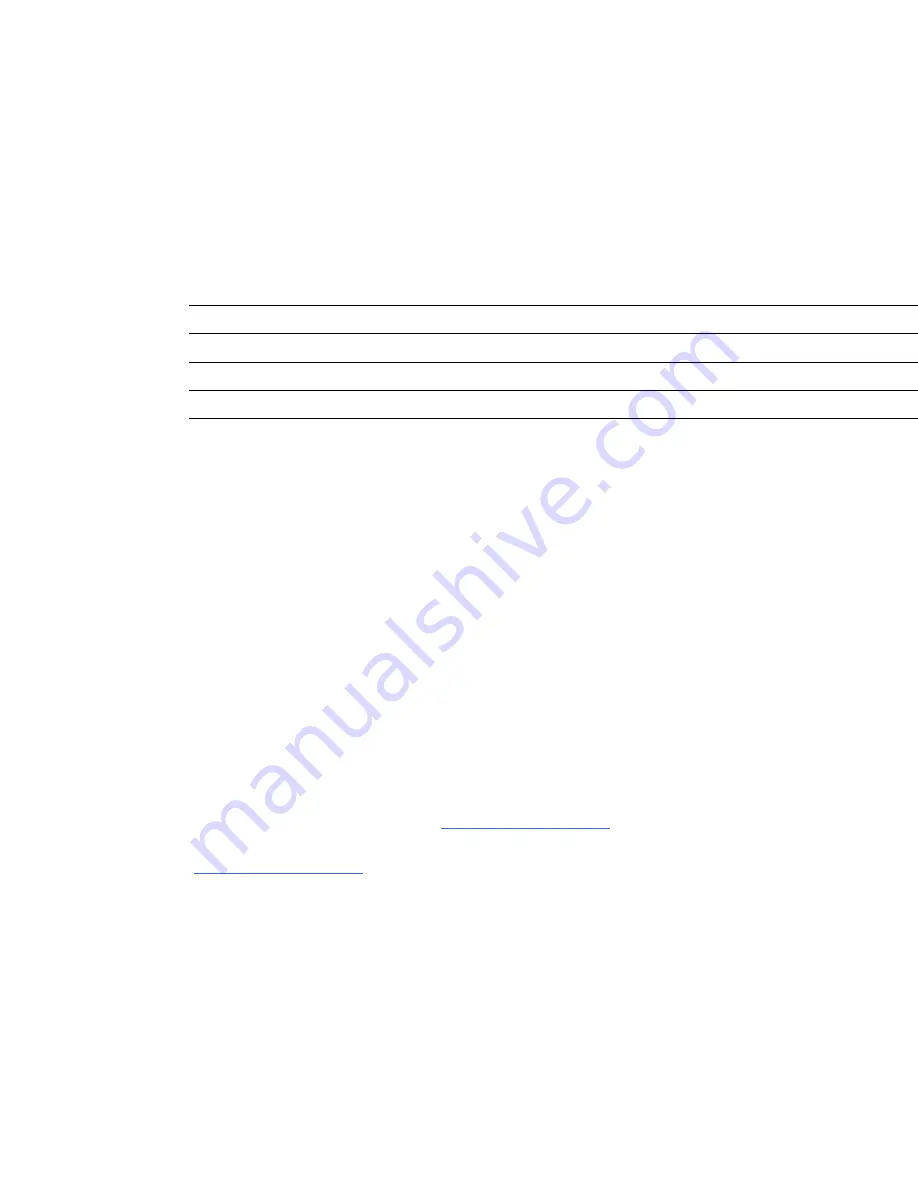
2. Push out the SMART Education Software 2011.msi with the generated .mst file to install and
activate the products.
OR
Use the command line properties pushed out with the SMART Education Software 2011.msi project
and provide the product key to activate the software during the installation.
Product
Property ID=[Product Key]
SMART Notebook software
NB_PROD_KEY=[Notebook Product Key]
SMART Response software
RESP_PROD_KEY=[Response Product Key]
SMART Sync Teacher software
SYNC_PROD_KEY=[Sync Product Key]
After you complete the installation, read the next question for details on deploying only a product key
to multiple network computers.
How do I deploy only a product key after I install
software on multiple network computers?
To deploy a product key to network computers after you install the software, create and push a script
or batch file that triggers the following command line:
c:\Program Files\Common Files\SMART Technologies\SMART Product
Update\activationwizard.exe" --puid [product ID] --m=[Value] --v=1 --a
[Optional flags] --pk [Product key]
For more information, see Chapter 3 of the
Education Software Installer 2011 system administrator’s
guide for Windows operating systems
) or the
Education Software
Installer 2011 system administrator’s guide for Mac OS X operating system software
(
).
How do I mix and match my product keys?
g
To mix and match product keys during deployment
See
Deploying software product keys to more than one computer
C H A P T E R 3
Deploying software product keys to more than one computer
11
Содержание Education Software Installer 2011
Страница 1: ...Education Software Installer 2011 Activation Frequently asked questions...
Страница 6: ......
Страница 18: ......
Страница 26: ......
Страница 31: ......
Страница 32: ...SMART Technologies smarttech com support smarttech com contactsupport...
















































