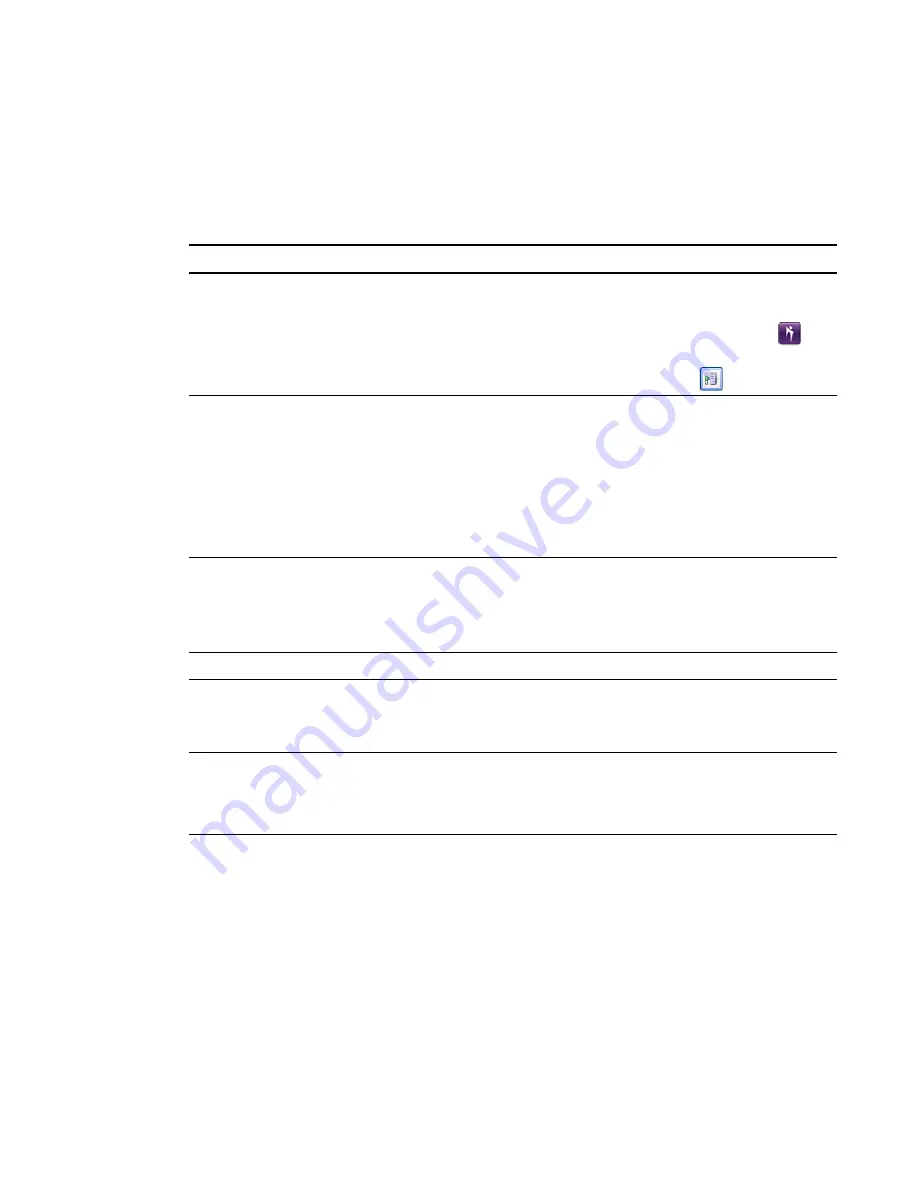
Connection
This section provides server connection status details, as well as information on ports and proxy
connections.
Field
Description
When to use/why it’s important
Starting server
Displays the server name
that you typed when you
connected SMART Bridgit
software to the server.
l
Status only
l
To change which server is in use, double-
click the
SMART Bridgit client
icon
on your desktop or in the Dock, and then
click the server icon
.
Fastest server
l
Displays the server in
the Global Server
Network (GSN) that
you're connected to.
l
SMART Bridgit
software selected this
server due to its speed
of connection
l
Status only
l
SMART Bridgit software detects this
server automatically.
TCP port
Displays the port your
system is using for screen
sharing, video conferencing
and chat.
Status only
UDP port
The port used for VoIP audio
Status only
Proxy connection
Fallback communication
protocol when TCP/UDP is
restricted.
Status only
Pick fastest server Select to enable the
automatic selection of the
fastest server.
If you clear this option, SMART Bridgit
software connects to the server you specified,
regardless of whether there is a faster server
available in the same GSN.
Ink
Clear this check box to disable SMART Bridgit’s remote and local ink ability. This is useful if you
want to write on a SMART Board interactive whiteboard instead of using SMART Bridgit software’s
ink capability.
A P P E N D I X
A
Troubleshooting
55






































