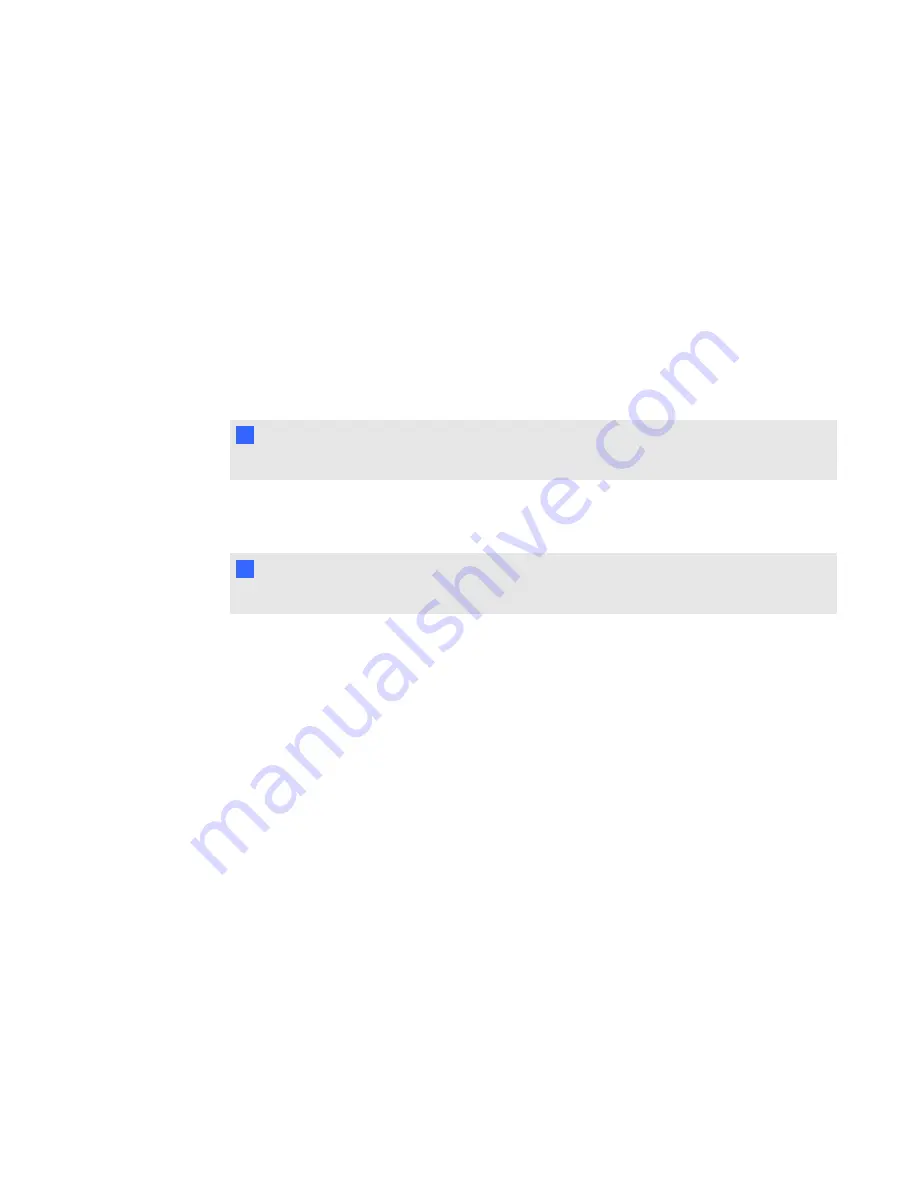
Customizing your pen
SMART Bridgit software assigns you an ink color when you join a meeting, but you can customize
your pen to change the ink color, line width and transparency.
g
To customize the pen
1. Select
Menu > Tools > Customize Pen
.
The
Configure Tool Settings
dialog box opens.
2. Select a color. For an expanded palette of colors, click
More
.
3. Select a width from 1 to 32 pixels.
N
N O T E
The default is 3 pixels.
4. If you want to use the pen as a highlighter, select the
Transparent
option.
5. Click
OK
.
T
T I P
You can also customize your pen by double-clicking the
Pen
button.
C H A P T E R 2
Using SMART Bridgit
42






























