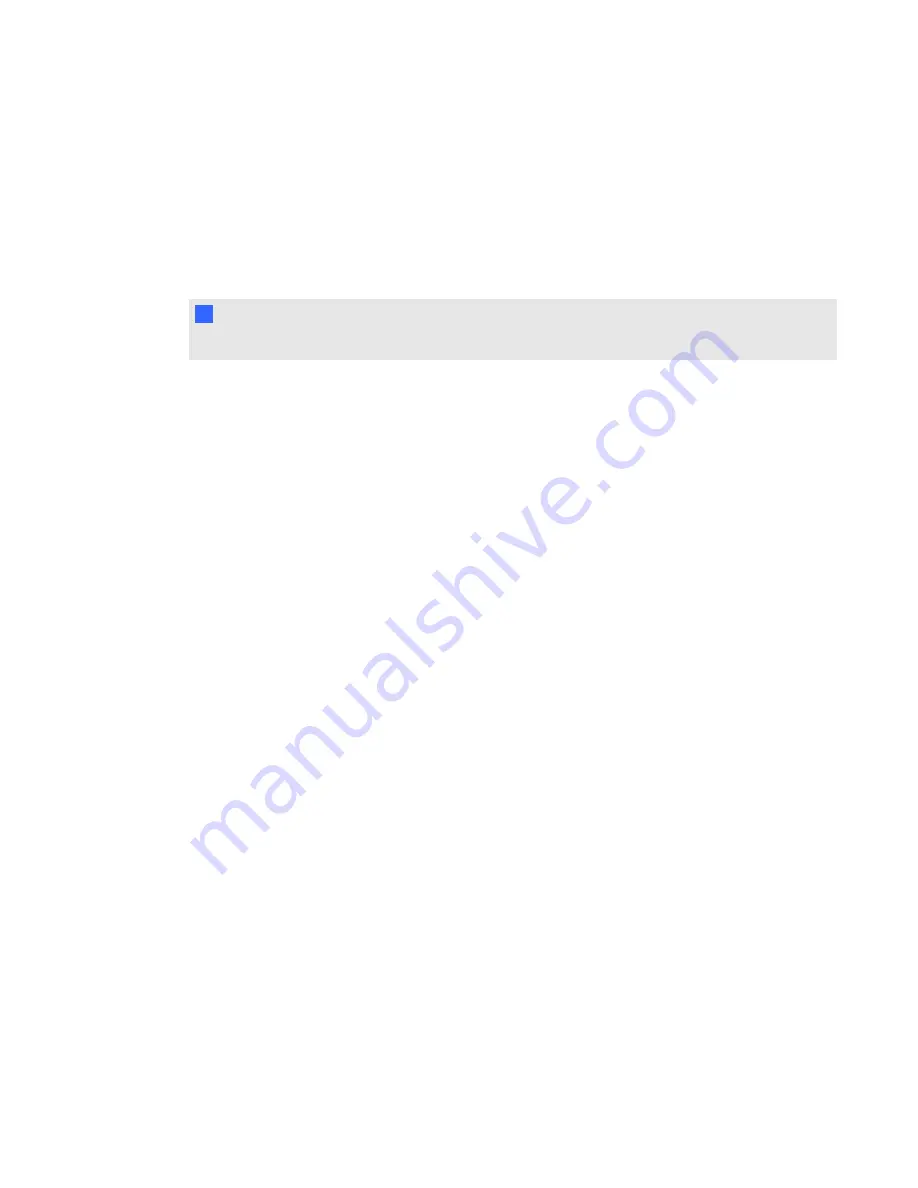
Enabling remote control
By default, remote control is enabled when the SMART Bridgit meeting owner starts a meeting. When
remote control is enabled, meeting participants can either request remote control of the presenter's
desktop or click the shared desktop to take control. See
Remotely controlling the presenter's desktop
N
N O T E
This option is available only if the SMART Bridgit server administrator enables it on the server.
g
To enable remote control from the shared desktop
Select
Menu > Enable Remote Control
.
g
To enable remote control using the Meeting settings tab
1. Select
Menu > Options
(Windows operating systems), or
Menu > Preferences
(Mac
operating system software).
2. Click the
Meeting settings
tab.
3. Select
Allow remote control of your desktop
.
The
Request Remote Control
command appears in the SMART Bridgit software menu for
participants.
g
To disable remote control from the shared desktop
Select
Menu > Disable Remote Control
.
g
To disable remote control using the Meeting settings tab
1. Select
Menu > Options
(Windows operating systems), or
Menu > Preferences
(Mac
operating system software).
2. Click the
Meeting settings
tab.
C H A P T E R 2
Using SMART Bridgit
34






























