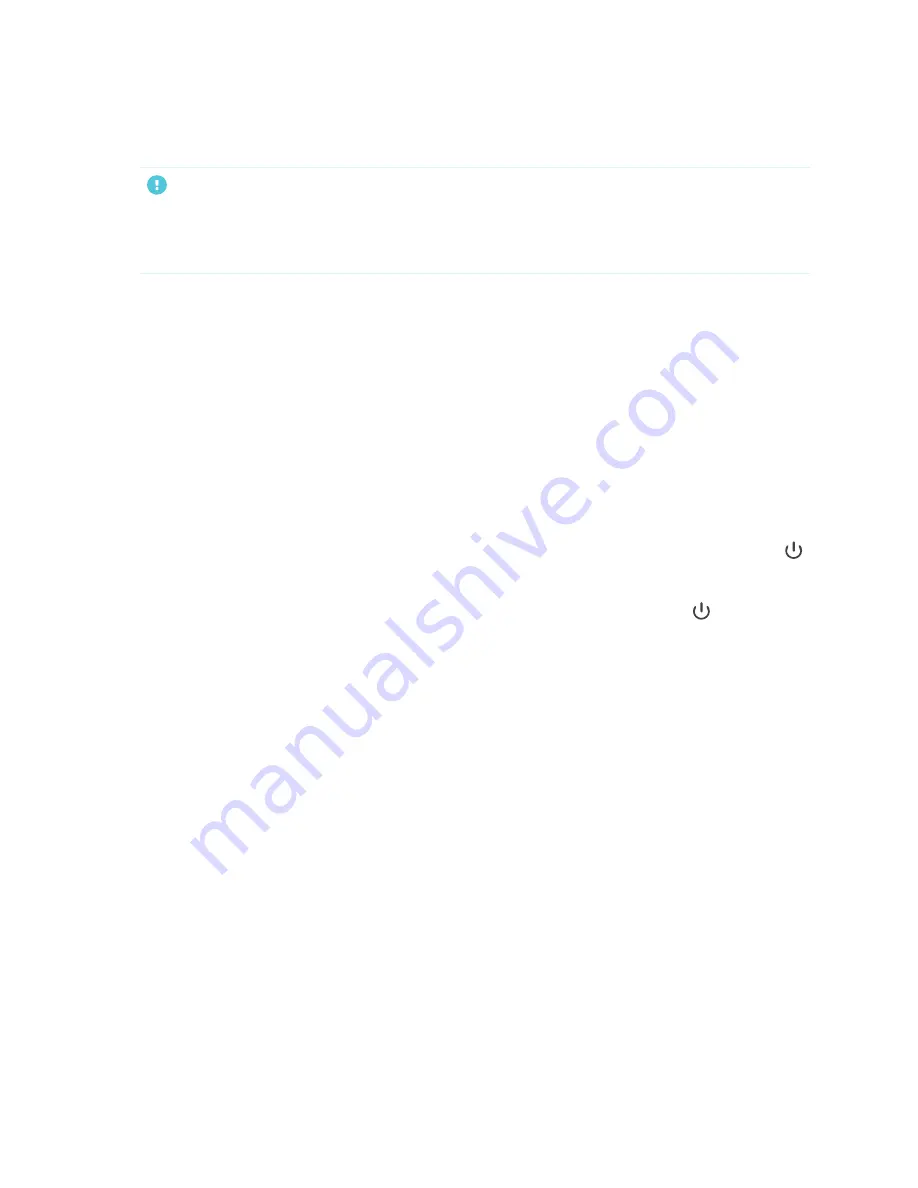
Chapter 2
Installing the display
32
9. If the display isn’t using a wired network connection, select a wireless network, and then tap
Next
.
IMPORTANT
The display needs an internet connection for downloading and installing important updates. Ask the
network administrator to confirm that the network has been correctly configured for the iQ
experience.
10. Select the apps you want to appear in the Apps Library, and then tap
Next
.
11. Tap
Finish
.
The
Welcome
screen appears.
OR
The display downloads and applies updates for the firmware and system software.
About energy saving modes
The display features a number of energy saving modes:
l
Networked standby: a low power state in which the display quickly turns on when the Power button
is pressed.
l
Standby: a very low power state in which the display turns on when the Power button
is pressed.
Standby is the default energy saving mode for displays set to a location within the EU. Elsewhere,
networked standby is the default energy saving mode. You can select the display's energy saving mode in
Settings > System Settings > Power > Standby (Shutdown)
or
Settings > System Settings > Power >
Networked Standby (Sleep)
.
Содержание Board MX Pro Series
Страница 47: ...Chapter 3 Connecting computers and other devices smarttech com kb 171555 47 Side Bottom ...
Страница 87: ...Appendix B smarttech com kb 171555 88 For SMART Board MX series displays ...
Страница 105: ...Appendix D smarttech com kb 171555 106 For SMART Board MX series displays ...
Страница 115: ...SMART TECHNOLOGIES smarttech com support smarttech com contactsupport smarttech com kb 171555 ...






























