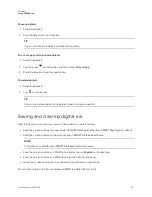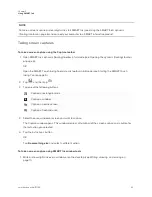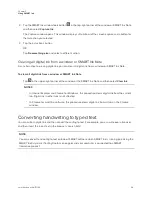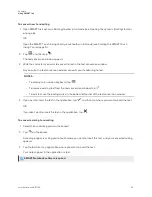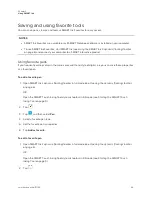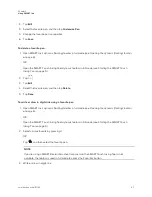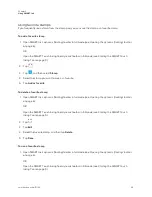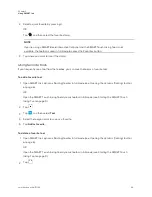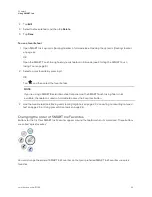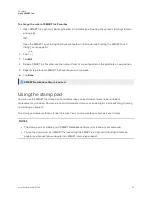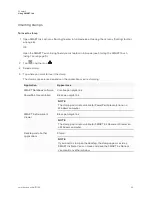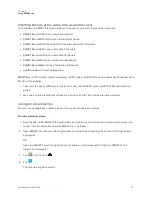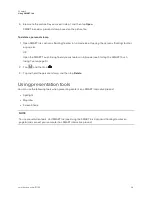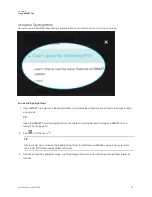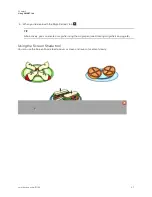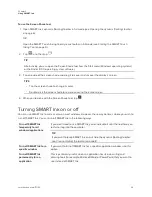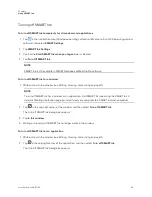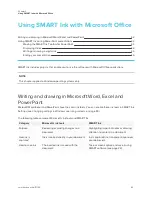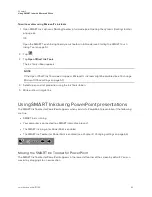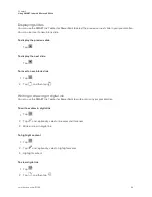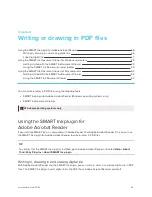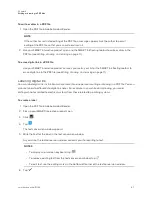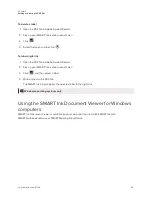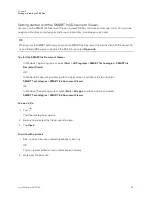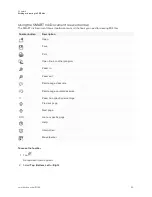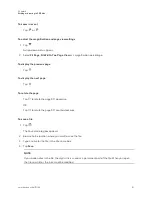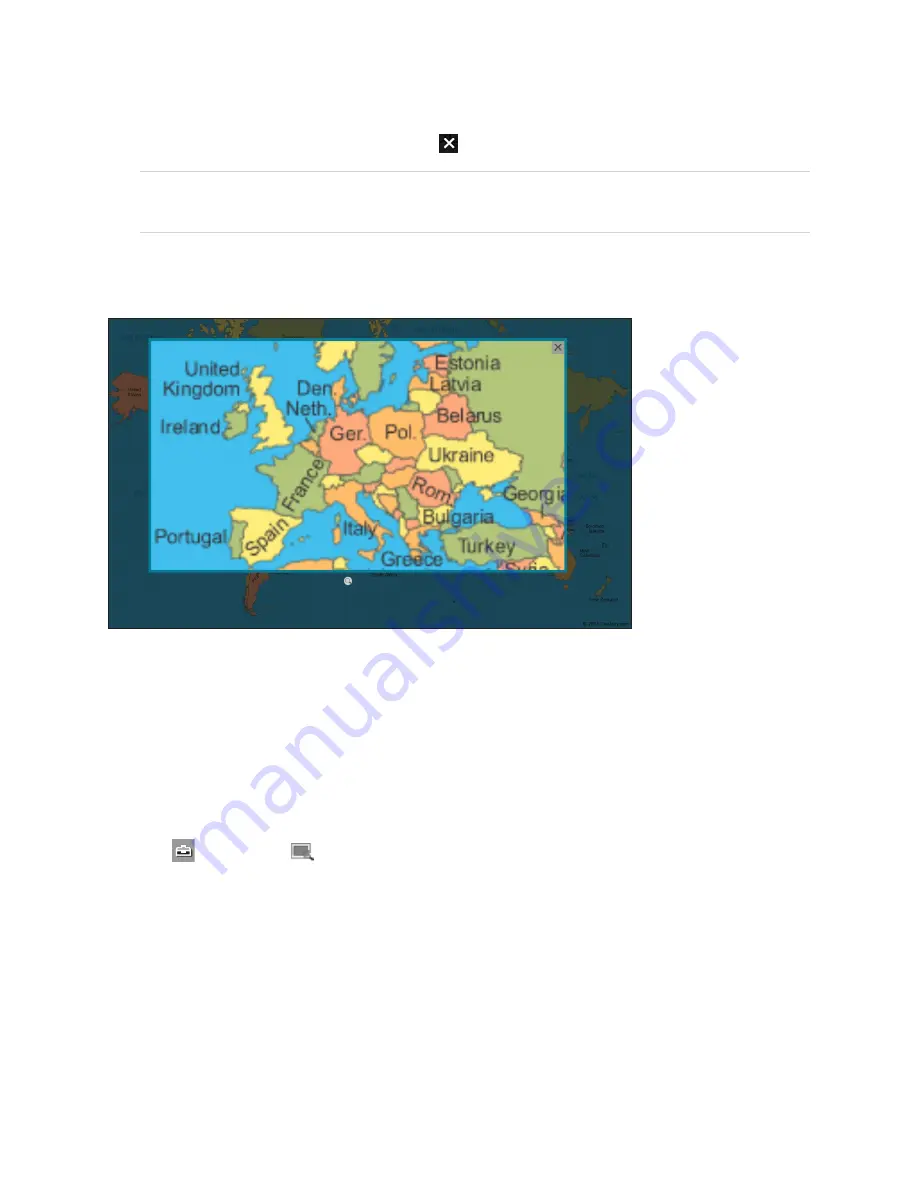
Chapter 2
Using SMART Ink
36
4. When you’re done with the Spotlight tool, tap
.
TIP
Alternatively, you can create a spotlight using the magic pen (see
Using the Magnifier tool
You can use the Magnifier tool to magnify content on a screen.
To use the Magnifier tool
1. Open SMART Ink’s dynamic (floating) toolbar in full mode (see
Opening the dynamic (floating) toolbar
OR
Open the SMART Touch Inking Tool dynamic toolbar in full mode (see
2. Tap
, and then tap
.
3. Optionally, do the following:
o
Tap within the magnifier and then drag to move it.
o
Tap the magnifier’s edge, and then drag outward or inward to make the magnifier larger or smaller.
o
Drag the slider below the magnifier to zoom in and out.