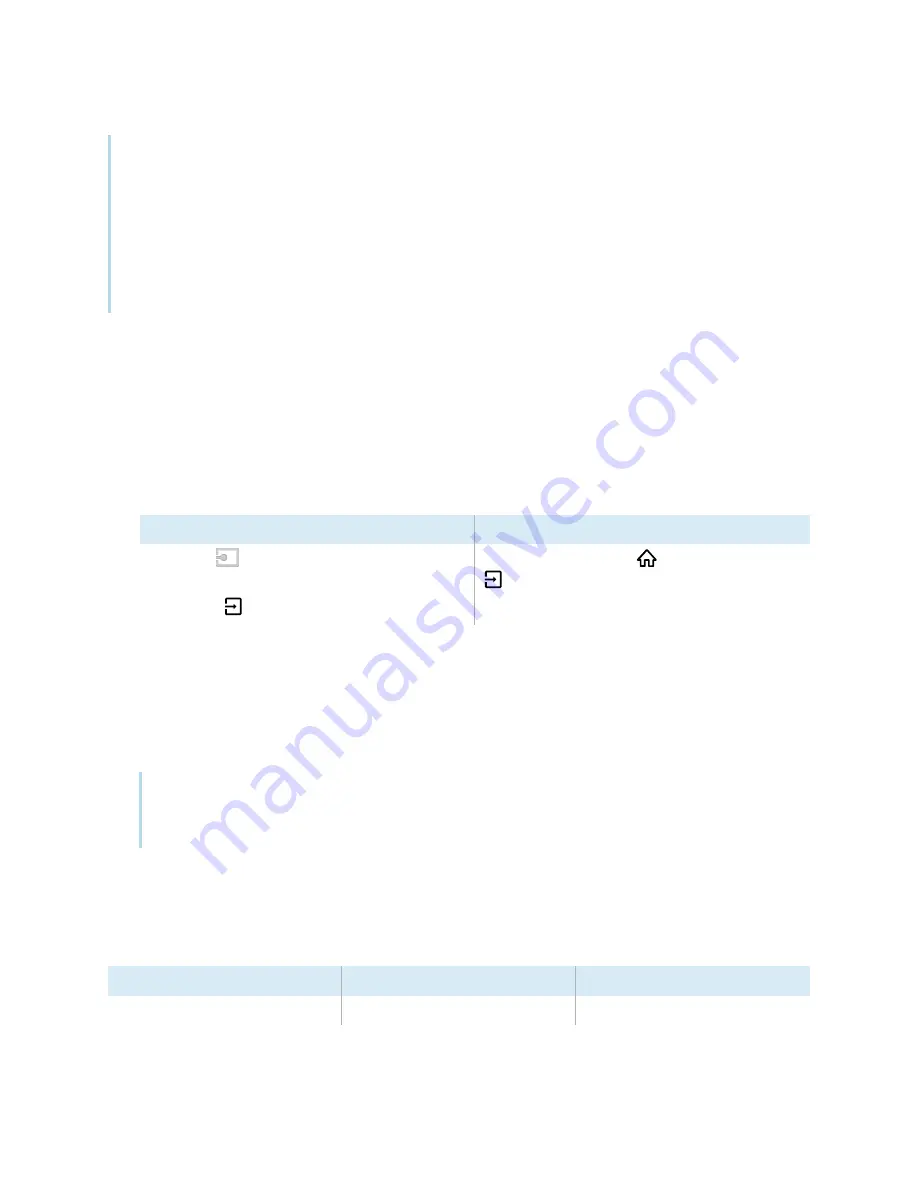
Chapter 3
Connecting computers and other devices
smarttech.com/kb/171414
34
Note
l
Install SMART software on computers you connect to the display (see
31).
l
You can charge devices connected to the USB Type-C receptacles. SMART Board 6000S (V3)
models can provide up to 65 W to connected devices (the USB Type-C receptacle labeled USB-C
2 on the rear connector panel provides 30 W when an OPS PC module is installed). The USB
Type-C receptacle on SMART Board 6000S (C) models can provide up to 60 W.
Viewing a connected computer’s input
Use the Input app to view a connected computer’s input on the display.
To view a connected computer’s input
1. Connect the computer to the display.
2. Do one of the following:
If iQ is enabled
If iQ is disabled
Tap
Input
on the Home screen.
OR
Press
Input
on the remote control.
Press the
Home
button
or the
Input
button
on the remote control.
The display shows thumbnails of the devices that are connected to the display:
o
A grey thumbnail indicates no device is connected to an input.
o
A black thumbnail indicates a device is connected to an input but is in Sleep mode.
o
A thumbnail showing a preview screen indicates an active device is connected to an input.
Tip
If iQ is disabled and you want a computer’s input to appear whenever you wake up the display,
tap the star in the upper-left corner of the computer’s thumbnail.
3. Tap the computer’s thumbnail.
Setting a connected computer’s resolution and refresh rate
This table presents the recommend resolutions and refresh rates for the display’s inputs:
Input source
Resolution
Refresh rate
HDMI 1
3840
×
2160
60
Hz
















































