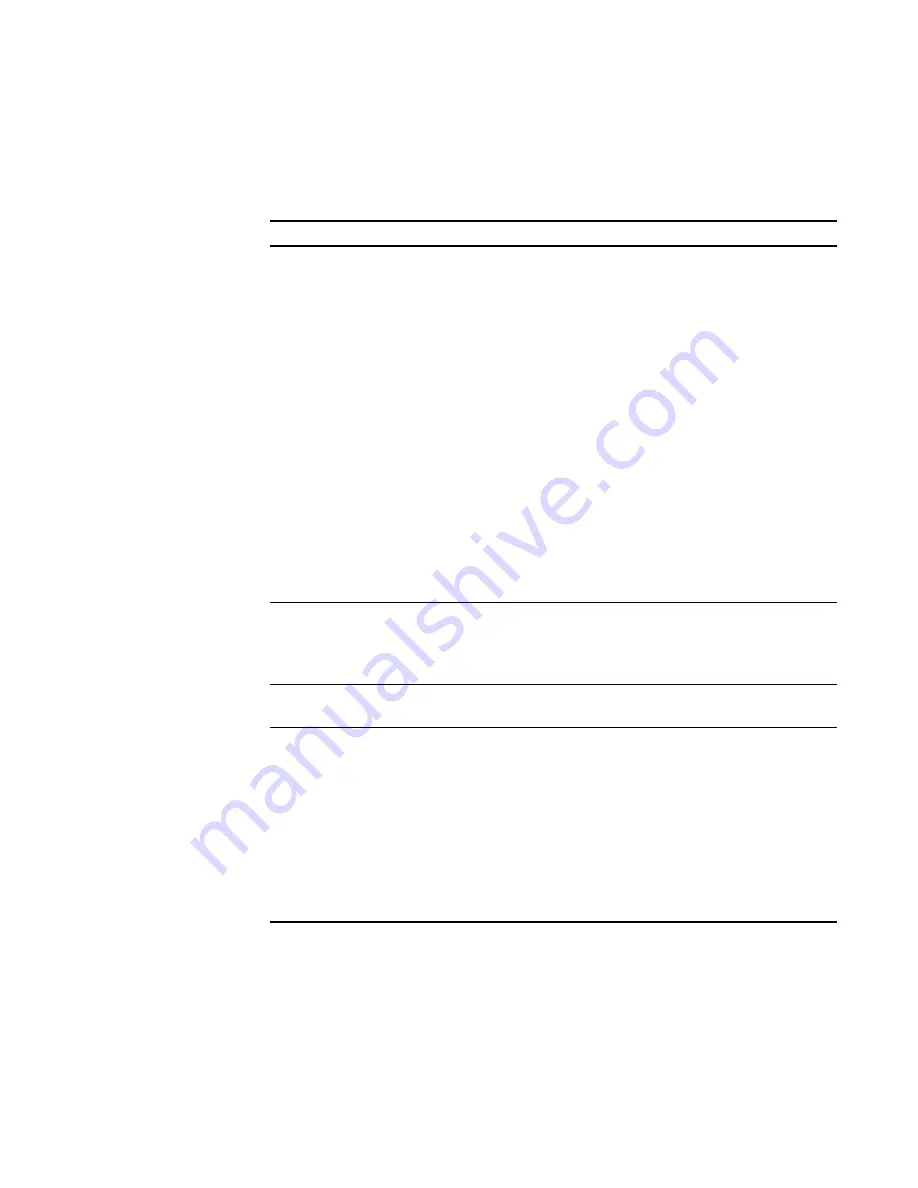
7
Views
Each view contains a subset of the features in SMART Sync:
View
Description
Thumbnails
When you start SMART Sync, you see thumbnails (miniature
images) of the connected students’ desktops. These thumbnails
change in real time (though slightly delayed) with every instance of
student input. You can customize the appearance of the Thumbnails
view by editing thumbnail names, changing thumbnail sizes and
rearranging the thumbnails.
In the Thumbnails view, you can:
l
Observe the class
l
Observe and take control of a student’s desktop
l
Broadcast your desktop
l
Broadcast a student’s desktop
l
Capture an image of a student’s desktop
l
Share media files
l
Share a web page
l
Shut down, log off or restart a student’s computer
Collaboration
Using the Collaboration view, you can organize and monitor
collaborative assignments. You can separate your class into groups
of two or three, distribute an assignment for them to complete as a
group and view their progress.
Questions
Using the Questions view, you can view, respond to and save your
students’ questions.
Chat
Using SMART Sync, you can chat with your whole class, a specific
group or selected students. The Chat view displays all the chat
messages, including messages between students.
In the Chat view, you can:
l
Chat with the entire class or selected groups
l
Control student chat
l
Save the current chat session as a text file
l
Clear the chat history
|
C H A P T E R 1
– G E T T I N G S T A R T E D
Содержание SMART Sync 2010
Страница 1: ...PLEASE THINK BEFORE YOU PRINT SMART Sync 2010 User s Guide Windows Operating Systems...
Страница 5: ...i i i Registration 104 Index 105 C O N T E N T S...
Страница 6: ......
Страница 22: ......
Страница 36: ......
Страница 48: ......
Страница 58: ......
Страница 64: ......
Страница 78: ......
Страница 84: ......
Страница 106: ......
Страница 108: ......
Страница 115: ......
Страница 116: ...Toll Free 1 866 518 6791 U S Canada or 1 403 228 5940 www smarttech com...












































