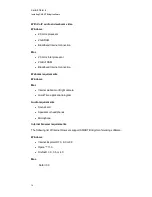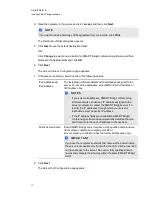Installing SMART Bridgit server software
Introduction
When installing SMART Bridgit server software, consider the following points:
l
If you install SMART Bridgit server software on a dedicated server with one network interface
card (NIC), select
All
(default) to bind SMART Bridgit conferencing software to all IP
addresses. If your network uses network address translation (NAT), use port forwarding to
redirect external requests to the NIC.
l
If the server is multi-homed (has multiple NICs), select the internal IP address to bind
SMART Bridgit conferencing software to the internal NIC. Use port forwarding to redirect
external requests to the external NIC.
l
If you install SMART Bridgit server software on a server running other web server applications
(for instance, Microsoft IIS or any other web server application using Port 80), you can
configure SMART Bridgit software by:
o
Using IP specific binding. Each server binds to a specific IP address. You can add
multiple IP addresses to a single NIC on Windows servers by selecting
Control Panel
> Network Connections > Internet Protocol (TCP/IP)
.
o
Customizing the default primary server port. In this case, multiple applications can bind
to the same IP address but on different ports. This setup requires users to specify the
port when connecting SMART Bridgit client (for example server.company.com:88).
Installing the server software
g
To install SMART Bridgit server software
1. Go to
2. Download SMART Bridgit software and run the
ConferenceServicesSetup.exe
file.
The
SMART Bridgit - InstallShield Wizard
opens and displays the start-up screen.
3. Click
Next
.
The
License Agreement
page appears.
C H A P T E R 2
Installing SMART Bridgit software
16
Содержание SMART Bridgit 4.5
Страница 1: ...SMART Bridgit 4 5 Windows operating systems Installation and system administrator s guide...
Страница 40: ......
Страница 48: ......
Страница 56: ......
Страница 60: ......